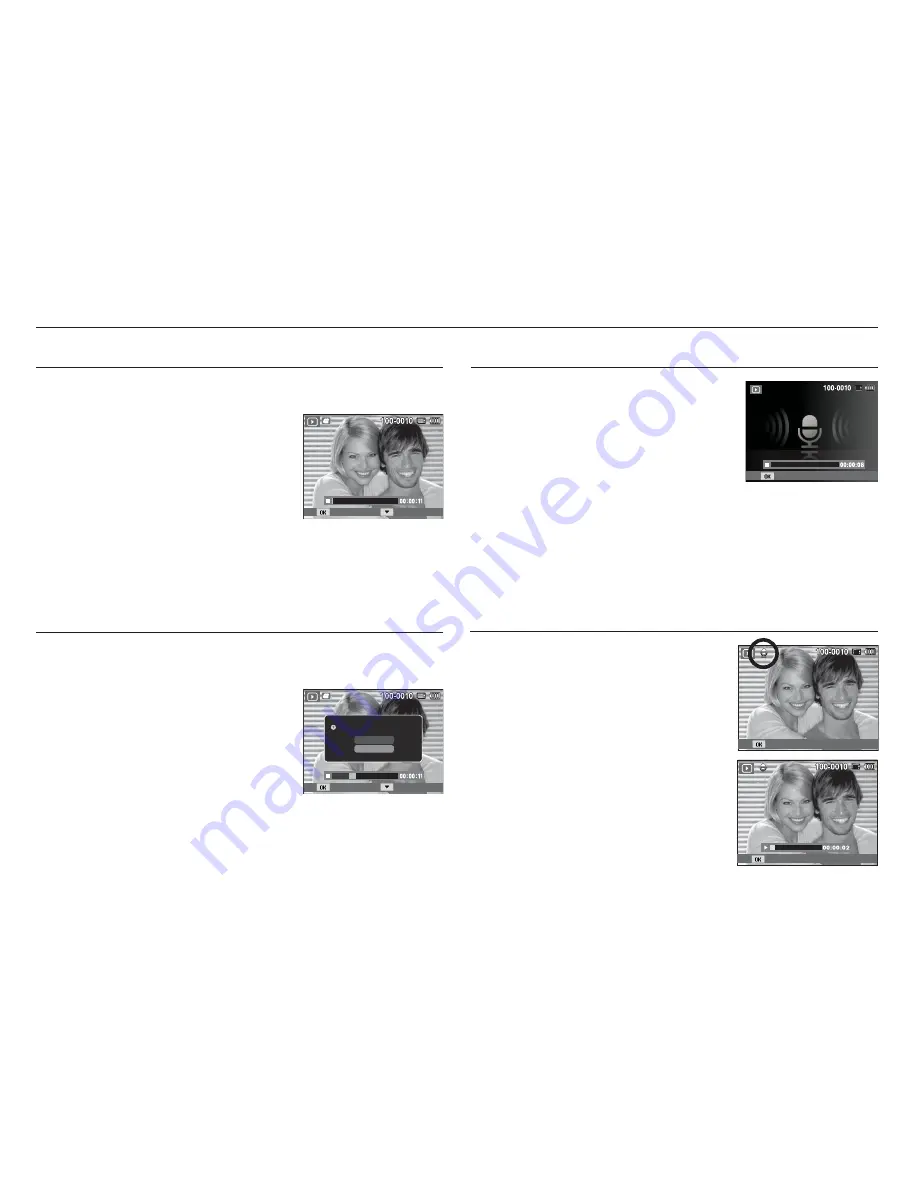
075
Playing back a voice memo
1. Select a still image that has a voice
memo.
2. Press the OK button to play back the
voice memo.
- To pause the voice memo while
playing it back, press the OK button
again.
- To resume playback of the voice memo,
press the OK button.
Starting play mode
Movie clip capture function
You can capture still images from a movie clip.
Capturing a still image from a movie clip
1. Press the OK button while playing the
movie clip. Then, press the Down button.
2. A still from the movie clip is saved under
a new file name.
Ä
The captured movie clip file is the
same size as the original movie clip
(1280x720HQ, 640x480, 320x240).
Ä
When you press the down button at the beginning of the movie
clip, the first frame of the movie clip is saved as a still image.
Playing back a recorded voice
fi
le
1. Select the recorded voice file that you
want to play back by using the Left/Right
button.
2. Press the OK button to play back the
recorded voice file.
- To pause a recorded voice file while
playing it back, press the OK button again.
- To resume playback of the voice file, press the OK button.
- To rewind the voice file while it is playing, press the Left button.
To fast forward the voice file, press the Right button.
- To stop playback of the voice file, press the Down button.
[Paused]
Pause
Play
On camera movie trimming
You can extract desired frames of movie clip during the movie clip
play back.
1. Press the OK button at the point of the
movie clip that you want to start extracting,
and turn the lever to the right.
2. Press the OK button at the point of the
movie clip that you want to stop extracting,
and turn the lever to the right.
3. A confirmation window will be displayed.
4. Press the Up / Down button to select a desired sub menu.
[Yes] : The extracted frames are saved as a new file name.
[No] : The movie trimming will be cancelled.
Ä
If the running time is under 10 seconds, the movie clip can’t be
trimmed.
Play Capture
Play
Play Capture
Trimming?
Yes
No
















































