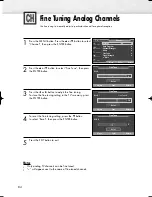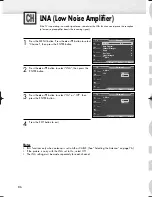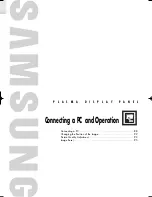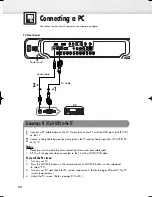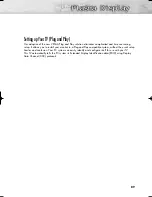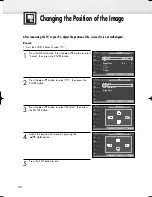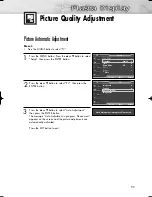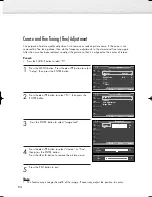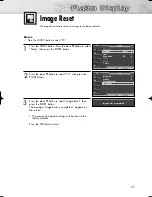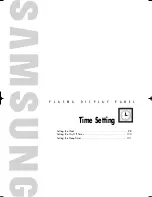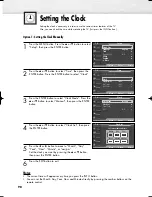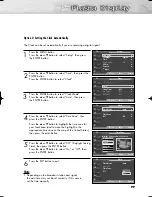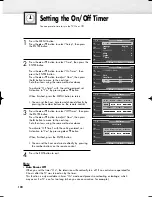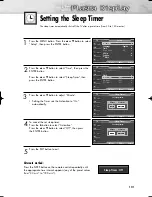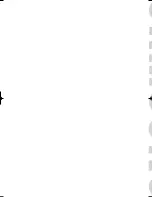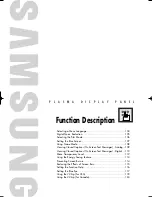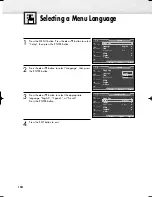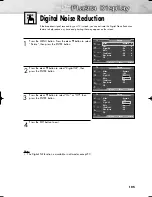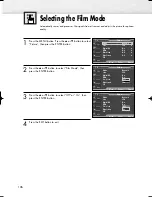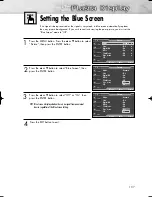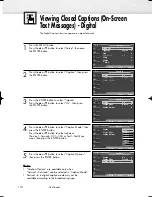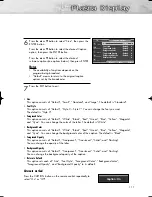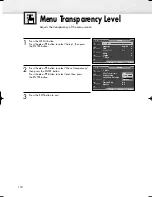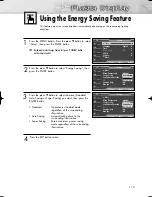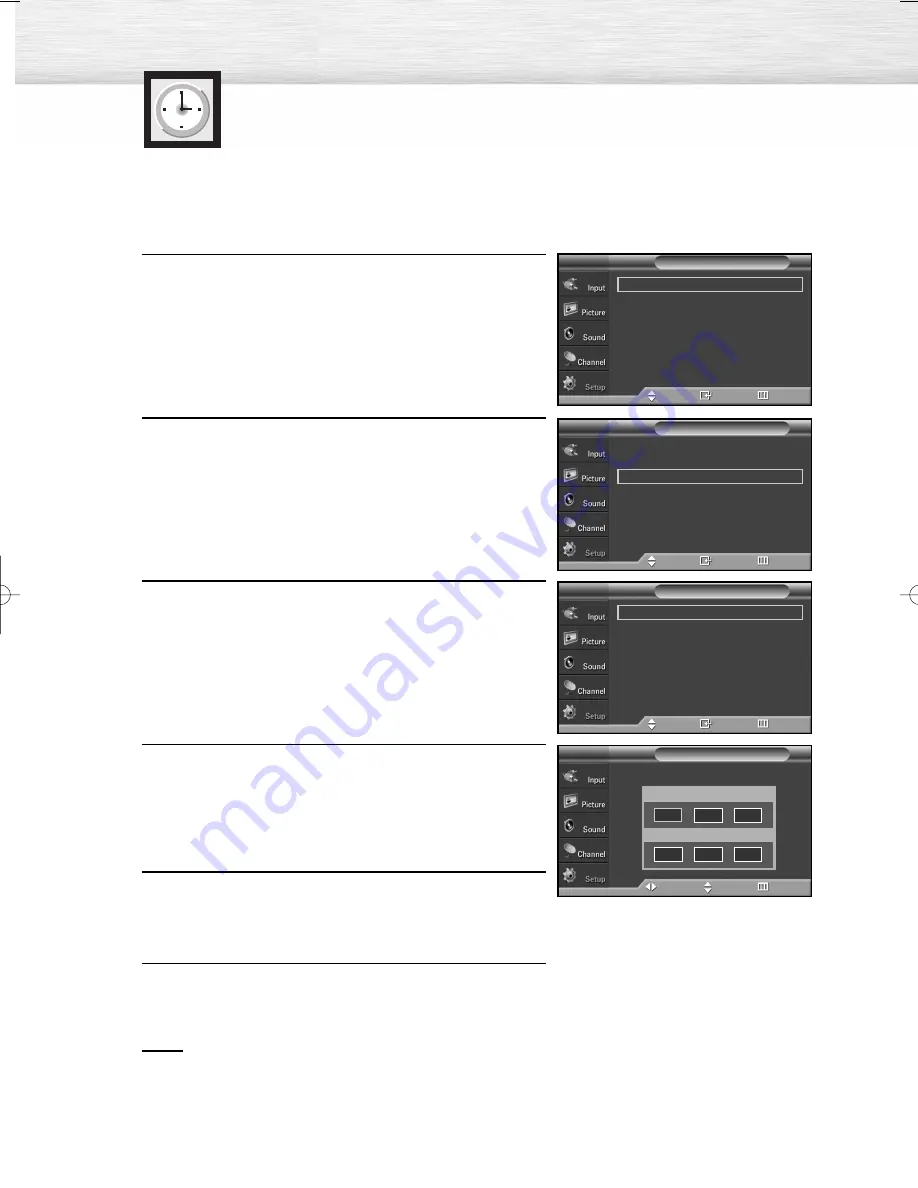
98
Setting the Clock
Setting the clock is necessary in order to use the various timer features of the TV.
Also, you can check the time while watching the TV. (Just press the INFO button.)
98
Option 1: Setting the Clock Manually
1
Press the MENU button. Press the
▲
or
▼
button to select
“Setup”, then press the ENTER button.
2
Press the
▲
or
▼
button to select “Time”, then press the
ENTER button. Press the ENTER button to select “Clock”.
3
Press the ENTER button to select “Clock Mode”. Press the
▲
or
▼
button to select “Manual”, then press the ENTER
button.
4
Press the
▲
or
▼
button to select “Clock Set”, then press
the ENTER button.
5
Press the
œ
or
√
button to move to “Month”, “Day”,
“Year”, “Hour”, “Minute”, or “am/pm”.
Set the clock you want by pressing the
▲
or
▼
button,
then press the ENTER button.
6
Press the EXIT button to exit.
Notes
• The current time will appear every time you press the INFO button.
• You can set the Month, Day, Year, Hour and Minute directly by pressing the number buttons on the
remote control.
--/ --/ ----/ -- : -- --
Clock
√
Sleep Timer
: Off
√
On Timer
: Off
√
Off Timer
: Off
√
Time
T V
Move
Enter
Return
Clock Mode
: Manual
√
Clock Set
√
Time Zone
√
DST
: Off
√
Clock
T V
Move
Enter
Return
Set current date and time.
Clock Set
T V
Move
Adjust
Return
Month Day Year
Hour
Minute am/pm
…
†
--
--
----
--
--
--
Plug & Play
√
Language
: English
√
Time
√
Game Mode
: Off
√
V-Chip
√
Caption
√
†
More
Setup
T V
Move
Enter
Return
BN68-00991B-01Eng(086~117) 2/17/06 2:01 PM Page 98
Summary of Contents for HP-S4253
Page 6: ......
Page 18: ......
Page 50: ......
Page 96: ......
Page 102: ......
Page 132: ......
Page 138: ...138 SIDE VIEW REAR VIEW...
Page 140: ...140 SIDE VIEW REAR VIEW...
Page 141: ...This page is intentionally left blank...
Page 142: ...This page is intentionally left blank...