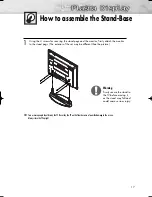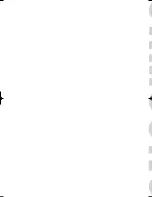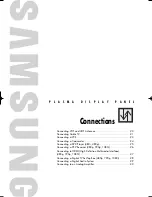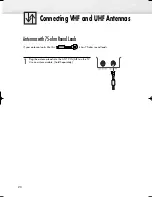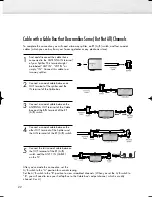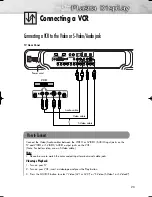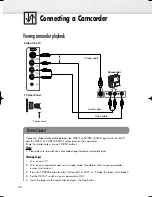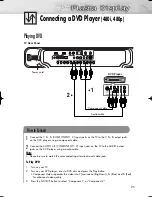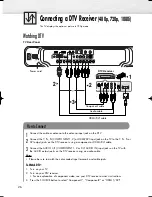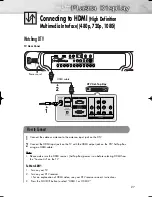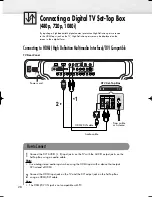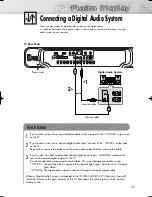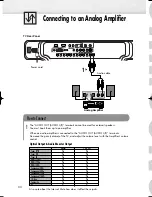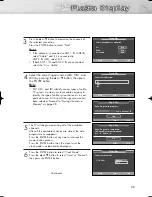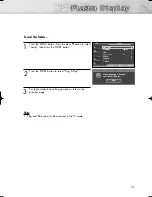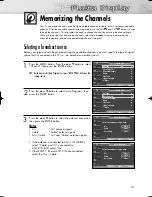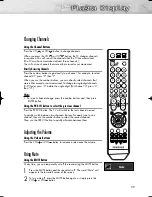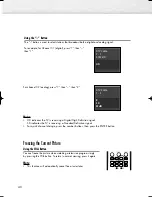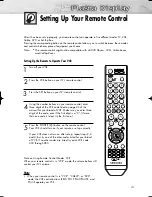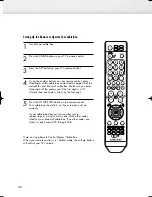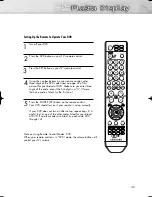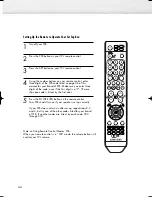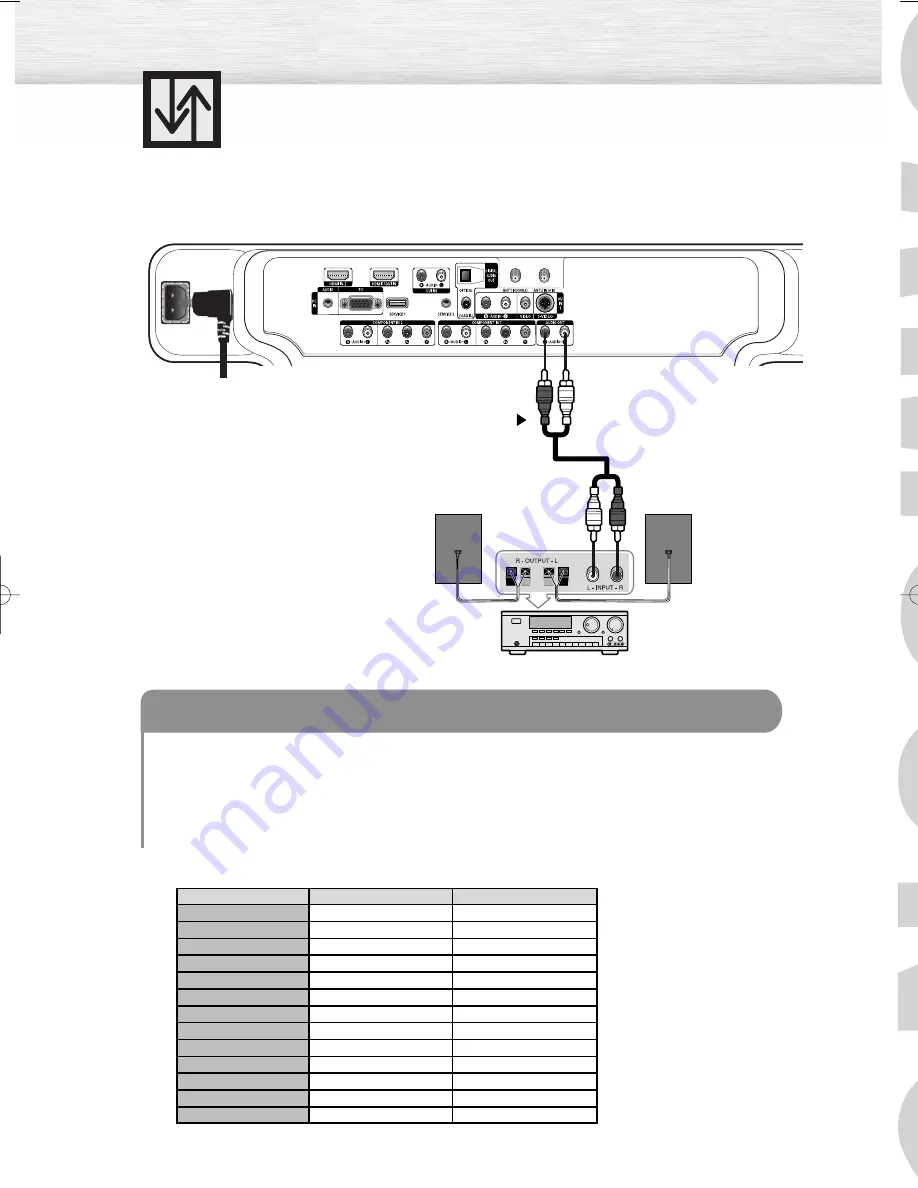
30
Connecting to an Analog Amplifier
TV Rear Panel
The “AUDIO OUT (AUDIO L/R)” terminals cannot be used for external speakers.
You must hook them up to an amplifier.
When an audio amplifier is connected to the “AUDIO OUT (AUDIO L/R)” terminals:
Decrease the gain (volume) of the TV, and adjust the volume level with the Amplifier’s volume
control.
How to Connect
1
Analog Amplifier
Audio cable
Power cord
1
Also note about the Internal Mute how does it affect these jacks.
Optical Output & Audio Monitor Output
Optical
Tuner NTSC
Tuner HD
Tuner SD
HDMI 1080i
HDMI 720p
HDMI 480i
Component 480i
Component 480p
Component 720p
Component 1080i
S-Video
Composite
PC
Yes
Yes
Yes
Yes
Yes
Yes
Yes
Yes
Yes
Yes
Yes
Yes
Yes
Yes
Yes
Yes
Yes
Yes
Yes
Yes
Yes
Yes
Yes
Yes
Yes
Yes
L & R Out
BN68-00991B-01Eng(002~031) 2/17/06 1:56 PM Page 30
Summary of Contents for HP-S4253
Page 6: ......
Page 18: ......
Page 50: ......
Page 96: ......
Page 102: ......
Page 132: ......
Page 138: ...138 SIDE VIEW REAR VIEW...
Page 140: ...140 SIDE VIEW REAR VIEW...
Page 141: ...This page is intentionally left blank...
Page 142: ...This page is intentionally left blank...