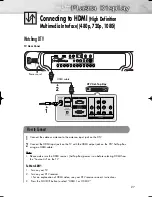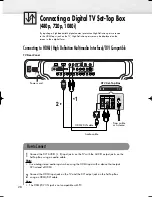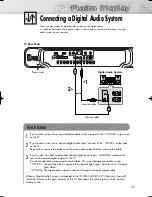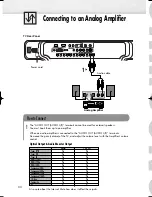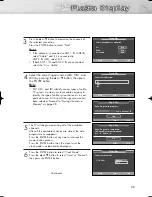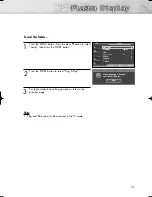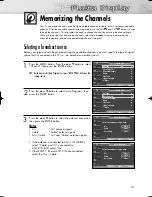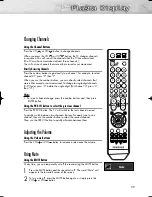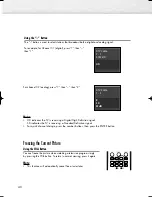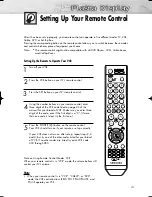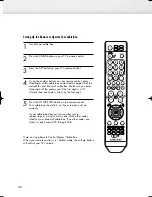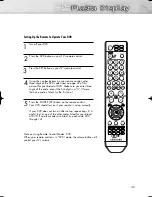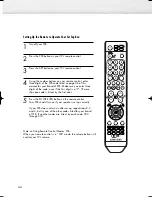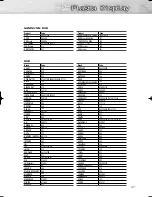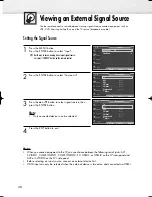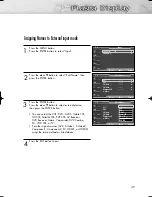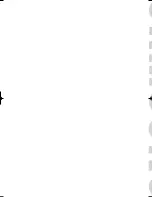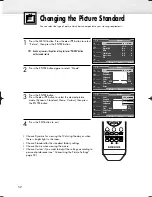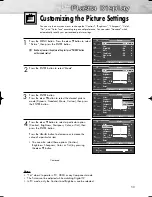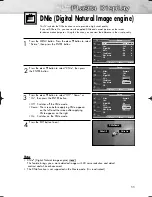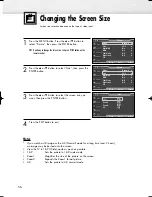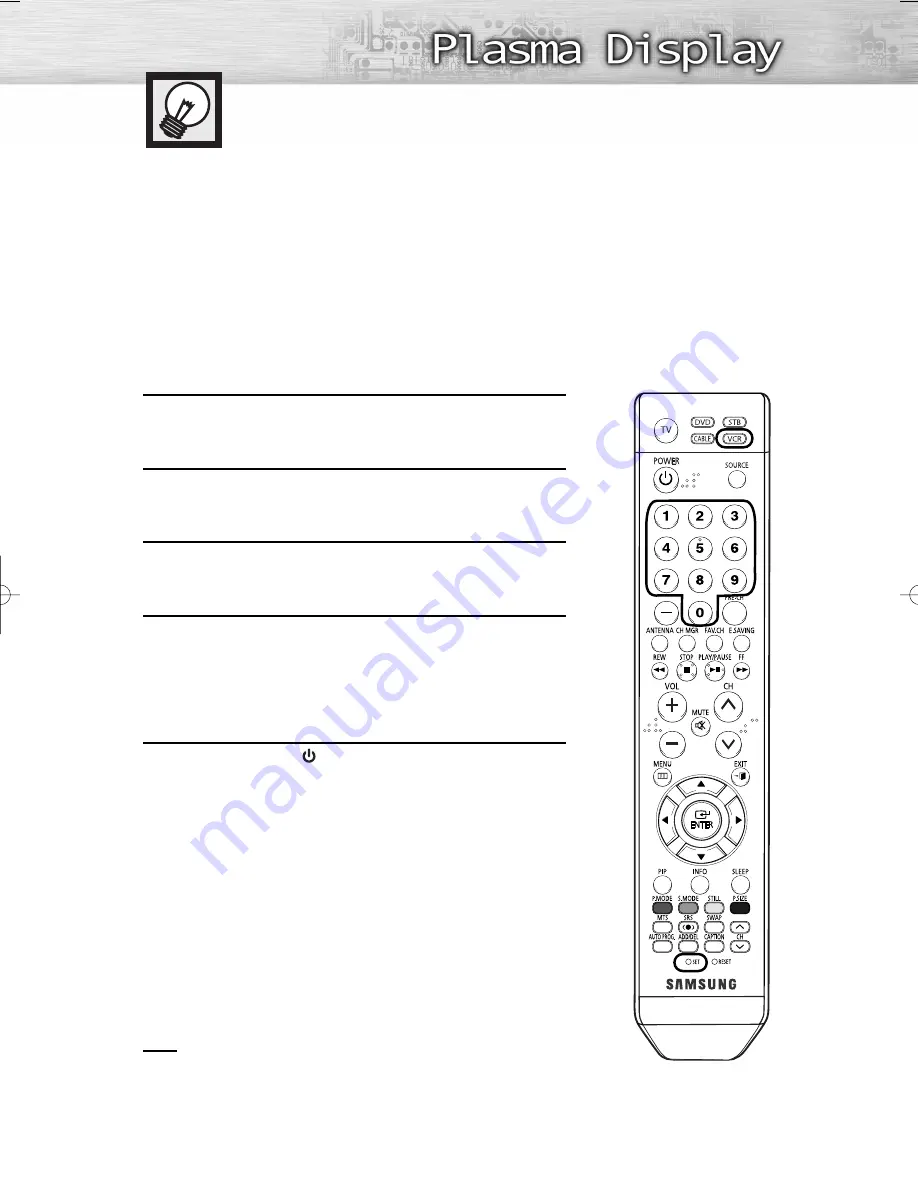
41
Setting Up Your Remote Control
After it has been set up properly, your remote control can operate in five different modes: TV, VCR,
Cable, DVD, or Set-Top Box.
Pressing the corresponding button on the remote control allows you to switch between these modes,
and control whichever piece of equipment you choose.
Note :
●
The remote control might not be compatible with all DVD Players, VCRs, Cable boxes,
and Set-Top Boxes.
Setting Up the Remote to Operate Your VCR
1
Turn off your VCR.
2
Press the VCR button on your TV’s remote control.
3
Press the SET button on your TV’s remote control.
4
Using the number buttons on your remote control, enter
three digits of the VCR code listed on page 45 of this
manual for your brand of VCR. Make sure you enter three
digits of the code, even if the first digit is a “0”. (If more
than one code is listed, try the first one.)
5
Press the POWER (
) button on the remote control.
Your VCR should turn on if your remote is set up correctly.
If your VCR does not turn on after set-up, repeat steps 2, 3
and 4, but try one of the other codes listed for your brand
of VCR. If no other codes are listed, try each VCR code,
000 through 080.
Note on Using Remote Control Modes: VCR
When your remote control is in “VCR” mode, the volume buttons still
control your TV’s volume.
Note
• When your remote control is in “VCR”, “CABLE”, or “DVD”
mode, the VCR control buttons (REW, STOP, PLAY/PAUSE, and
FF) still operate your VCR.
BN68-00991B-01Eng(032~051) 2/17/06 1:57 PM Page 41
Summary of Contents for HP-S4253
Page 6: ......
Page 18: ......
Page 50: ......
Page 96: ......
Page 102: ......
Page 132: ......
Page 138: ...138 SIDE VIEW REAR VIEW...
Page 140: ...140 SIDE VIEW REAR VIEW...
Page 141: ...This page is intentionally left blank...
Page 142: ...This page is intentionally left blank...