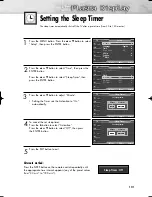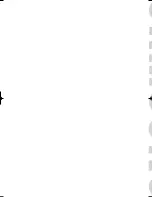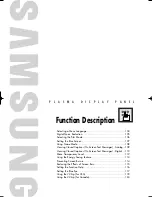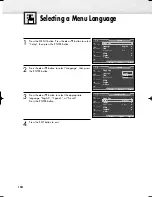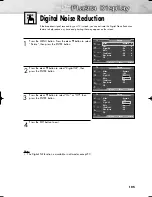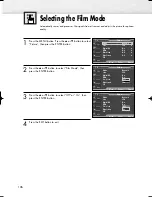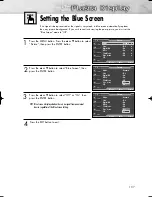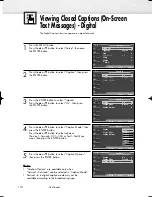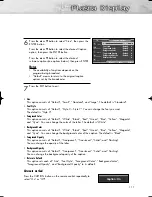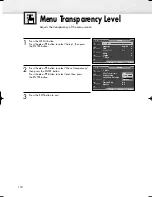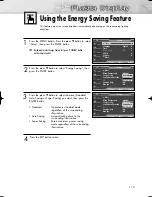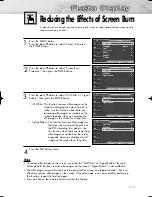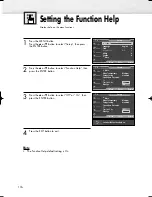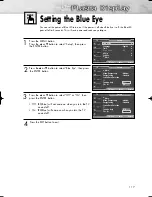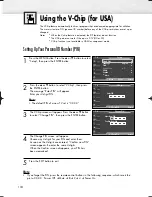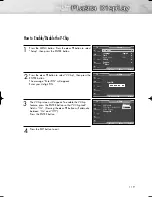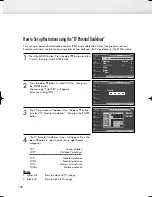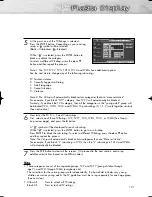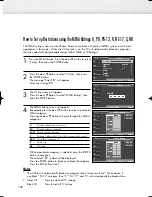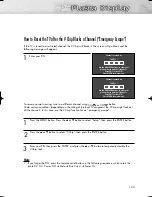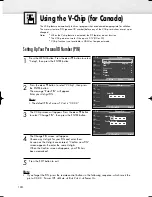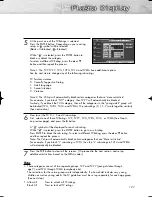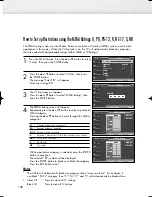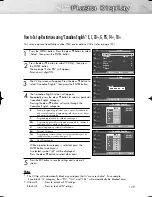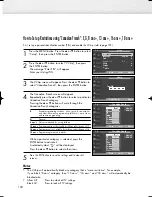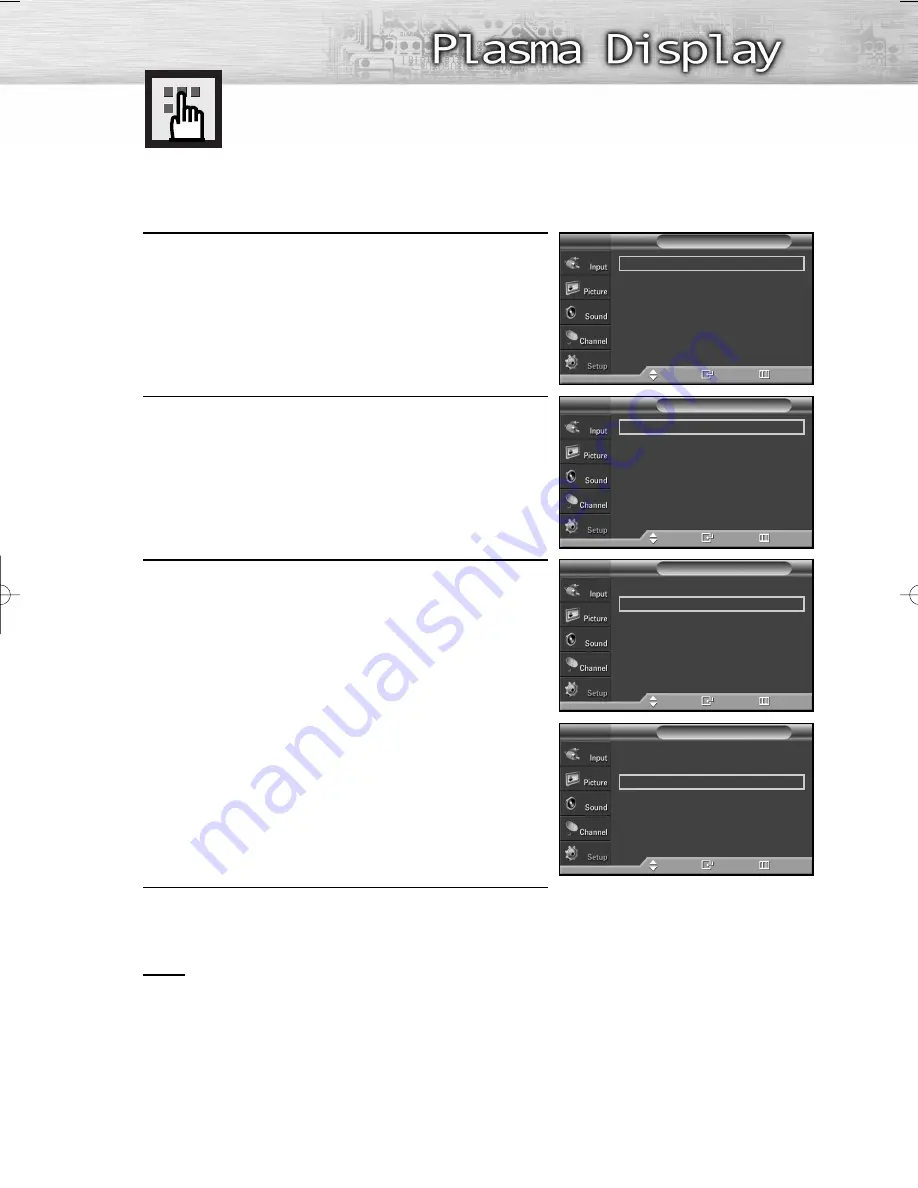
115
1
Press the MENU button.
Press the
▲
or
▼
button to select “Setup”, then press
the ENTER button.
2
Press the
▲
or
▼
button to select “Screen Burn
Protection”, then press the ENTER button.
3
Press the
▲
or
▼
button to select “All White” or “Signal
Pattern”, then press the ENTER button.
• All White: This function removes after-images on the
screen by changing the color of pixels to
white. Use this function when there are
remaining after-images or symbols on the
screen especially when you displayed a
still image on the screen for a long time.
• Signal Pattern: This function removes after-images on
the screen by moving all the pixels on
the PDP according to a pattern. Use
this function when there are remaining
after-images or symbols on the screen
especially when you displayed a still
image on the screen for a long time.
4
Press the EXIT button to exit.
Notes
• To remove after-images on the screen, use either the “All White” or “Signal Pattern” function.
Although both functions remove after-images on the screen, “Signal Pattern” is more effective.
• The after-image removal function has to be executed for a long time (approximately 1 hour) to
effectively remove after-images on the screen. If the after-image is not removed after performing
the function, repeat the function again.
• Press any key on the remote control to cancel this feature.
Reducing the Effects of Screen Burn
If screen burn has occurred, you can select a white screen or signal pattern (rolling screen) to help
remove screen burn artifacts.
Pixel Shift
√
All White
√
Signal Pattern
√
Screen Burn Protection
T V
Move
Enter
Return
Pixel Shift
√
All White
√
Signal Pattern
√
Screen Burn Protection
T V
Move
Enter
Return
Pixel Shift
√
All White
√
Signal Pattern
√
Screen Burn Protection
T V
Move
Enter
Return
Plug & Play
√
Language
: English
√
Time
√
Game Mode
: Off
√
V-Chip
√
Caption
√
†
More
Setup
T V
Move
Enter
Return
BN68-00991B-01Eng(086~117) 2/17/06 2:01 PM Page 115
Summary of Contents for HP-S4253
Page 6: ......
Page 18: ......
Page 50: ......
Page 96: ......
Page 102: ......
Page 132: ......
Page 138: ...138 SIDE VIEW REAR VIEW...
Page 140: ...140 SIDE VIEW REAR VIEW...
Page 141: ...This page is intentionally left blank...
Page 142: ...This page is intentionally left blank...