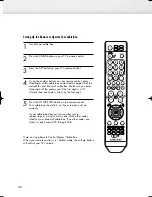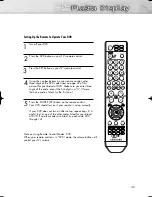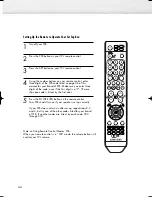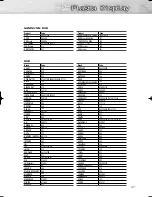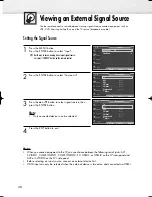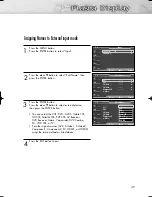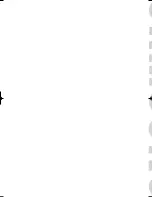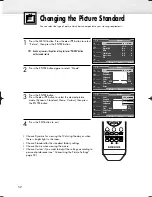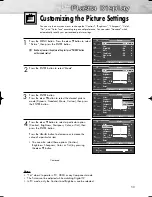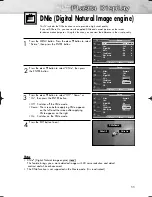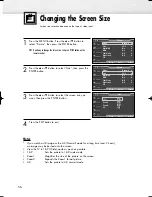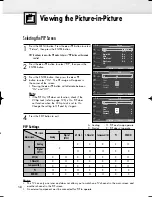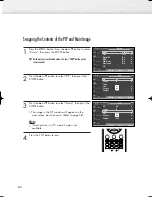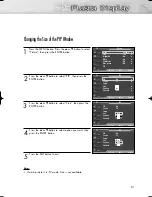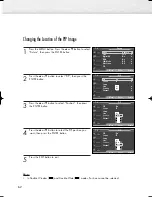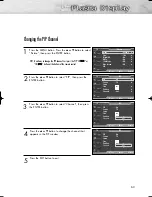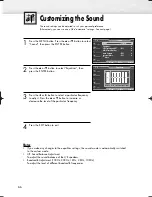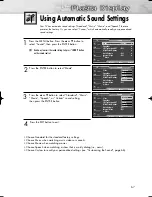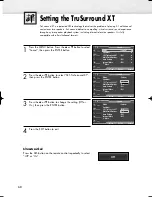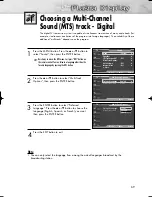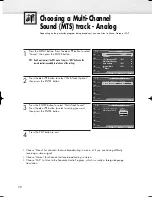Changing the Screen Size
Screen size selection depends on the type of video input.
56
1
Press the MENU button. Press the
▲
or
▼
button to
select “Picture”, then press the ENTER button.
2
Press the
▲
or
▼
button to select “Size”, then press the
ENTER button.
3
Press the
▲
or
▼
button to select the screen size you
want, then press the ENTER button.
4
Press the EXIT button to exit.
Notes
• If you watch a still image or the 4:3 (Normal) mode for a long time (over 2 hours),
an image may be burned onto the screen.
• View the TV in 16:9 (Wide) mode as much as possible.
• 16:9
: Sets the picture to 16:9 wide mode.
• Zoom1
: Magnifies the size of the picture on the screen.
• Zoom2
: Expands the Zoom1 format picture.
• 4:3
: Sets the picture to 4:3 normal mode.
➤
➤
Quick way to change the Screen size: Just press P.SIZE button on the
remote control.
Mode
: Dynamic
√
Size
: 16:9
√
Digital NR
: On
√
DNIe
: On
√
Film Mode
: Off
√
Blue Screen
: Off
√
PIP
Picture
T V
Move
Enter
Return
Mode
: Dynamic
√
Size
: 16:9
√
Digital NR
: On
√
DNIe
: On
√
Film Mode
: Off
√
Blue Screen
: Off
√
PIP
Picture
T V
Move
Enter
Return
Size
T V
Move
Enter
Return
16:9
Zoom1
Zoom2
4:3
BN68-00991B-01Eng(052~065) 2/17/06 1:59 PM Page 56
Summary of Contents for HP-S4253
Page 6: ......
Page 18: ......
Page 50: ......
Page 96: ......
Page 102: ......
Page 132: ......
Page 138: ...138 SIDE VIEW REAR VIEW...
Page 140: ...140 SIDE VIEW REAR VIEW...
Page 141: ...This page is intentionally left blank...
Page 142: ...This page is intentionally left blank...