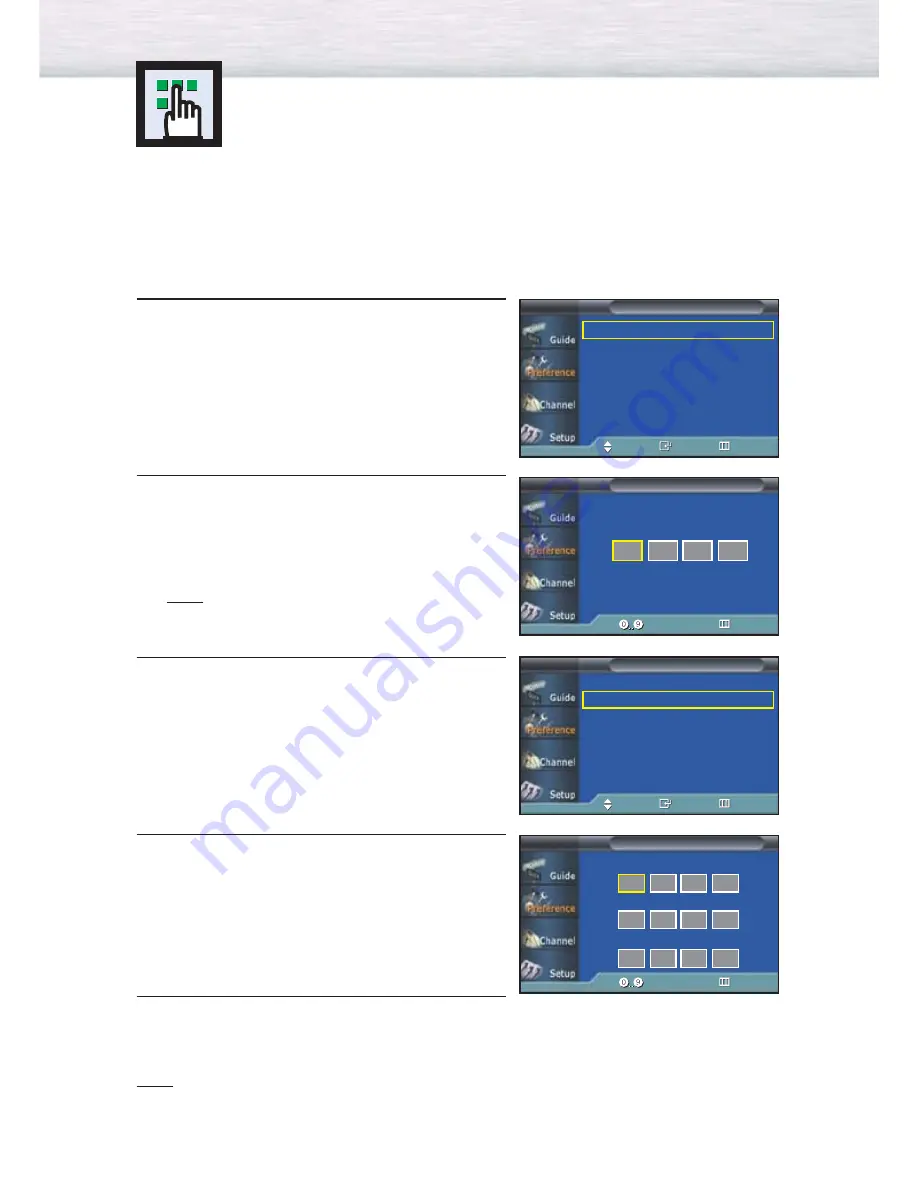
68
Setting Up Your Personal ID Number (PIN)
1
Press the MENU button. Press the
▲
or
▼
button to
select “Preference”, then press the ENTER button.
2
Press the
▲
or
▼
button to select “V-Chip”, then press
the ENTER button.
The message “Enter PIN” will appear.
Enter your 4 digit PIN number.
Note
• The default PIN number of a new TV set is
“0-0-0-0”.
3
The “V-Chip” screen will appear. Press the
▲
or
▼
button to select “Change PIN”, then press the ENTER
button.
4
The “Change PIN” screen will appear. Choose any 4-
digits for your PIN and enter them.
As soon as the 4 digits are entered, the “Confirm
New PIN” screen appears. Re-enter the same 4 digits.
When the “Confirm” screen disappears, your PIN
has been memorized.
5
Press the MENU button to exit.
Note
• If you forget the PIN, press the remote-control buttons in the
following sequence, which resets the pin to 0-0-0-0 :
Power Off .
Mute
8
2
4
Power On.
Using the V-Chip
The V-Chip feature automatically locks out programs that are deemed inappropriate for
children. The user must enter a PIN (personal ID number) before any of the V-Chip
restrictions are set up or changed.
Favorite Channels
√
Multi-Track Options
√
V-Chip
√
Caption
√
Function Help
: On
√
Preference
TV
Move
Enter
Return
V-Chip Lock
: On
√
TV Parental Guidelines
√
MPAA Ratings
√
Change PIN
√
V-Chip
TV
Enter PIN
V-Chip
TV
Enter PIN
Return
Enter Current PIN
Change PIN
TV
Return
Enter New PIN
Confirm New PIN
Enter PIN
Move
Enter
Return
Summary of Contents for HP-P5091
Page 1: ...Owner s Instructions HP P5091 with WIRELESS HOME AV CENTER ...
Page 54: ......
Page 76: ......
Page 83: ...83 Memo ...






























