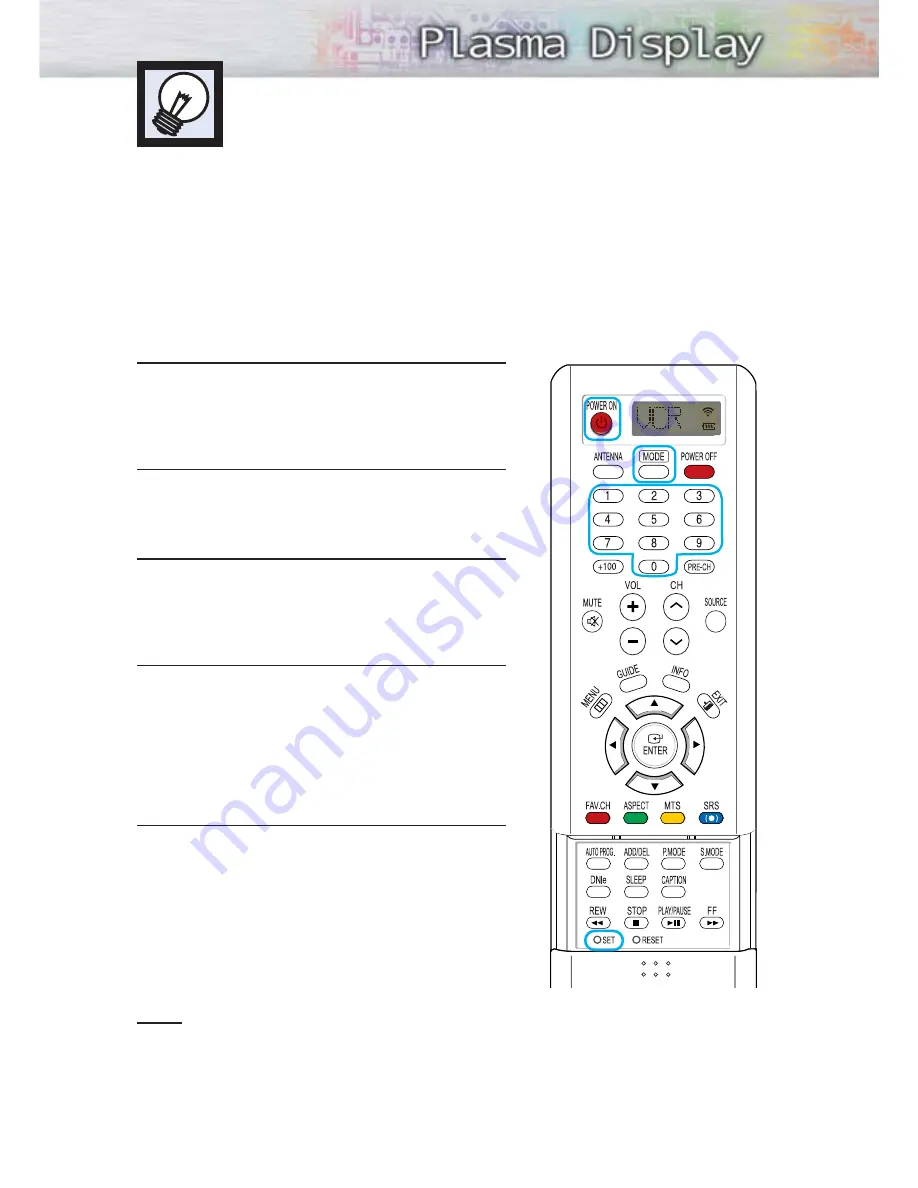
45
Setting Up your Remote Control
This PDP's remote control can operate almost any VCR, Cable box or DVD. After it has been set up
properly, your remote control can operate in four different modes : TV, VCR, CATV, or DVD.
Pressing the corresponding button on the remote control allows you to switch between these modes,
and control whichever piece of equipment you choose.
Notes :
●
The remote control may not be compatible with all DVD Players, VCRs, Cable boxes.
●
The remote control can only operate Set-Top Boxes made by Samsung.
Setting Up the Remote to Operate Your VCR, Cable box or DVD player
1
Turn off your VCR. (or Cable box, DVD player)
2
Press the MODE button. The Mode is changed
whenever the MODE button is pressed (New mode is
displayed on LCD screen).
3
Press the SET button on your TV's remote control.
4
Using the number buttons on your remote control,
enter the three digit code for your VCR (or Cable box,
DVD player) listed on page 46 of this manual for your
brand of VCR (or Cable box, DVD). Make sure you
enter all three digits of the code, even if the first digit
is a “0”. (If more than one code is listed, try the first
one.)
5
Press the POWER button on the remote control.
Your VCR (or Cable box, DVD) should turn on if your
remote is set up correctly. If your VCR (or Cable box,
DVD) does not turn on after set up, repeat steps
2, 3, and 4, but try one of the other codes listed for
your brand of VCR (or Cable box, DVD).
If no other codes are listed, try each code, 000
through 089 (or Cable box: 000 through 077,
DVD player: 000 through 008).
Notes
• When your remote control is in “VCR”, “CATV”, or “DVD” mode, the VCR control buttons (STOP, REW,
PLAY/PAUSE, and FF) still operate your VCR.
• You do not need to program the remote for Samsung Set-Top Box as the codes are pre-programmed.
Summary of Contents for HP-P5091
Page 1: ...Owner s Instructions HP P5091 with WIRELESS HOME AV CENTER ...
Page 54: ......
Page 76: ......
Page 83: ...83 Memo ...






























