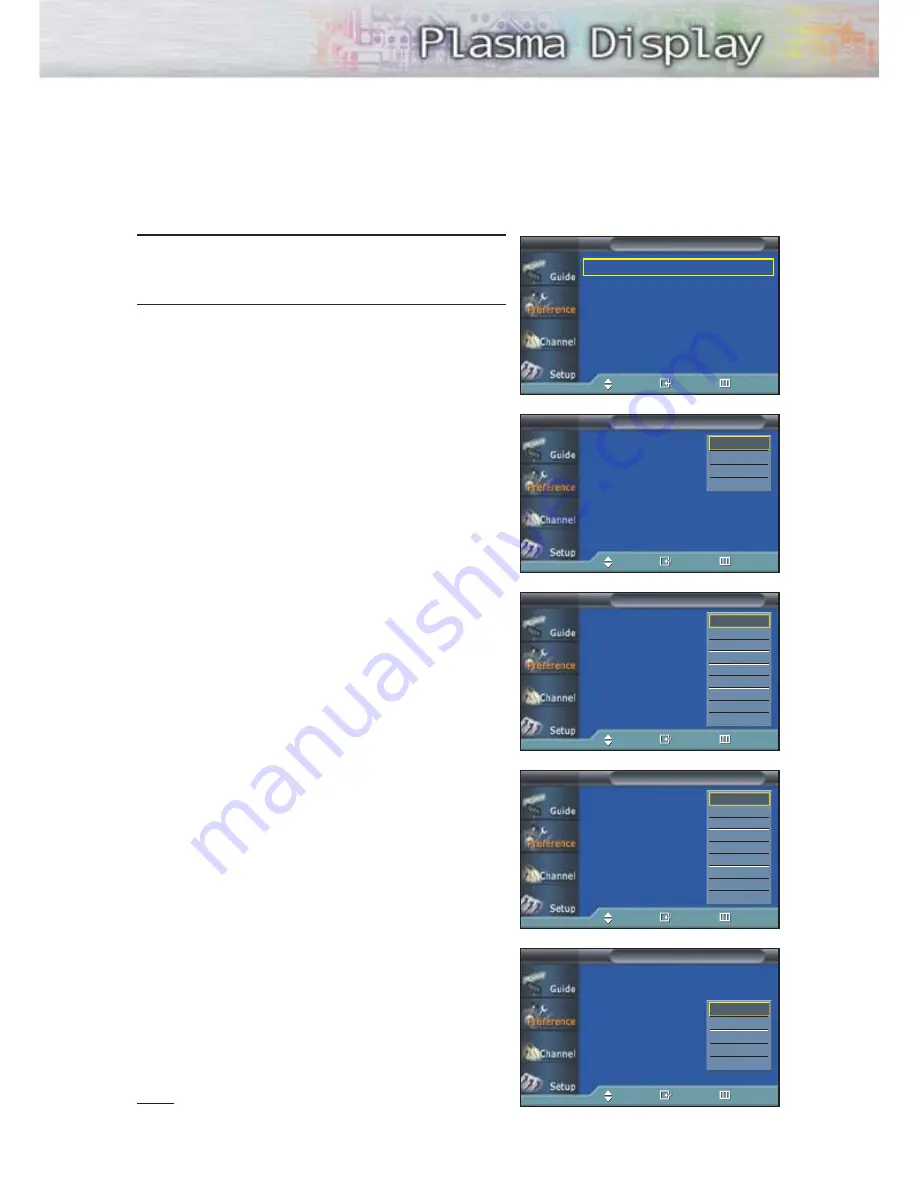
67
5
Press the
▲
or
▼
button to select “Caption Options”,
then press the ENTER button.
6
Select the option (Size, Style, Foreground Color,
Background Color, Foreground Opacity, Background
Opacity, or Return to Default) you want using the
▲
or
▼
button. Use the
▲
or
▼
button to select the menu
you want and press ENTER.
Size: This option consists of Default, Small, Standard,
and Large. The default is Standard.
Style: This option consists of Default, Style0 ~ Style 7.
You can change the font you want.
The default is Style 0.
Foreground Color: This option consists of Default,
White, Black, Red, Green, Blue, Yellow, Magenta,
and Cyan. You can change the color of the letter.
The default is White.
Background Color: This option consists of Default,
White, Black, Red, Green, Blue, Yellow, Magenta,
and Cyan. You can change the background color of
the caption. The default is Black.
Foreground Opacity: Variation of the transparency
of characters is available in four default setups
(Transparent, Translucent, Solid, and Flashing).
Once you have selected one of the four colors, the
selected Foreground Opacity will be displayed instead
of the default value sent by the caption provider.
When [Transparent] is selected, [Transparent] cannot
be selected in [Background Opacity]. [Flashing] is set
to flash more than once per second (a flash every 0.3
second is recommended).
Background Opacity: This indicates the background
of a character, rather than that of the window.
Variation of the transparency of characters is available
with four default setups (Transparent, Translucent,
Solid, and Flashing). Once you have selected one
of the four colors, the selected Background Opacity
will be displayed instead of the default value sent by
the caption provider. When [Transparent] is selected,
[Transparent] cannot be selected in [Foreground
Opacity]. [Flashing] is set to flash more than once
per second (a flash every 0.3 second is
recommended).
Return to Default: This option sets Service, Size, Style,
Foreground, and Background to its default.
Note
• The availability of captions depends on the program
being broadcast.
Size
: Default
√
Style
: Default
√
Foreground Color
: Default
√
Background Color
: Default
√
Foreground Opacity
: Default
√
Background Opacity
: Default
√
Return to Default
√
Caption Options
TV
Move
Enter
Return
Size
:
Default
Style
: Default
Foreground Color
: Default
Background Color
: Default
Foreground Opacity
: Default
Background Opacity
: Default
Return to Default
Caption Options
TV
Move
Enter
Return
Size
: Default
Style
:
Default
Foreground Color
: Default
Background Color
: Default
Foreground Opacity
: Default
Background Opacity
: Default
Return to Default
Caption Options
TV
Move
Enter
Return
Size
: Default
Style
: Default
Foreground Color
:
Default
Background Color
: Default
Foreground Opacity
: Default
Background Opacity
: Default
Return to Default
Caption Options
TV
Move
Enter
Return
Size
: Default
Style
: Default
Foreground Color
: Default
Background Color
: Default
Foreground Opacity
:
Default
Background Opacity
: Default
Return to Default
Caption Options
TV
Move
Enter
Return
Default
Style0
Style1
Style2
Style3
Style4
Style5
Style6
Style7
Default
White
Black
Red
Green
Blue
Yellow
Magenta
Cyan
Default
Transparent
Translucent
Solid
Flashing
Default
Small
Standard
Large
Summary of Contents for HP-P5091
Page 1: ...Owner s Instructions HP P5091 with WIRELESS HOME AV CENTER ...
Page 54: ......
Page 76: ......
Page 83: ...83 Memo ...






























