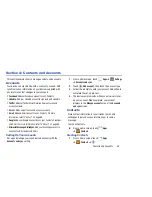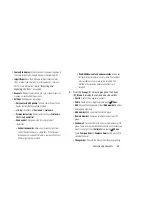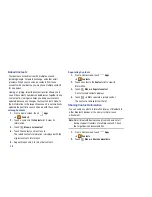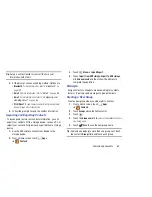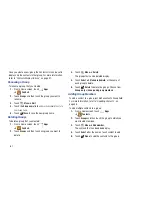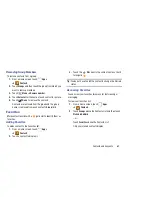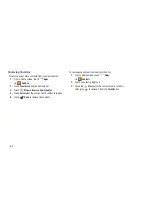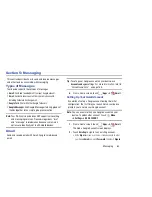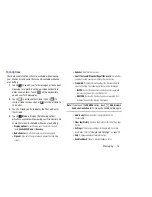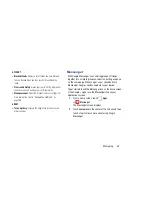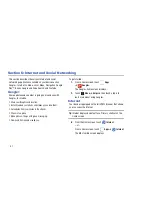Messaging 66
• Change labels
: Relocate the conversations to the
Inbox
,
Personal
,
Receipts
,
Travel
, or
Work
folder and then touch
OK
.
• Mark as Read
/
Mark as Unread
: Mark the
conversations as read or unread. Once a conversation is
marked as read, it has a gray background. Touch
DONE
to remove the check marks.
Tip:
To move a conversation to another folder, touch and drag
it to the folder tab.
3.
Touch
Menu
for these options:
• Add star
/
Remove star
: Mark (or unmark) conversations with
a yellow star. Starred conversations are listed in the Starred
folder. Touch
Done
to remove check marks.
• Mark important
/
Mark not important
: Change the
importance indicator
. Yellow indicates important.
• Mute
: New messages added to muted conversations bypass
your inbox so that the conversation stays archived in the All
Mail folder.
• Report spam
: Report the conversations as spam, which are
emails that violate the Gmail Program Policies and/or Terms of
Use.
• Settings
: Configure settings. For more information, refer to
“Gmail Account Settings”
on page 67.
• Help
: Learn about using Gmail.
• Send feedback
: Fill out a Google feedback form.
Composing and Sending Gmail
1.
From a Home screen, touch
Apps
➔
Gmail
.
2.
Touch
Compose
.
3.
Touch the
To
field to enter recipients. As you enter
names or email addresses, matching contacts display.
Touch a contact to add it to the field.
4.
Touch the
Subject
field to enter a subject.
5.
Touch
Compose email
to enter the text of your email.
6.
While composing a message, the following options are
displayed:
• + CC/BCC
: Create Cc (copy) and Bcc (blind copy) fields in the
message. After creating the fields, touch to enter recipients.
•
Attach
: Launch Gallery to select a photo to add to the
message.