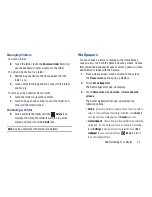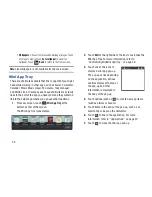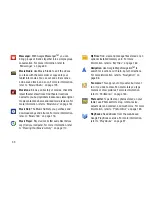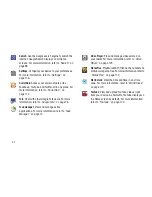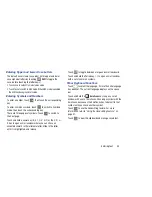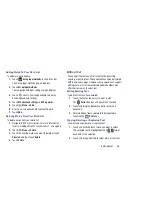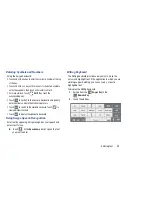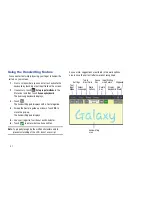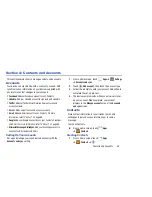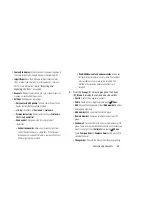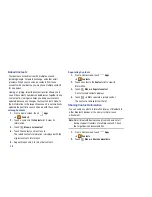Entering Text 44
Entering Upper and Lower Case Letters
The default case is lower case (abc). Enter upper and lower
case alphabet letters by touching
Shift
to toggle the
case, before touching the letter key(s).
•
Touch once to switch from abc to Abc mode.
•
Touch twice to switch to ABC mode. When ABC mode is enabled,
the Shift key background turns blue.
Entering Symbols and Numbers
To enter a number, touch
, then touch the corresponding
key.
To enter common symbols, touch
to switch to Symbols
mode, then touch the corresponding key.
There are three pages of symbols. Touch
to switch to
the next page.
Touch and hold a vowel key (A, E, I, O, U, or Y) or the C, N, or
S key to open a small window where you can chose an
accented vowel or other alternate letter. Slide to the letter
until it is highlighted, and release.
Touch
to toggle between a large and small keyboard.
Touch and hold the Period key ( . ) to open a small window
with a set of common symbols.
Other Keyboard Functions
Touch
to select the language, if more than one language
has been set. The current language displays on the space
bar.
Touch and hold the
Emoticons
key to open a small
window with a set of Emoticons. Choosing a symbol with the
Emoticons key causes the Emoticons key to default to that
symbol until you chose another symbol.
Touch
to use the Handwriting feature. For more
information, refer to
“Using the Handwriting Feature”
on
page 51.
Touch
to view the clipboard and manage saved text.
?123
?123
?123
?123
1/3
1/3