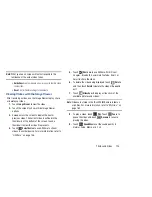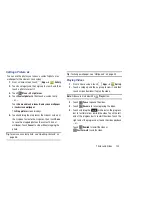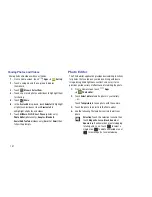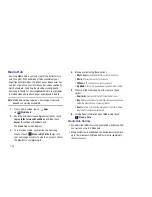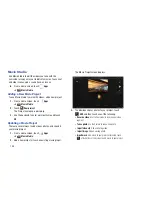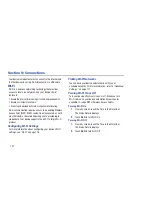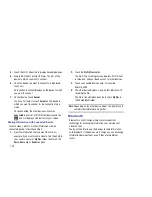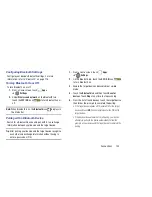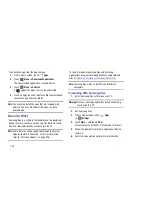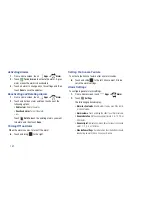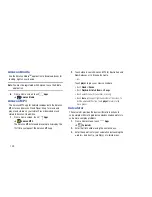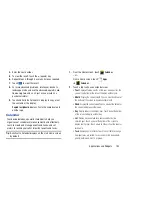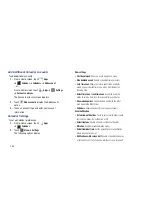Connections 138
Scanning and Connecting to a Wi
-
Fi Network
When you turn on Wi-Fi, your device searches for available
Wi-Fi connections, then displays them on screen.
1.
From any screen, touch the Time in the Status Bar.
The Status Details displays.
2.
Touch
Wi
-
Fi
to turn Wi-Fi On. Your device automatically
scans for available Wireless Access Points.
3.
When the scan is complete, touch a Wi-Fi network to
connect. If the Wi-Fi network is open, your device
automatically connects. If the Wi-Fi network is
secured, enter the password at the prompt to connect.
Adding a Wi
-
Fi Network Manually
1.
From a Home screen, touch
Apps
➔
Settings
.
2.
Under
Wireless and network
, on the Wi-Fi tab, touch the
OFF / ON
icon
to turn Wi-Fi on.
3.
Touch
Add network
, then enter network information:
• Network SSID
: Enter the name of the Wi
-
Fi Wireless Access
Point (WAP).
• Security
: Select the type of security used by the WAP.
Note:
Depending on the Security protocol used by the WAP,
additional network information may be required, such as
a Password.
• Password
: If the WAP is secured, enter the password or hex
key.
4.
Touch
Save
to save the settings.
Wi-Fi Direct
Wi-Fi Direct allows device-to-device connections so you can
transfer large amounts of data over a Wi-Fi connection.
1.
From a Home screen, touch
Apps
➔
Settings
➔
More ...
➔
Wi-Fi Direct
.
2.
Touch the
OFF / ON
icon
to turn Wi-Fi Direct
on.
If you are currently connected to a Wi-Fi network, a
prompt displays
Start Wi-Fi Direct operation. This will
turn off Wi-Fi client/hotspot operation
.
3.
Touch
OK
to continue.
Your device will begin to search for other devices
enabled with Wi-Fi direct connections.