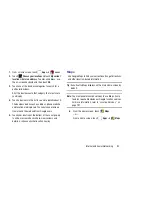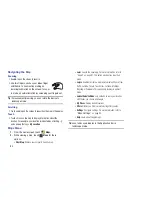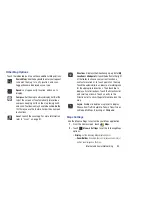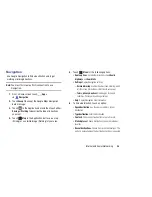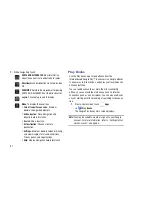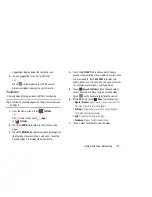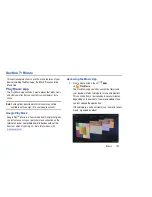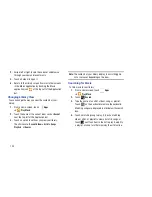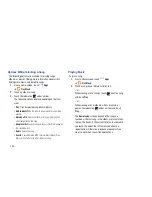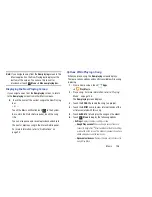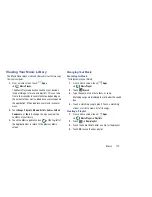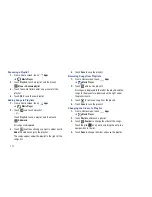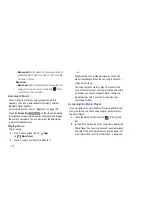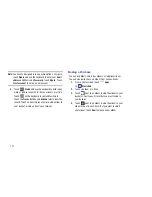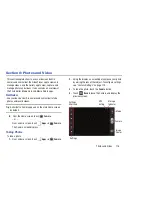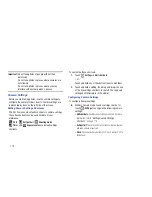Music 106
Note:
If you navigate away from the
Now playing
screen in the
Music application, the Now Playing bar displays at the
bottom of the screen. You can use this to control
playback or touch
Menu
➔
Hide now playing bar
.
Displaying the Now Playing Screen
If you navigate away from the
Now playing
screen, to return
to the
Now playing
screen from other Music screens:
Touch the name of the current song in the Now Playing
bar.
– or –
Touch the Music notification icon
in the System
Bar, and in the Status Details panel, touch the song
title.
You can also pause and resume playback and skip to
the next or previous song in the Status Details panel.
For more information, refer to
“Notifications”
on
page 25.
Options While Playing a Song
When you play a song, the
Now playing
screen displays.
There are various options and controls available while a song
is playing:
1.
From a Home screen, touch
Apps
➔
Play Music
.
2.
Play a song. For more information, refer to
“Playing
Music”
on page 105.
The
Now playing
screen displays.
3.
Touch the
SONG
title to add the song to a playlist.
4.
Touch the
ARTIST
name to view information about the
artist associated with this song.
5.
Touch
ALBUM
to list and play the songs on the album.
6.
Touch
Menu
to display the following options:
• Settings
: Displays the Music settings screen.
–
Google Play account
: Choose a Google account to use to
connect to Google Play
TM
Music and then set the Music settings
as indicated on the screen. This option only appears if you have
added a Google account on your device.
–
Open source licenses
: Displays the open source licenses for
Google Play Music.