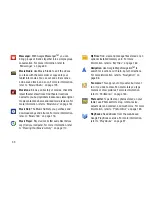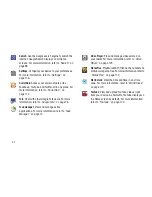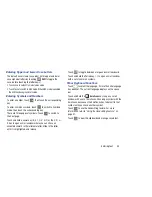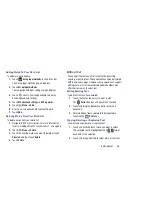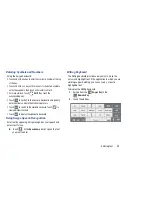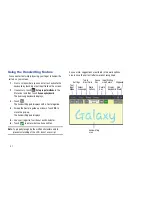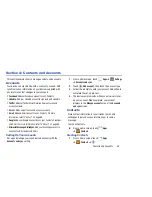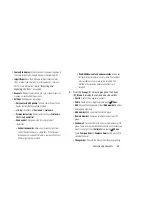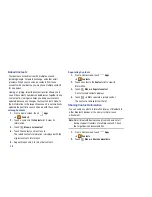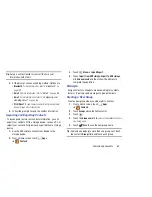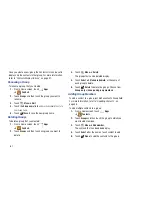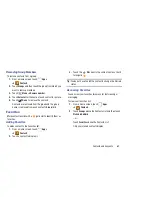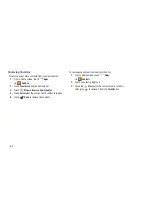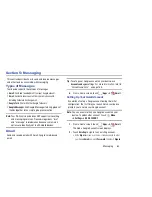Entering Text 50
Entering Symbols and Numbers
Using the Swype Keyboard:
•
Touch and hold on a key to enter the symbol or number at the top
of the key.
•
Touch and hold on a key until a menu of all characters available
on that key appears, then touch a character to enter it.
•
For more symbols, touch
Shift
, then touch the
corresponding key.
•
Touch
to switch to the numeric keyboard and quickly
enter numbers and mathematical operators.
•
Touch
to switch to the symbols keyboard. Touch
to
view additional symbols.
•
Touch
to display the alphabetic keyboard.
Using Swype Speech Recognition
Enter text by speaking. Swype recognizes your speech and
enters text for you.
Touch
. At the
Speak now
prompt, speak the text
you want to enter.
Editing Keyboard
The Editing Keyboard provides a quick way to move the
cursor and highlight text. If the application in which you are
working supports editing, you can cut, copy, or paste
highlighted text.
To display the Editing Keyboard:
1.
Swype from the
Swype Key
to the
Numeric Key
.
2.
Touch the edit key.
123
ABC
123