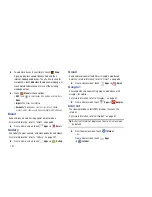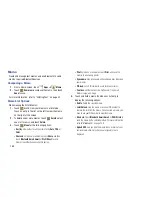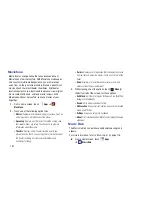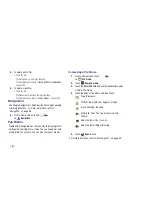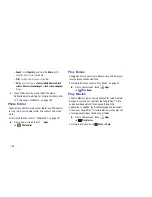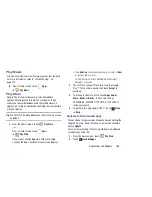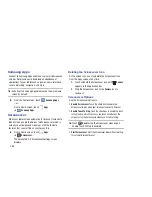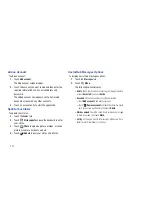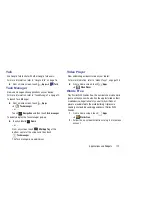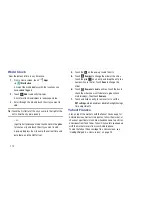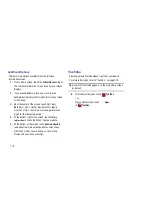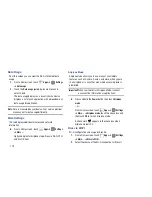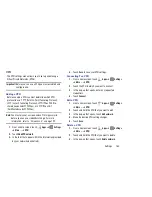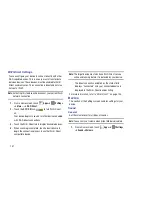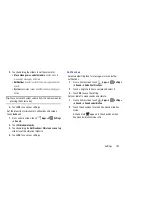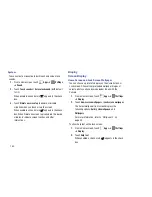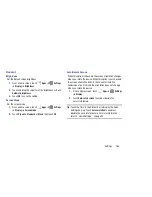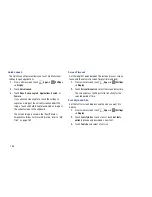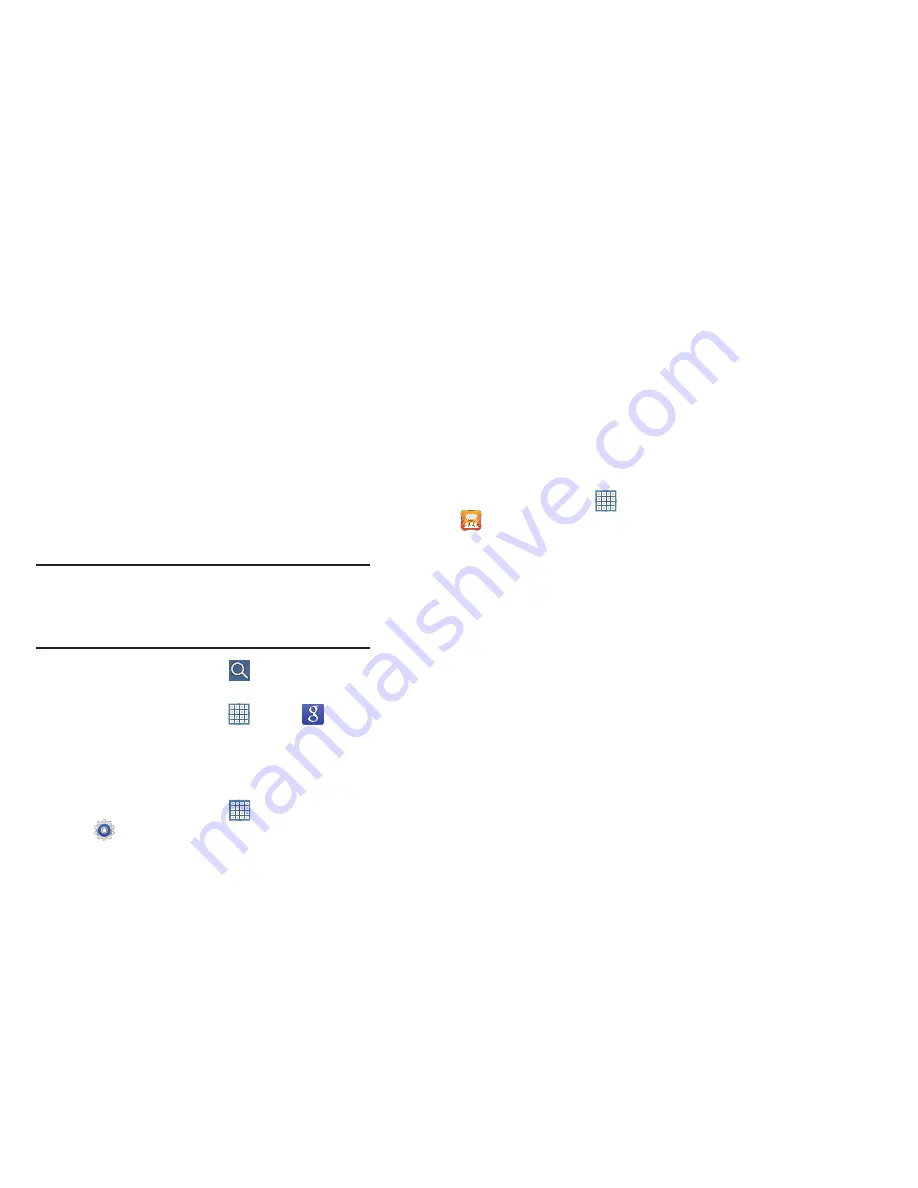
Applications and Widgets 170
•
Device Screen timeout
: Set the length of delay between the last
key press or screen touch and the automatic screen timeout. For
more information, refer to
“Screen Timeout”
on page 185.
Search
Search the internet using the Google
TM
search engine.
For more information, refer to
“Search”
on page 99.
Tip:
The Google Search widget displays by default on all Home
screens. For information about displaying widgets on the
Home screen, see
“Adding Widgets to a Home screen”
on
page 29.
From a Home screen, touch
.
– or –
From a Home screen, touch
Apps
➔
Search
.
Settings
Configure your device to your preferences.
For more information, refer to
“Settings”
on page 176.
From a Home screen, touch
Apps
➔
Settings
.
Social Hub
Access your social networks, like Facebook, Twitter, and
LinkedIn, and your email all in one place.
1.
From a Home screen, touch
Apps
➔
Social Hub
.
The Welcome to Social Hub screen displays.
2.
Touch
Set up now
to add an account.
– or –
Touch
Set up later
to skip adding an account and
display the Social Hub Feeds screen.
3.
Touch the
Feeds
tab to display your social network
feeds or touch the
Messages
tab to display your email
and SNS messages.