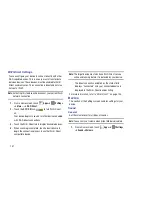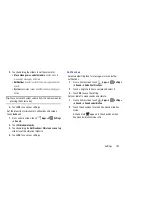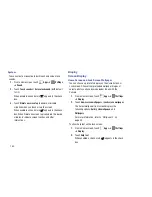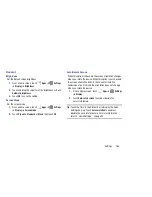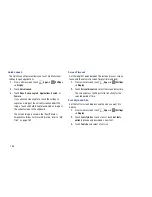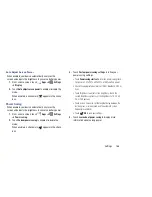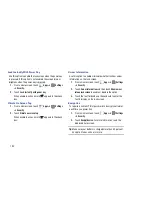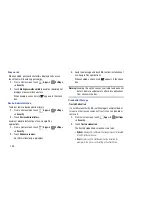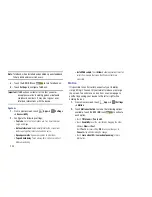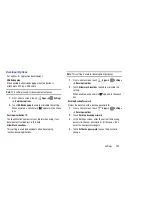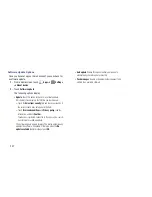195
Passwords
When enabled, password characters display briefly as you
touch them while entering passwords.
1.
From a Home screen, touch
Apps
➔
Settings
➔
Security
.
2.
Touch
Make passwords visible
to enable or disable brief
displays of password characters.
When enabled, a check mark
appears in the check
box.
Device Administration
To add or remove device administrators:
1.
From a Home screen, touch
Apps
➔
Settings
➔
Security
.
2.
Touch
Device administrators
.
Enable or disable installation of non-Google Play
applications.
1.
From a Home screen, touch
Apps
➔
Settings
➔
Security
.
2.
Touch
Unknown sources.
An informational pop-up displays.
3.
Read the message and touch
OK
to allow installation of
non-Google Play applications.
When enabled, a check mark
appears in the check
box.
Warning!
Enabling this option causes your tablet and personal
data to be more vulnerable to attack by applications
from unknown sources.
Credential Storage
Trusted Credentials
If a certificate authority (CA) certificate gets compromised or
for some other reason you do not trust it, you can disable or
remove it.
1.
From a Home screen, touch
Apps
➔
Settings
➔
Security
.
2.
Touch
Trusted credentials
.
The trusted credentials screen has two tabs:
• System
: Displays CA certificates that are permanently installed
in the ROM of your device.
• User
: Displays any CA certificates that you installed, for
example, in the process of installing a client certificate.