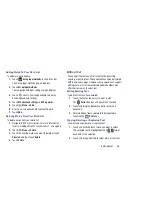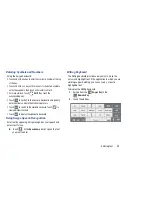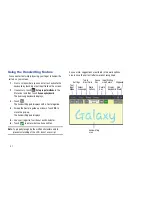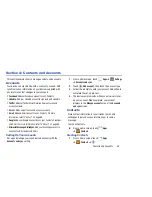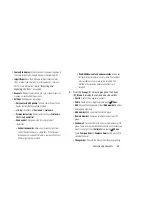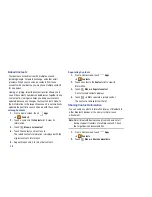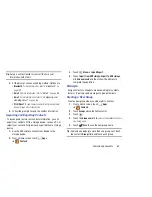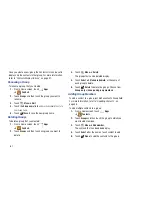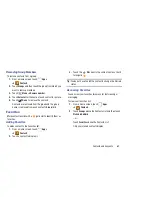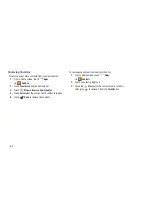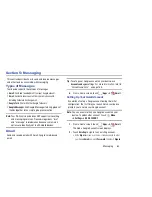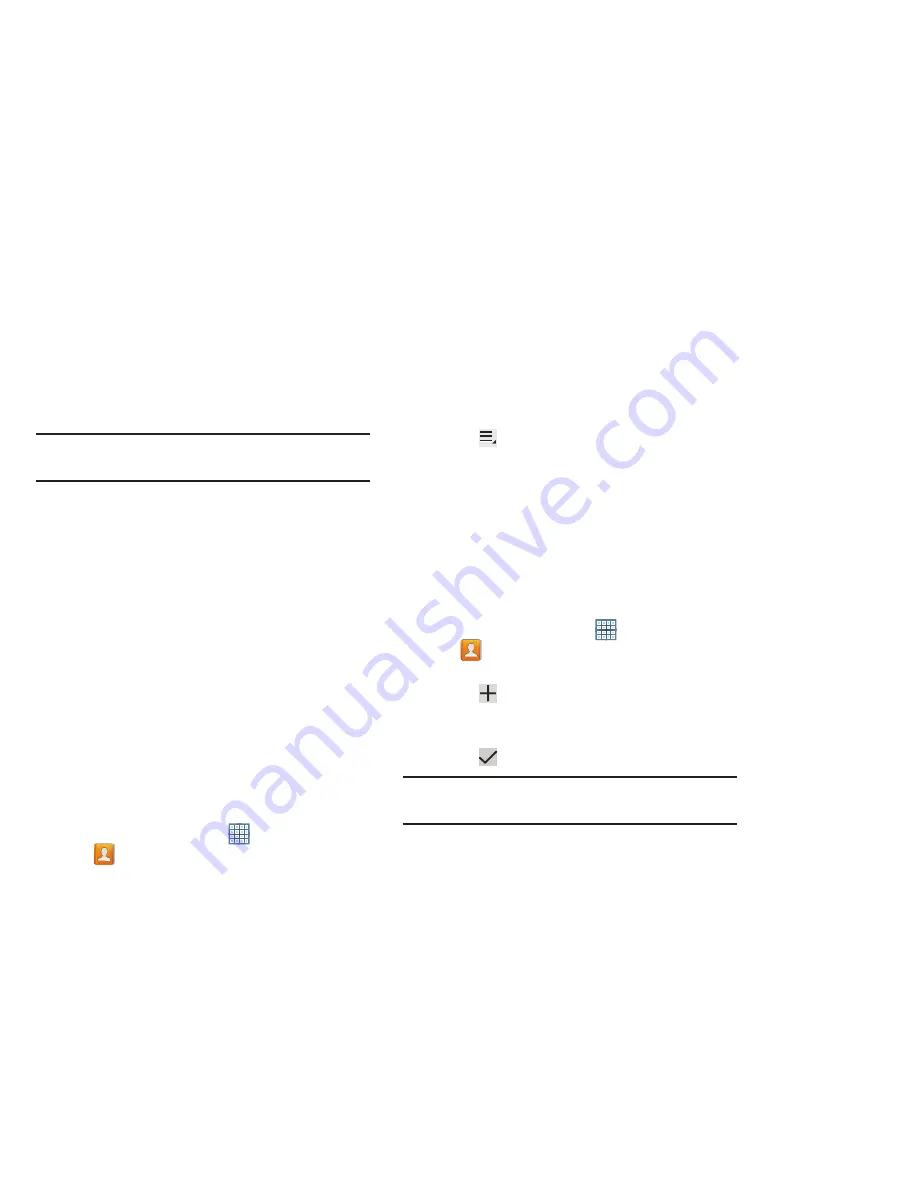
Contacts and Accounts 60
Tip:
Set up a contact record for yourself to share your
information with others.
3.
At the prompt, choose a sending method. Options are:
• Bluetooth
: For more information, refer to
“Bluetooth”
on
page 139.
: For more information, refer to
“Email”
on page 68.
• Gmail
: For more information, refer to
“Composing and
Sending Gmail”
on page 66.
• Wi-Fi Direct
: To send Contacts entries directly to an external
device through a Wi-Fi connection
4.
Follow the prompts to send the contact information.
Importing and Exporting Contacts
To back up and restore your contacts information, you can
export your contacts list to a storage device, such as a PC, or
import your contacts list (previously exported) from a storage
device.
1.
Use the USB cable to connect your device to the
storage device.
2.
From a Home screen, touch
Apps
➔
Contacts
.
3.
Touch
Menu
➔
Import/Export
.
4.
Touch
Import from USB storage
,
Export to USB storage
,
or
Share namecard via
, then follow the prompts to
complete the operation.
Groups
Assign contacts to Groups to make searching for contacts
faster or to quickly send messages to group members.
Creating a New Group
Create a new group when you add or edit a contact.
1.
From a Home screen, touch
Apps
➔
Contacts
.
2.
Touch
Groups
above the Contacts List.
3.
Touch .
4.
Touch the
Group name
field
and use the keyboard to enter a
new Group name
.
5.
Touch
Save
to save the new group name.
Tip:
Contacts can belong to more than one group. Just touch
the contact’s
Groups
field and touch each group.