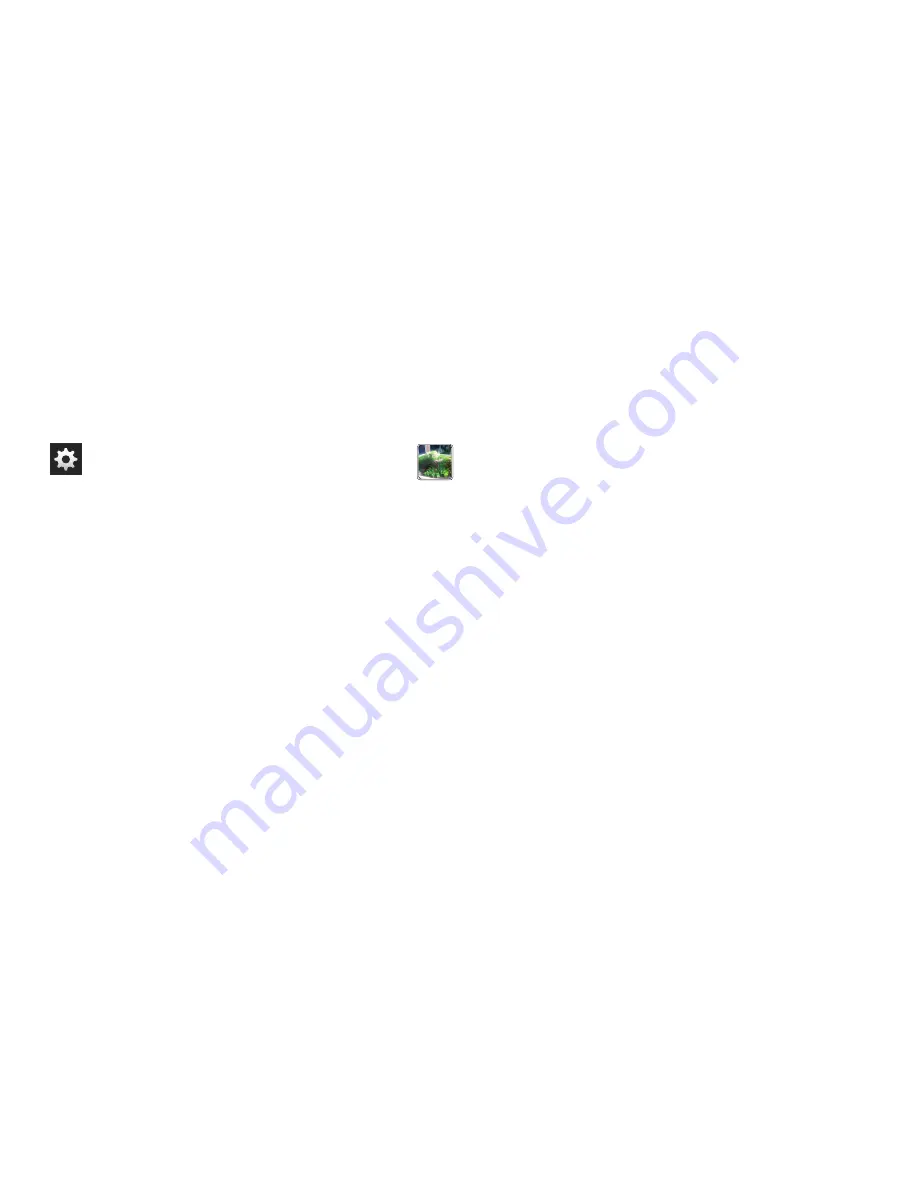
92
Viewing your Videos
After you take a video, you can access various options from
the Image Viewer. The Image Viewer uses your Gallery and
the Video Player. For more information, refer to
“Gallery”
on
page 84. Also, see
“Video Player”
on page 82.
Settings: (continued)
Resolution
: allows you to set the image size to either:
1280x720, 720x480, 640x480, or 320x240.
White balance
: allows you to set this option to one of the
following choices: Auto, Daylight, Cloudy,
Incandescent, or Fluorescent.
Guidelines
: allows you to turn the guidelines On or Off.
Save as flipped
: when set to On, this option allows you
to take and save a mirror-image video when using self-
recording mode.
Video quality
: allows you to set the image quality to:
Superfine, Fine, or Normal.
Storage
: allows you to configure the default storage
location for images or videos as either Phone or
Memory card (if inserted).
Reset
: allows you to reset all camera or camcorder
settings to the default values.
Image viewer
: allows you to access the Image viewer
and the various viewing options for a selected video.
Image viewer options are described in the following
section. The last video you took, will be displayed as a
thumbnail in the Image viewer icon.
















































