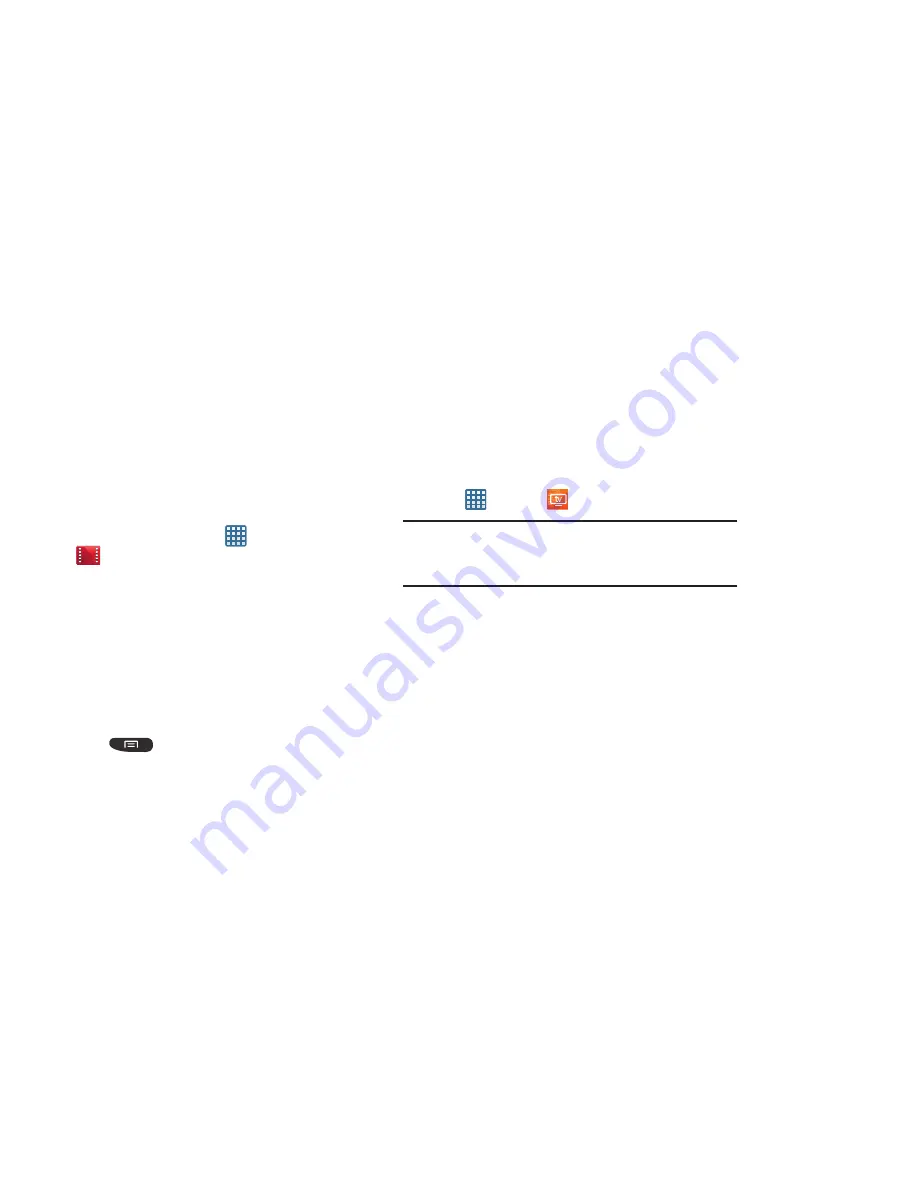
Multimedia 83
Play Movies & TV
With Google Play Movies & TV, you can rent thousands of
different movies and television shows. You can watch
instantly, or download your movie or show for offline viewing
at a later time.
1.
From the Home screen, tap
➔
Play Movies & TV
.
2.
Log on to your Google account if you have not already
done so.
3.
Following the on-screen instructions for renting and
viewing movies. Use the tabs to search for items:
•
Tap the
MOVIES
tab to view movies you can rent.
•
Tap the
TV SHOWS
tab to view shows you can rent.
•
Tap the
PERSONAL VIDEOS
tab to view movies you have on
your phone or memory card.
4.
Press
for additional options.
Live TV
Live TV is a subscription service that allows you to watch
your favorite TV shows using your handset.
1.
Tap
➔
Live TV
.
Note:
The first time you use Live TV, you will need to download
the application from the Market. For more information,
refer to
“Play Store”
on page 176.
2.
Read the
Terms and Conditions
and tap
Accept
to
continue or
Exit
to exit.
3.
When the
Activate Device
screen displays, tap
Activate
.
4.
A text message is sent to your device with an activation
link. Go to your inbox and tap on the activation link to
activate your device.
5.
The AT&T U-verse Live TV website is displayed.
6.
Tap
Launch Application
.
7.
At the
Complete action using
display, tap
Live TV
.
8.
When the
Activation in Progress
screen displays, tap
Complete Activation
to activate your device.
The
Success!
screen in displayed.






























