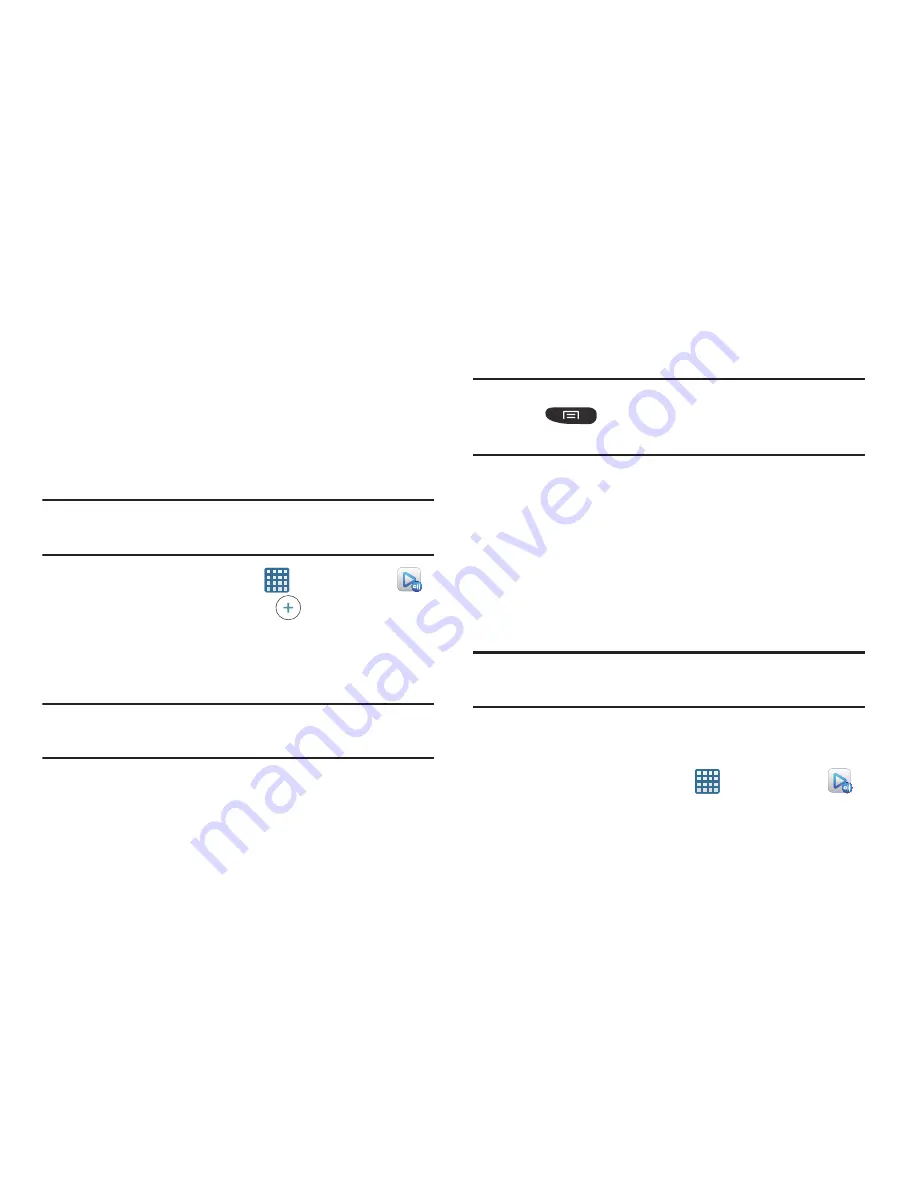
Applications 157
• About
: displays application information.
• Contact Us
: allows you to contact the AllShare team via a new
email from an available email account.
Setting Up Web Storage
SugarSync is a Web storage service that allows you to use up
to 5GB of storage space to store your files and share them on
the “Cloud”.
Note:
If you are using another Web storage service, log into
that service first before using AllShare Play.
1.
From the Home screen, tap
➔
AllShare Play
.
2.
From the main screen, select
(
Add storage
) and
then tap on the media that you would like to share.
3.
If this is your first time to use the service, set up a new
account by tapping
Sign up
➔
SugarSync Sign Up
.
Note:
If you already have a current Sugar Sync account, tap
Sign in
.
4.
Enter in your Email address and your password.
5.
Agree to the terms of service and tap
Sign up
or
Go
on
your on-screen keyboard.
Important!
After you enter your passwords, do not press
to hide the keyboard. This action erases
the password fields.
6.
You can choose to download the SugerSync app or tap
Skip
to continue.
7.
Once the process is successfully completed, the Web
storage icon or name appears in the Web storage area
of the main screen.
Sharing Media via AllShare Play to a Target
Device
Important!
Make sure all communicating devices are
connected to the same Wi-Fi.
1.
Launch AllShare on the target device (such as an
Internet TV, Samsung Tablet, etc.).
2.
From the Home screen, tap
➔
AllShare Play
.
3.
Tap your device name from the
Registered Devices
list.






























