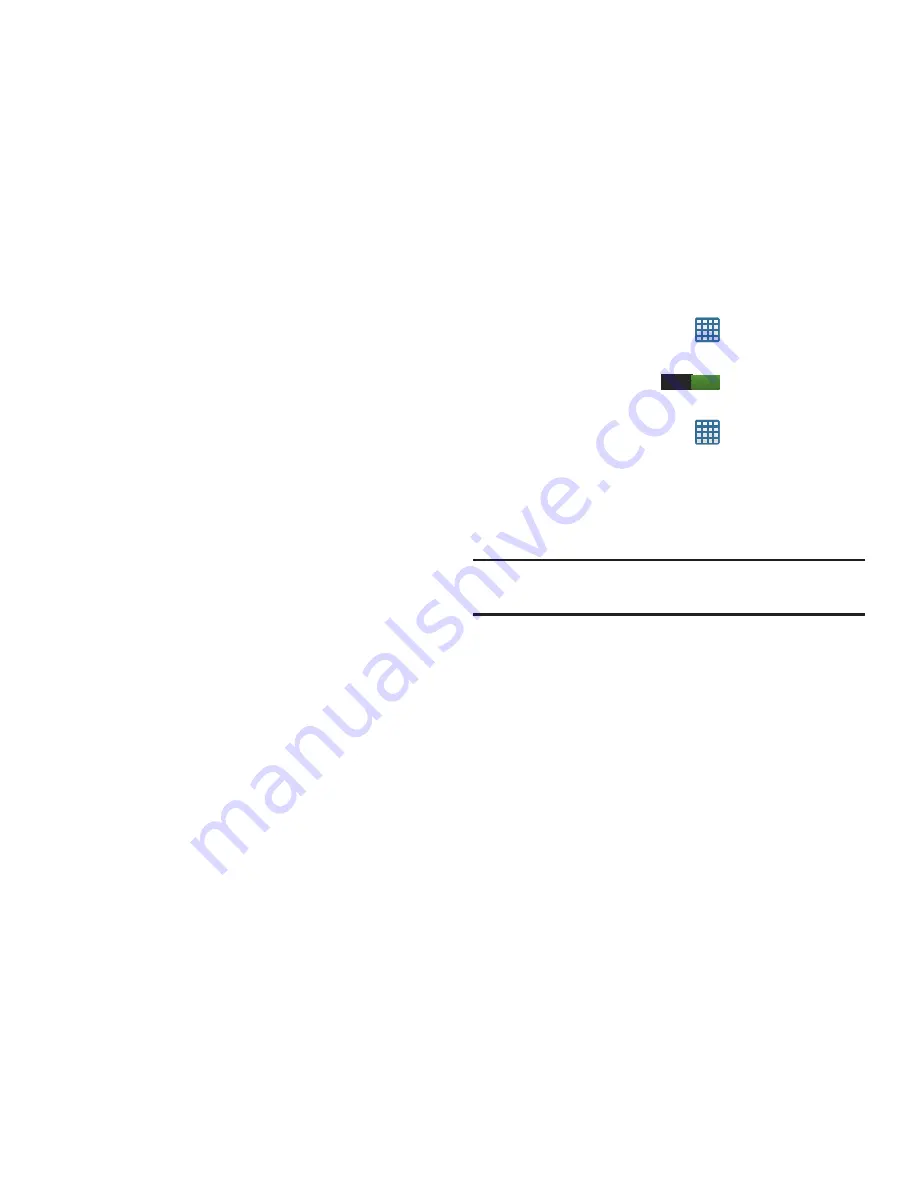
Connections 145
Labs
• Quick controls
: allows you to open quick controls and hide the
app and URL bars by swiping your thumb from the left or right
edge of the screen.
• Full screen
: allows you to access Full screen mode and hide
the status bar.
Wi-Fi
About Wi-Fi
Wi-Fi (short for "wireless fidelity"and sometimes referred to
as wifi) is a term used for certain types of Wireless Local
Area Networks (WLAN). These device types use an 802.11
wireless specification to transmit and receive wireless data.
Wi-Fi communication requires access to an existing and
accessible Wireless Access Point (WAP). These WAPs can
either be Open (unsecured) as within most Hot Spots, or
Secured (requiring knowledge of the Router name and
password).
Turning Wi-Fi On
By default, your device’s Wi-Fi feature is turned off. Turning
Wi-Fi on makes your device able to discover and connect to
compatible in-range WAPs.
1.
From the Home screen, tap
➔
Settings
.
2.
Tap the ON/OFF slider, located to the right of the Wi-Fi
field, to turn Wi-Fi ON
.
Connect to a Wi-Fi Network
1.
From the Home screen, tap
➔
Settings
➔
Wi-Fi
.
The network names and security settings (Open
network or Secured with WEP) of detected Wi-Fi
networks are displayed in the Wi-Fi networks section.
2.
Tap the network you want to connect to.
Note:
When you select an open network, you will be
automatically connected to the network.
3.
Enter a wireless password if necessary.
Manually add your new network connection
1.
At the bottom of the Wi-Fi screen, tap
Add Wi-Fi
network
.
2.
Enter the
Network SSID
. This is the name of your
Wireless Access Point.
ON
















































