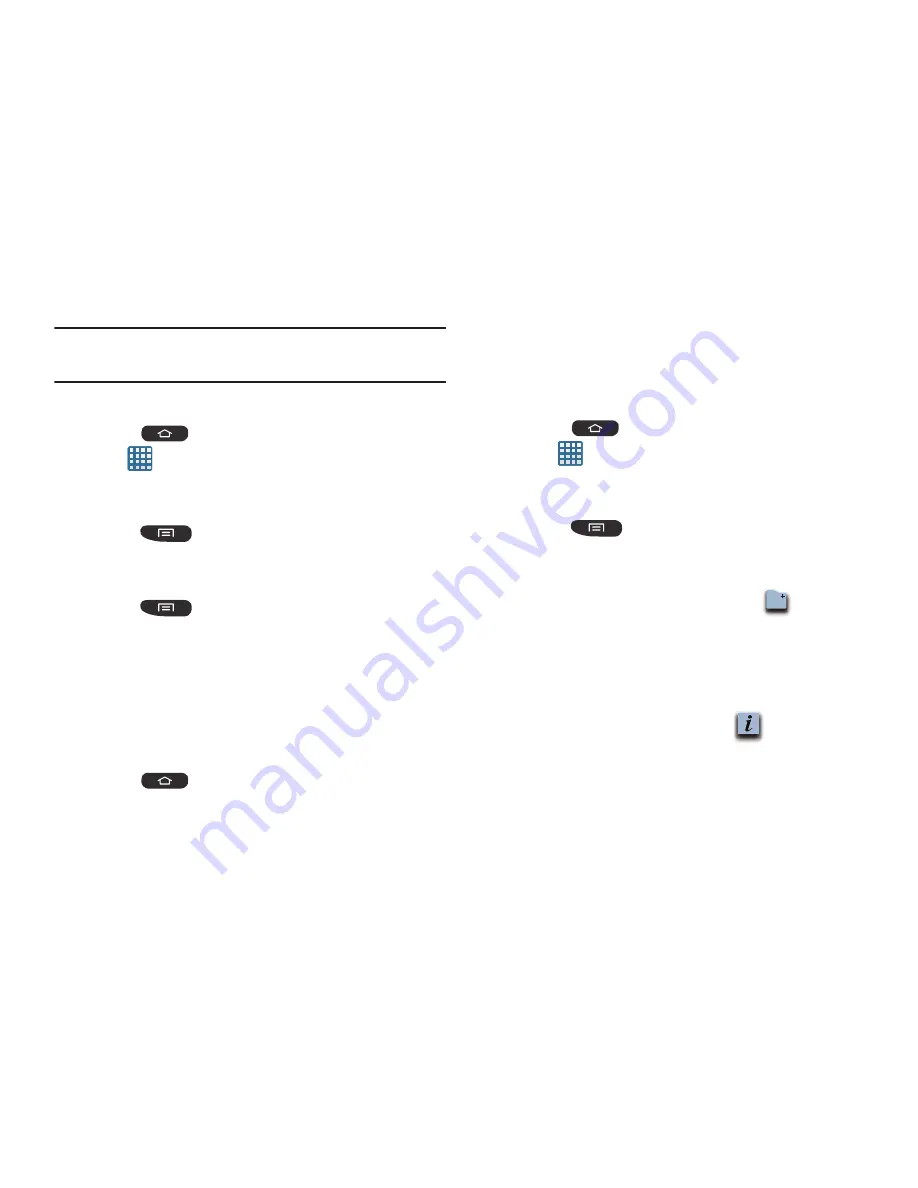
36
Note:
This action does not actually delete the Widget, it just
removes it from the current Home screen.
Moving Icons in the Apps Menu
1.
Press
to activate the main Home screen.
2.
Tap
to display your current applications.
3.
Tap the
Apps
tab at the top of the screen if it is not
already selected.
4.
Press
and tap
View type
.
5.
Tap
Customizable grid
. A green circle will appear next
to the option.
6.
Press
and tap
Edit
.
7.
Scroll through the list and locate the icon you wish to
move.
8.
Touch and drag the icon to the position that you want.
To move to a different page, drag the icon to the edge
of the page until the page scrolls to the desired page.
9.
Tap
Save
.
10.
Press
to return to the Home screen.
Creating Application Folders
You can create application folders to hold similar applications
if you wish.
To create a folder follow these steps:
1.
Press
to activate the main Home screen.
2.
Tap
to display your current applications.
3.
Tap the
Apps
tab at the top of the screen if it is not
already selected.
4.
Press
and tap
Edit
.
5.
Touch and hold the first application that you would like
to move to a folder.
6.
Drag the icon up to the
Create folder
icon.
7.
A folder is displayed in the original place of the
application icon with the application icon displayed on
top of it.
8.
Repeat steps 5 - 7 to add additional apps to the folder.
9.
Drag the icon up to the
App info
icon to view
information on the application.
10.
Tap
Save
.






























