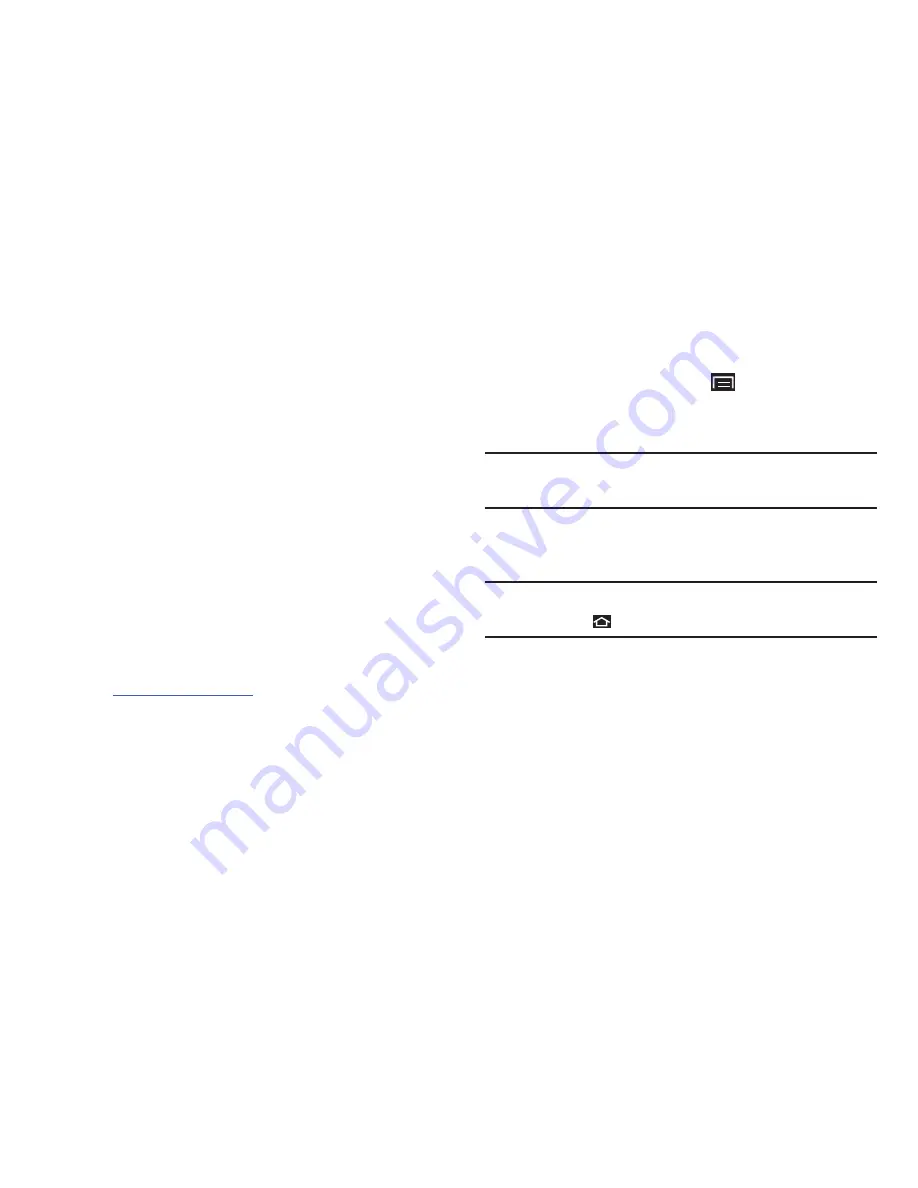
102
5.
From the list of scanned devices, touch the target
device, then follow the prompts to complete the
pairing:
•
If the target device requires a PIN, enter a PIN for the target
device and touch
OK
. When prompted, enter the PIN on the
target device.
•
If the device allows automatic or smart pairing, your device
attempts to pair with the device automatically. Follow the
prompts on your device and the target device to complete the
pairing.
Samsung Kies
Samsung Kies is a software that enables you to update your
device firmware by connecting to the PC.
To learn more about Samsung Kies and Samsung
applications, browse featured applications and download
Kies at:
www.samsungapps.com
.
Connecting With Samsung Kies
1.
Install Samsung Kies software on your PC.
2.
From a Home screen, touch
(Menu)
➔
Settings
➔
Wireless and networks
➔
USB settings
, then touch
Samsung Kies
.
Warning!
Close any running applications before connecting
your device to a PC.
3.
Using an optional PC data cable, connect the
multifunction jack on your device to a PC.
Note:
PC connection is only available in idle mode. Touch the
Home Key
, if necessary.
4.
Cancel the pop-up window when it displays on the PC.
5.
Run Samsung Kies and follow the prompts to update
your device firmware.
6.
Refer to Samsung Kies Help for more information.
















































