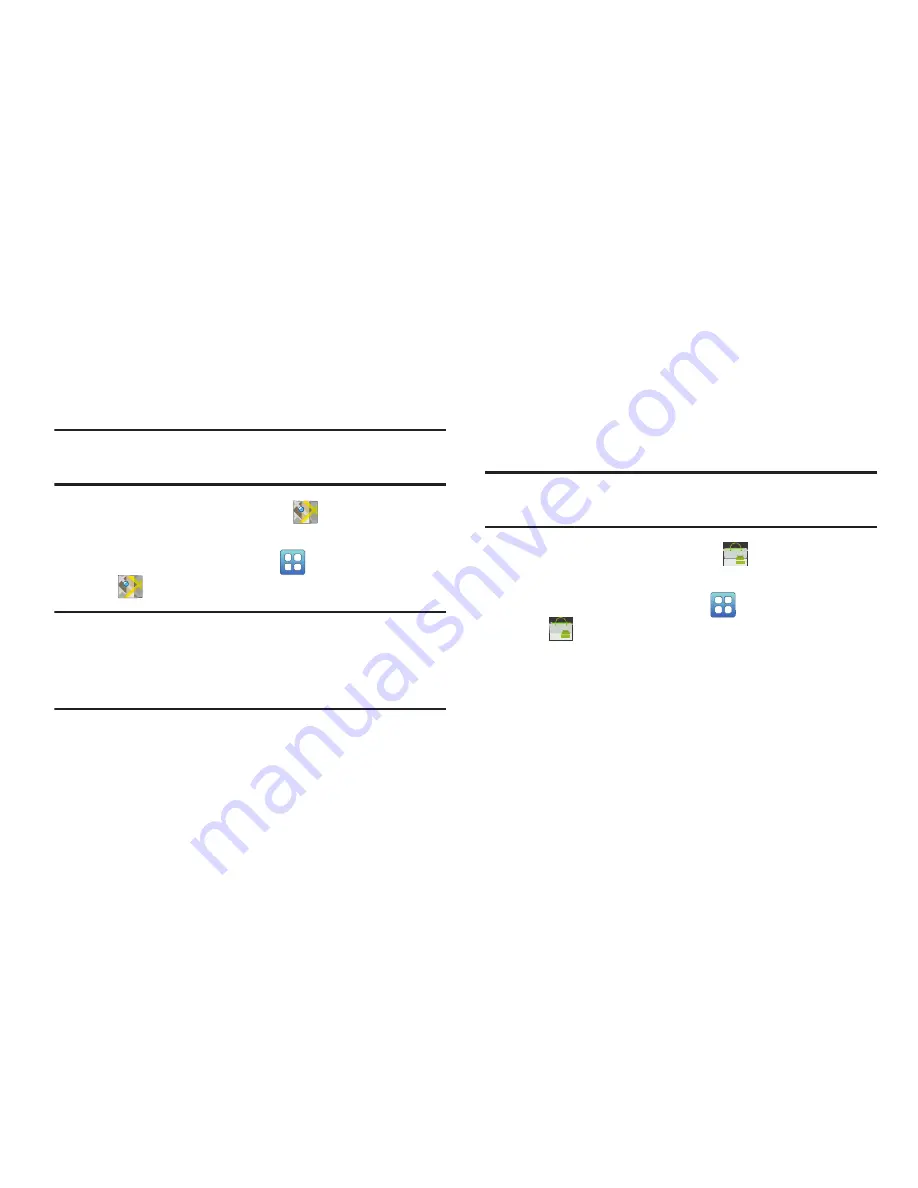
118
Maps
Use Google Maps to find your current location, get directions,
and other location-based information.
For more information, refer to
“Maps”
on page 72.
Tip:
A shortcut to Google Maps appears on the Main Home
screen by default.
From the Home screen, touch
Maps
.
– or –
From a Home screen, touch
(Applications)
➔
Maps
.
Note:
You must enable location services to use Maps. Some
features require Standalone or Google location services.
For more information, refer to
“Location and Security”
on page 138.
Market
Browse for new Android applications, games, or downloads
for your device. You must have a Google account set up on
your device to download a new application.
Before using the Android Market you must have a Google
Account. For more information, refer to
“Gmail”
on page 54.
Tip:
A shortcut to Market appears on the Main Home screen by
default.
1.
From the Home screen, touch
Market
.
– or –
From a Home screen, touch
(Applications)
➔
Market
.
2.
Sign in to your Google account.
3.
The first time you open Market, read the Android
Market Terms of Service, the Google Music Terms of
Service, the Google Books Terms of Service, and the
YouTube Rentals Terms of Service. Touch
Accept
to
continue or
Decline
to exit.






























