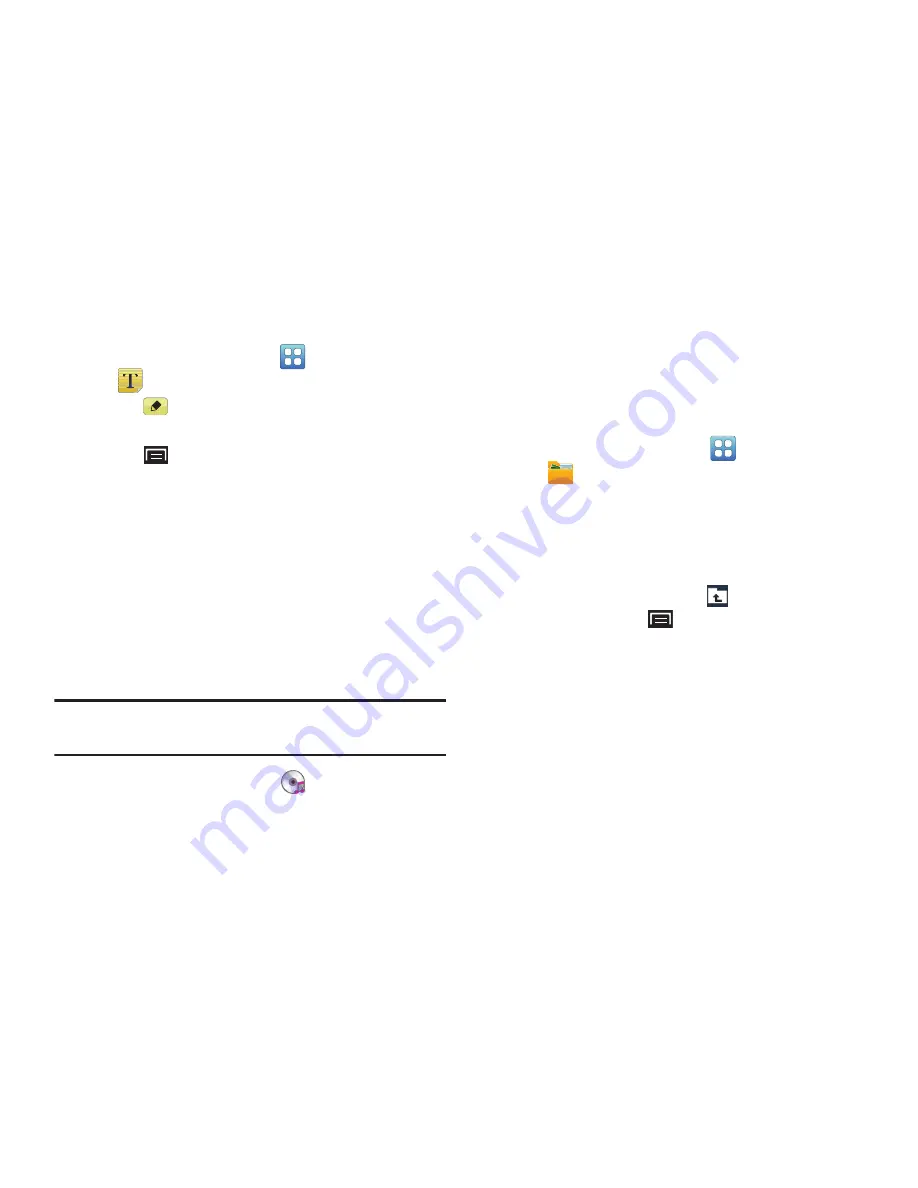
120
Memo Options
1.
From a Home screen, touch
(Applications)
➔
Memo
.
2.
Touch
(Edit)
on a memo in the list to open and edit
the memo.
3.
Touch
(Menu)
for the following option:
• Send via
: Touch
+ textPlus Better than text
,
Bluetooth
,
, or
to send the memo by the selected method.
For more information, refer to
“Bluetooth”
on page 101.
4.
Touch one of the color examples at the bottom of the
screen to change the color of the memo being
displayed. Touch
Save
to accept the color.
Music
Play music files from an installed memory card.
For more information, refer to
“Music Player”
on page 82.
Tip:
By default, Music appears as a Primary Shortcut on Home
screens.
From a Home screen, touch
(Music)
.
My Files
Find, view, and manage folders and files stored on an
installed memory card. If the file is associated with an
application on your device, you can launch the file in the
application.
1.
From a Home screen, touch
(Applications)
➔
My files
.
2.
Touch a folder and scroll down or up until you locate a
file.
3.
Touch a file to launch it in the associated application, if
the file is associated with an application.
4.
While browsing files, touch
Up
to go to a higher
directory or touch
(Menu)
for these options:
• Share:
Touch
+ textPlus Better than text
,
AllShare
,
Bluetooth
,
,
Gmail
,
Picasa
, or
YouTube
, select
files, and touch
OK
to send the selected files.
• Create folder
: Create a new folder for storing files.
• Delete
: Select one or more files or folders to delete.






























