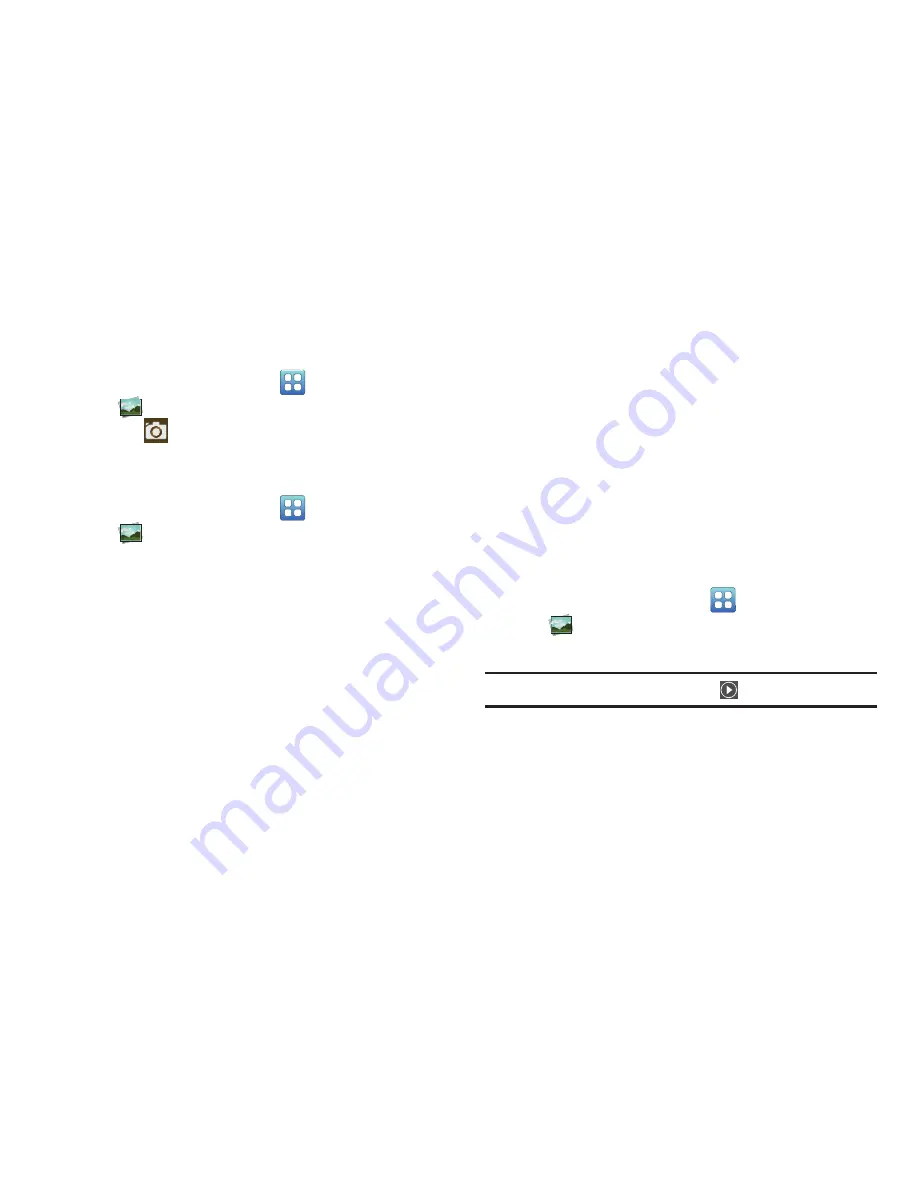
96
Access the Camera from Gallery
To access the Camera from the Gallery:
1.
From a Home screen, touch
(Applications)
➔
Gallery
.
2.
Touch
at the top of the screen. For more
information, refer to
“Camera”
on page 87.
Viewing Photos
1.
From a Home screen, touch
(Applications)
➔
Gallery
.
2.
Touch a category, then touch a photo to view it.
3.
While viewing a photo, touch the screen for these
options:
• Slideshow
: Touch to view a slideshow of photos.
• Menu
: Touch to display the following options:
–
Share
: Share the selected photo by + textPlus Better than text,
AllShare, Bluetooth, Email, Gmail, , or Picasa.
–
Delete
: Touch
Confirm deletions
to delete the selected
folders.
–
More
: Touch for more options:
• Details
: Display details about the photo.
• Show on map
: Show on a map where the picture was taken, if
available.
• Set as
: Use the picture as a Contact icon, Home screen wallpaper, or
Lock screen Wallpaper.
• Crop
: Allows you to crop the image. Touch and drag the sides of the
crop box to create the crop area, then touch
Save
. Touch
Cancel
to
stop without cropping the picture.
• Rotate left
: Allows you to rotate the picture counterclockwise 90
degrees.
• Rotate right
: Allows you to rotate the picture clockwise 90 degrees.
Viewing Videos
1.
From a Home screen, touch
(Applications)
➔
Gallery
.
2.
Touch a category, then touch a video to play it.
Note:
Videos are marked with a Play
button.






























