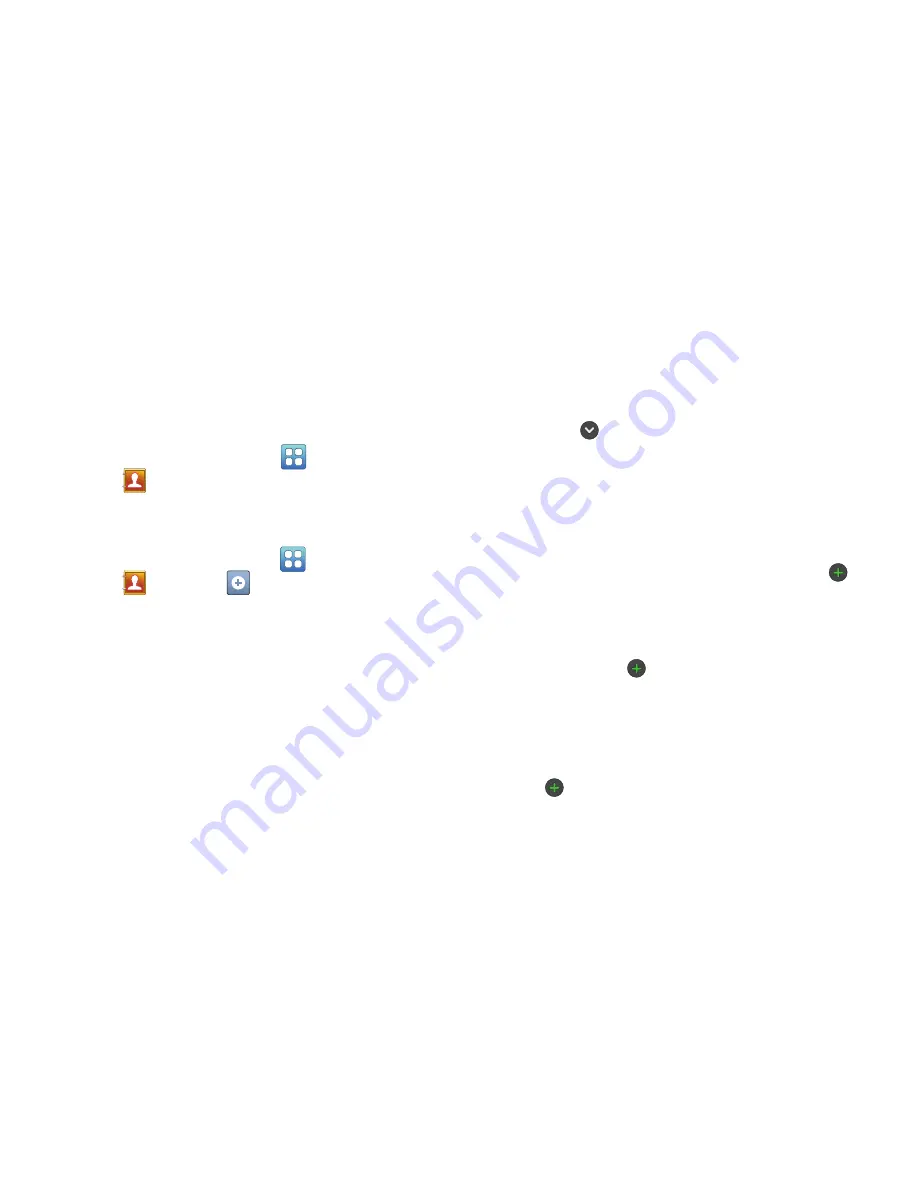
46
Contacts
Store contact information for your friends, family and
colleagues, to quickly access information or to send a
message.
To access Contacts:
From a Home screen, touch
(Applications)
➔
Contacts
.
Creating Contacts
To add a new contact:
1.
From a Home screen, touch
(Applications)
➔
Contacts
➔
.
2.
At the
Save new contacts to
prompt:
•
Touch
Device
to save the contact information in your device’s
memory.
– or –
•
Touch an account for synchronizing the contact (available
options depend on the accounts you have set up for
synchronization).
3.
Touch contact fields to enter information:
•
Touch the
Photo ID to
Select photo
to identify the contact.
•
Touch
First name
, then enter a first name for the contact.
•
Touch
Last name
, then enter a last name for the contact.
Touch
to enter a
Name prefix
,
Middle name
,
Name
suffix
,
Phonetic given name
,
Phonetic middle name
, or
Phonetic family name
.
•
Touch
Phone number
to enter a phone number, then touch the
Label button to choose a label, from
Mobile
,
Home
,
Work
,
Work Fax
,
Home Fax
,
Pager
,
Callback
,
Other
, or
Custom
to
create a custom label. To add another number, touch
.
•
Touch
Email address
to enter an email address, then touch the
Label button to choose a label, from
Work
,
Home
,
Mobile
,
Other
, or
Custom
to create a custom label. To add another
address, touch
.
•
Touch
Instant msg
to enter an instant message address, then
touch the Label button to choose a label, from
Google Talk
,
AIM
,
Windows Live
,
Yahoo
,
Skype
,
,
ICQ
,
Jabber
, or
Custom
to create a custom label. To add another IM, touch
.






























