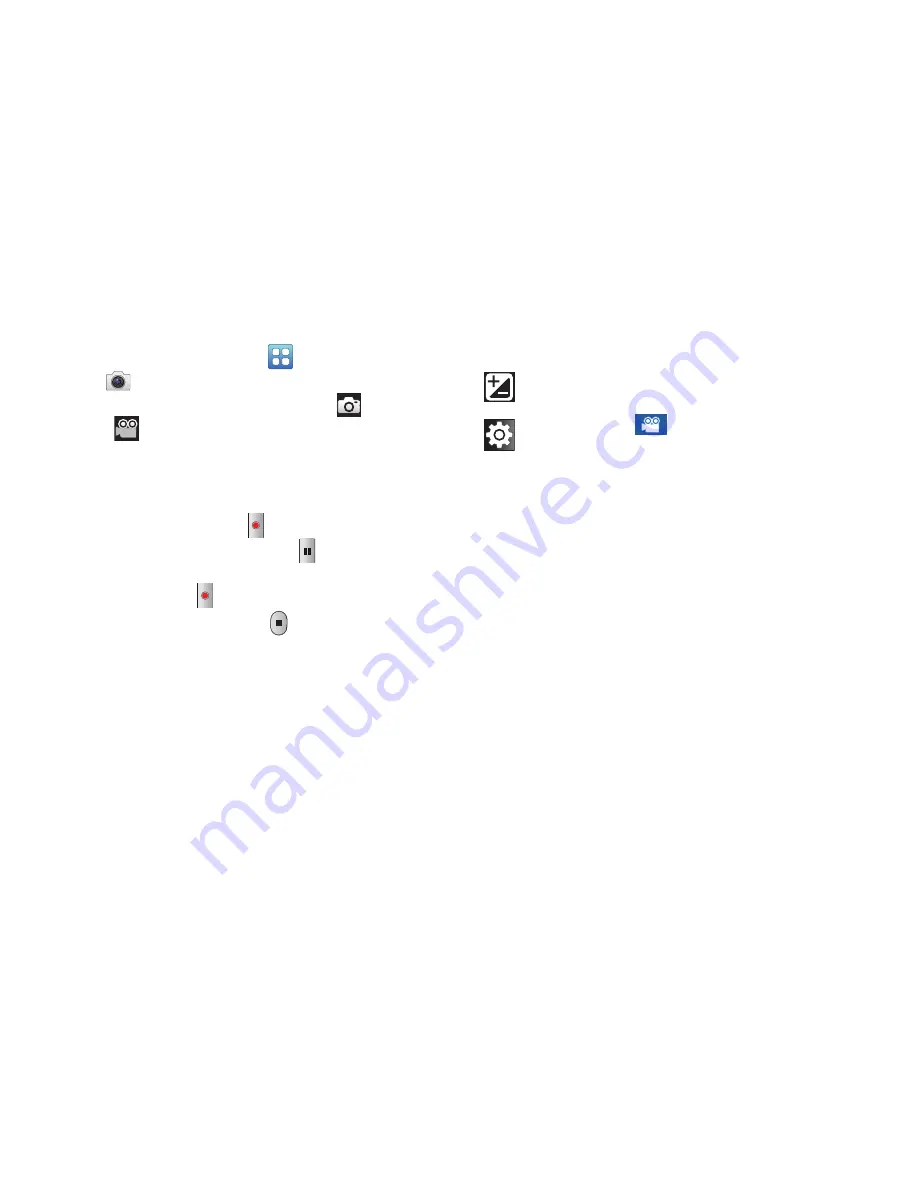
Photos and Videos 91
Recording Videos
1.
From a Home screen, touch
(Applications)
➔
Camera
.
2.
Touch the
Mode
icon to switch from the
Camera to
the
Camcorder.
3.
Using the display as a viewfinder, compose your shot
by aiming the lens at the subject. To configure settings,
see
“Camcorder Options and Settings”
on page 91.
4.
To start recording, touch
(Record)
. During
recording, the button changes to
(Pause)
. Touch
Pause
to temporarily stop recording. To resume
recording, touch
(Record)
again.
5.
To stop recording, touch the
(Stop)
button.
Camcorder Options and Settings
Before you start recording videos, use the camcorder options
and settings to configure the camcorder for best results.
Camcorder options are represented by icons on the left side
of the screen.
While in Camcorder mode, touch the following icons to
configure the camcorder:
Exposure value
: Set the brightness of the video.
Settings:
Touch
for the following options:
•
Timer
: Set a timer for how long to wait before
recording a video. Options are: Off, 2 sec, 5 sec,
and 10 sec.
•
Resolution
: Set the video size to either: 640x480
or 320x240.
•
White balance
: Set the light source. Options are:
Auto, Daylight, Cloudy, Incandescent, or
Fluorescent.
•
Effects
: Apply an effect to videos. Options are:
Normal, Negative, Black and white, or Sepia.
•
Video quality
: Choose a quality setting for videos.
Options are: Superfine, Fine, or Normal.






























