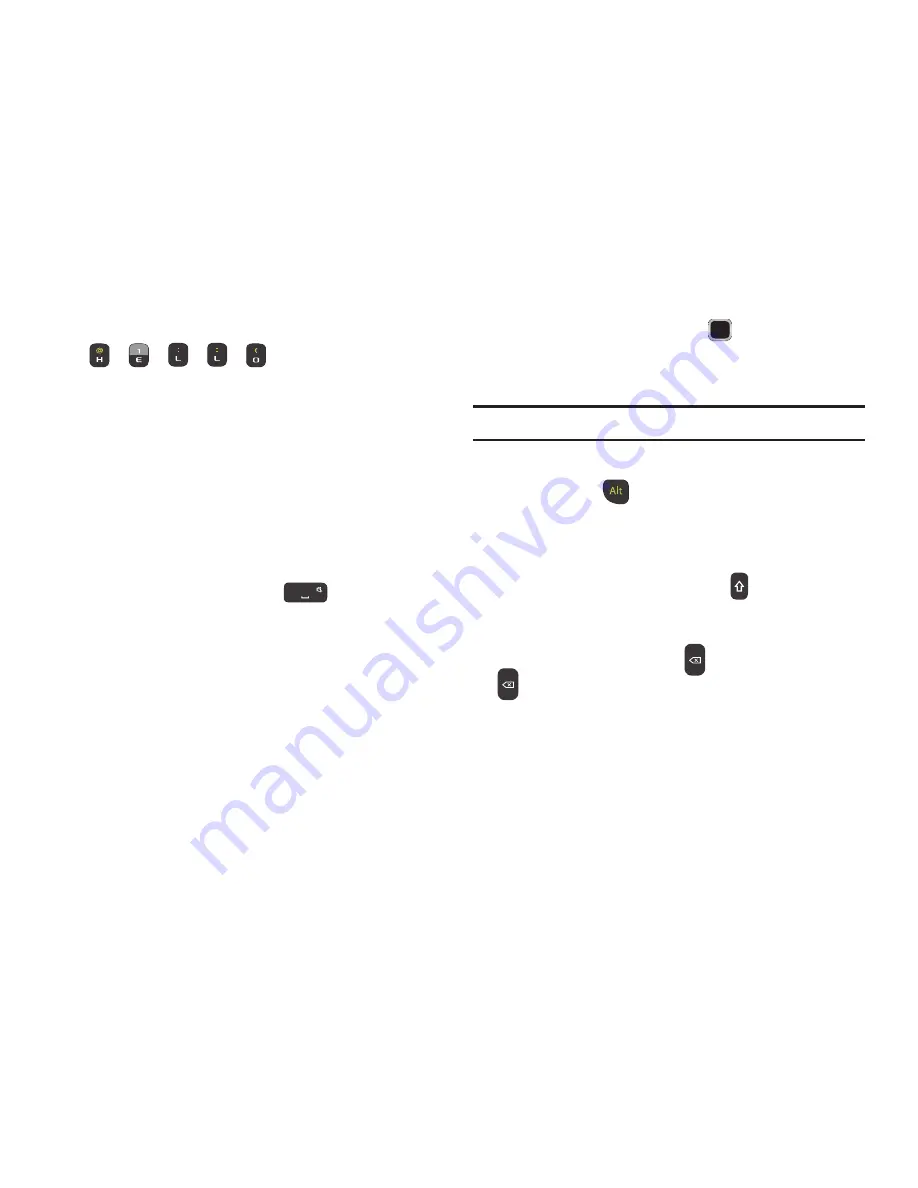
Entering Text 31
3.
Example: To enter “Hello”, press
,
,
,
,
The word that you are typing displays on the screen.
The word changes as you press additional keys.
4.
Enter the whole word before editing or deleting the
keystrokes.
5.
When the word displays correctly, go to step 6.
If the word doesn’t display correctly, press the
navigation key up/down to display alternative word
choices.
6.
Insert a space by pressing the
key and start
entering the next word.
Add a New Word into the T9 Dictionary
1.
After pressing the keys corresponding to the word you
want to add, you can search for the word by using the
touchpad (up/down).
2.
When the last alternative word displays,
Spell
displays.
Press the
Spell
soft key.
3.
Enter the word you want to add using the ABC mode.
4.
Press the
Add
soft key or the
key.
The word is added to the T9 dictionary and becomes
the first word for the associated keypress series.
Note:
This feature may not be available for some languages.
•
To enter alternate text such as periods, hyphens, colons, or
parenthesis, press
and then press the corresponding key
containing the character.
T9 mode applies grammar rules to ensure that correct
punctuation is used.
•
To shift case in T9 mode, short press the
key to toggle
between, Initial capital, Capital lock, Lower case, and Numeric.
•
You can move the cursor by using the
Left
and
Right
Navigation
keys. To delete letters, press the
key. Press and hold the
key to clear the display.
















































