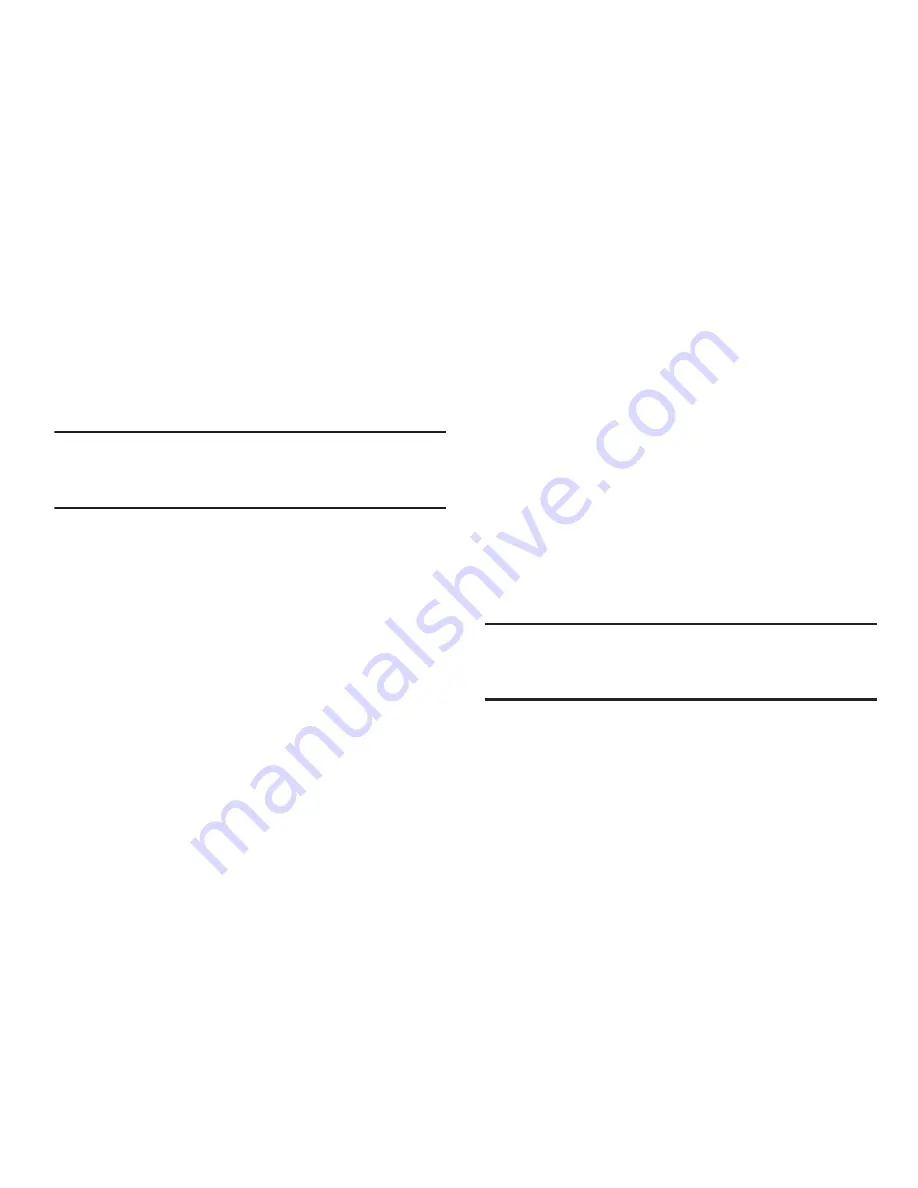
34
Viewing New Received Messages
1.
In Idle mode, new messages are indicated by icons and
a
New Message
pop-up.
2.
Press the
View
soft key from the
New Message
pop-up.
Note:
If you accidentally exit from this notification screen,
navigate to
Menu
➔
Messages
➔
Inbox
to access your
messages.
3.
Your message displays on the screen.
Using Message Options
Message options at the Inbox level differ according to the
message type, what you have done with the message, and
whether you are viewing the message.
1.
From the Idle screen, press
Menu
➔
Messages
➔
Inbox
.
2.
While viewing the list of messages highlight a message
and press the
Options
soft key to access the following:
• Reply
: allows you to reply to the message via Text message.
• Call
: allows you to dial the originating message number.
• Delete
: allows you to delete Selected or Multiple messages.
• Forward
: allows you to forward the message.
• Save to Contacts
: allows you to save the recipient or sender’s
information from the message to your Address Book on either
the Phone or SIM.
• More
: provides the following options:
–
Move to SIM Card
: allows you to move the message to your
SIM card.
–
Lock
: allows you to secure and lock the current message.
–
Mark as Read
: allows you to designate the current message
as read.
–
Sort by
: allows you to sort the current list of available messages
by using a filter. Choose from: Read/Unread, Recipient, Type,
Subject, or Size.
Note:
Multimedia Message (MMS) options can include
Retrieve, Reject, Reply, Call Sender, Delete, Save to
Contacts, or Lock.






























