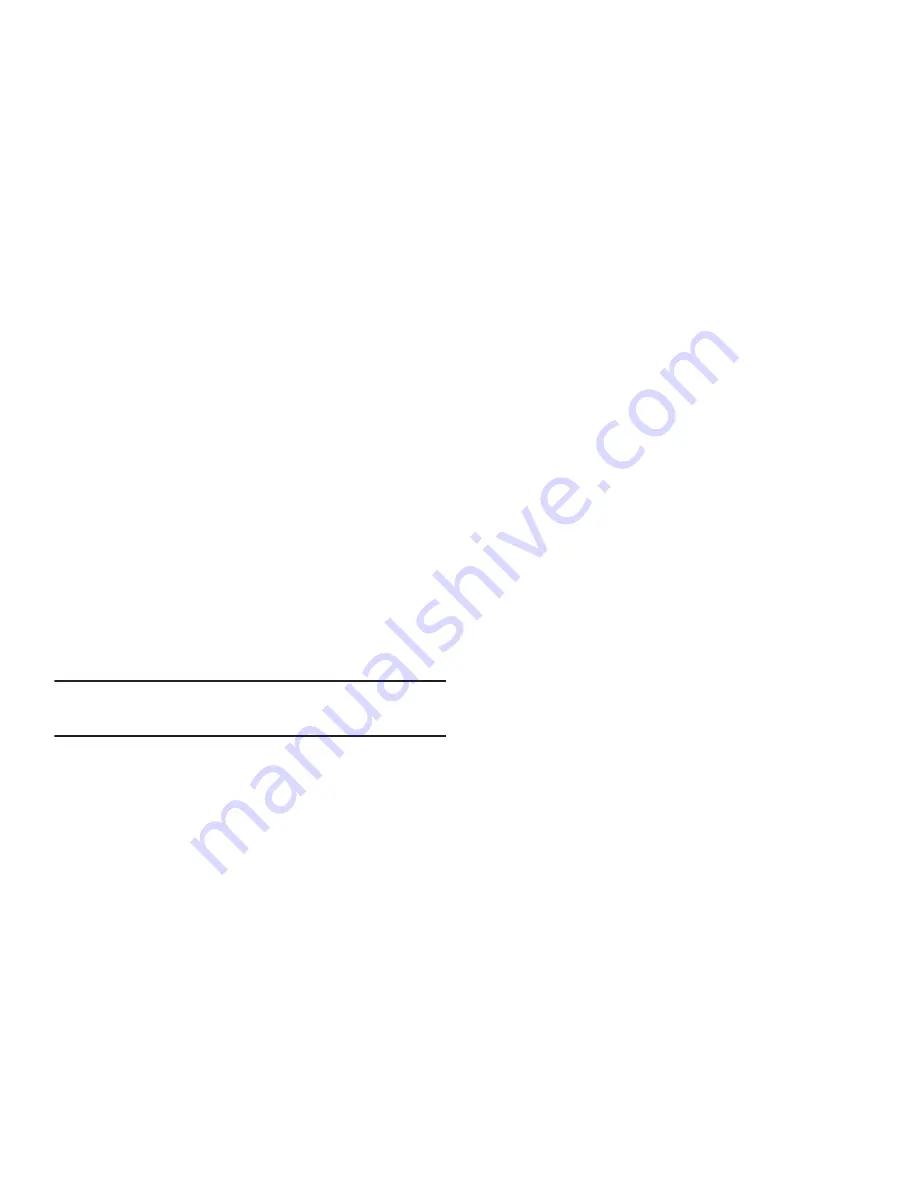
96
Messages Settings
For more information, refer to
“Messages”
on page 32.
Browser Settings
For more information, refer to
“Browser Settings”
on page 61.
Music Player Settings
To configure your Music player settings:
1.
In Idle mode, select
Menu
➔
Settings
➔
Applications
Settings
➔
Music Player Settings
.
2.
Select one of the following options:
• Background Playing
: allows you to set whether or not you can
listen to music while working in other applications.
• Sound Effects
: allows you to set the Equalizer to Normal, Rock,
Pop, Dance, Classic, Jazz, Wide, Dynamic, or Surround. This is
the equivalent of an equalizer.
Note:
Wide, Dynamic, and Surround effects work in earphone
mode only.
3.
After making any changes, press the
Save
soft key.
Record Audio Settings
To configure the maximum length for a recording:
1.
In Idle mode, select
Menu
➔
Settings
➔
Applications
Settings
➔
Record Audio Settings
.
2.
Use the Left or Right navigation keys to alter the
following field options:
Output Format
(amr or mp3),
Save Output to
(Phone or Memory card), or
Unlimited
Recording
(On/Off)
3.
Press
Save
.
Calendar Settings
To configure the starting day and view used when opening the
Calendar application:
1.
In Idle mode, select
Menu
➔
Settings
➔
Applications
Settings
➔
Calendar Settings
.
2.
Press either of the following fields and edit the
information:
• Starting Day
: allows you choose which day marks the first day
in your calendar week (Sunday or Monday).
• View By
: allows you to choose the default view for
appointments used by the Calendar application when launched
(Month, Week, or Day).






























