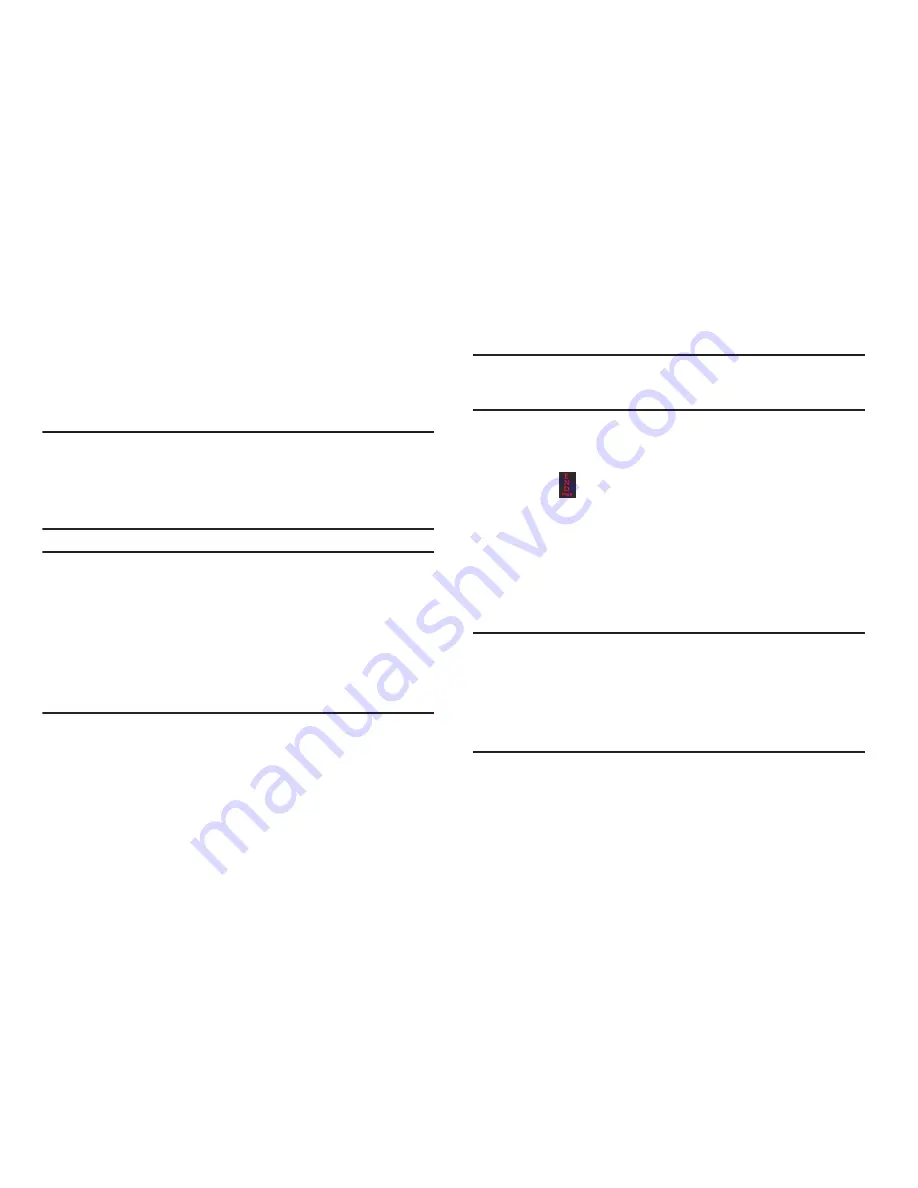
Managing Your Contacts 45
Managing Contacts Entries
You can copy, delete, and view the memory status for the
Phone and SIM entries on your phone.
Copying an Entry to the SIM Card
Note:
When storing a Contacts entry into the SIM card, note
that only the name, phone number, group, and slot
location are initially offered as fields (some SIM cards
may allow an address as well).
Note:
To save additional information for a particular contact,
such as other phone numbers, or e-mail, it is important
to add new fields to that Contact information. It is also
important to note that if you move the SIM card to
another phone that does not support additional fields on
the SIM card, this additional information may not be
available.
1.
In Idle mode, press
Menu
➔
Contacts
➔
SIM
Management
➔
Copy Contacts to SIM
.
2.
Highlight a member from the list or highlight
All
and
press
Check
.
3.
Press
Copy
.
Important!
When copying from the Phone to the SIM card
some information may be lost.
4.
At the
Continue?
prompt, press
Yes
to copy the contact,
or
No
to cancel.
5.
Press
to return to Idle mode.
Copying an Entry to the Phone
1.
In Idle mode, press
Menu
➔
Contacts
➔
SIM
Management
➔
Copy Contacts from SIM
. The phone
displays a list of your current contacts stored on the
SIM card.
Note:
If the entry’s associated Group image has a SIM location
icon on it, then the entry exists on the SIM card. This is
the type you can duplicate. If the entry’s associated
Group image does not have a SIM location icon, then
this entry currently exists on the phone.
2.
Highlight a member from the list and press
Check
.






























