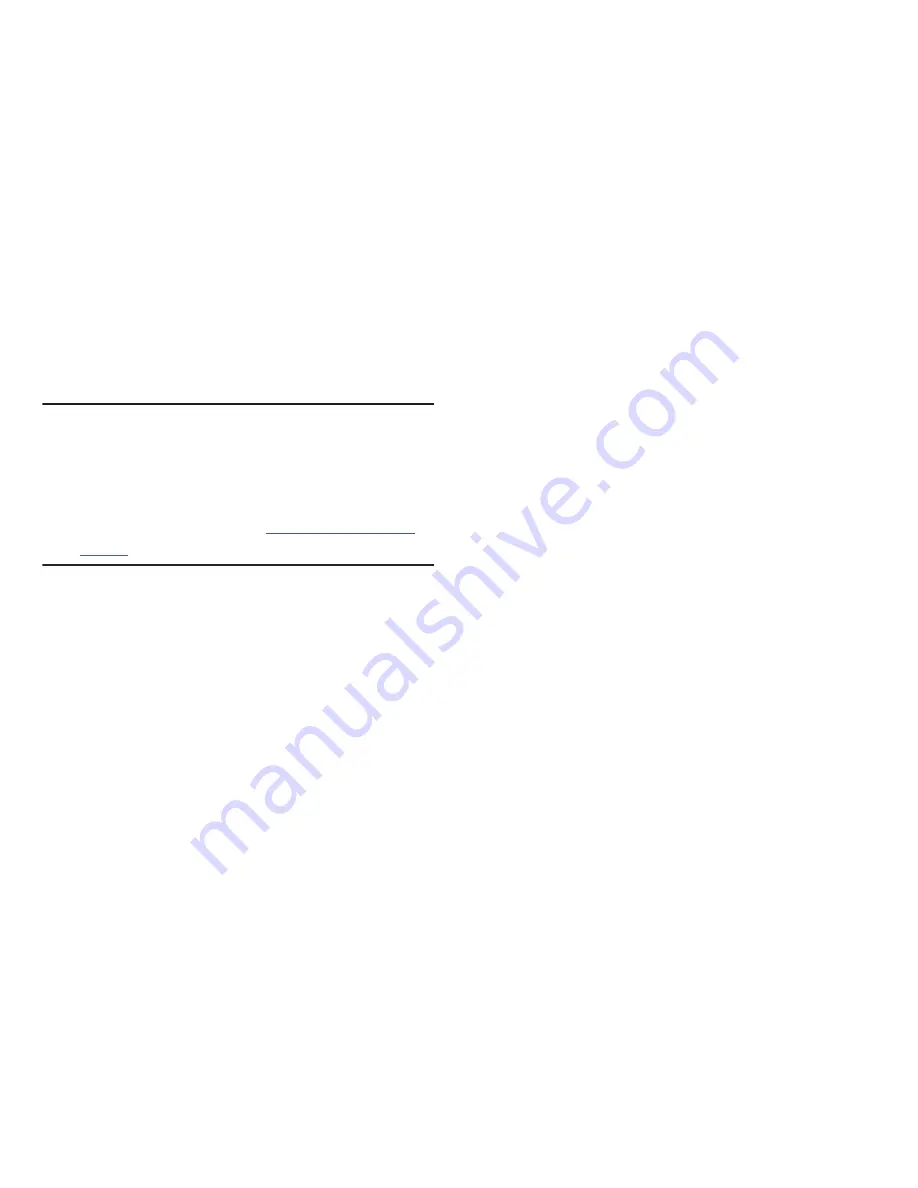
Changing Your Settings 95
Configuring Your Phone’s USB Settings
This menu selects the method of communication for the USB
port.
Note:
Disable the Bluetooth feature before initiating a USB
connection with the phone. Prior to connecting the USB
cable to the phone, install the latest version of the PC
Studio application. This application installs the
necessary USB drivers onto your machine. For a free
download of PC Studio, go to
www.samsung.com/us/
support
.
1.
In Idle mode, select
Menu
➔
Settings
➔
Connectivity
➔
Select USB Mode
.
2.
Select one of the following USB modes:
• Ask on Connection
: causes the phone to present a “Select
USB Mode” pop-up when you connect to the PC. You can
choose from either:
Charging Only
or
Mass Storage
.
• Charging Only
: sets phone to disable data transfer via the USB
port and allow only charging.
• Mass Storage
: allows you to utilize the onboard storage
capacity of the phone’s microSD card to store and upload files.
This option allows your computer to detect the phone’s
microSD card as a removable storage drive.
3.
Press
Save
.
Applications Settings
The Applications Settings feature allows you to configure the
functional parameters for most of the onboard applications.
These applications are described in more detail within other
sections of this manual.
1.
In Idle mode, select
Menu
➔
Settings
➔
Applications
Settings
.
2.
Select the type of application which you want to
change:
• Messages Settings
(see page 35)
• Browser Settings
(see page 61)
• Music Player Settings
(see page 96)
• Record Audio Settings
(see page 96)
• Calendar Settings
(see page 96)
• Contact Settings
(see page 97)






























