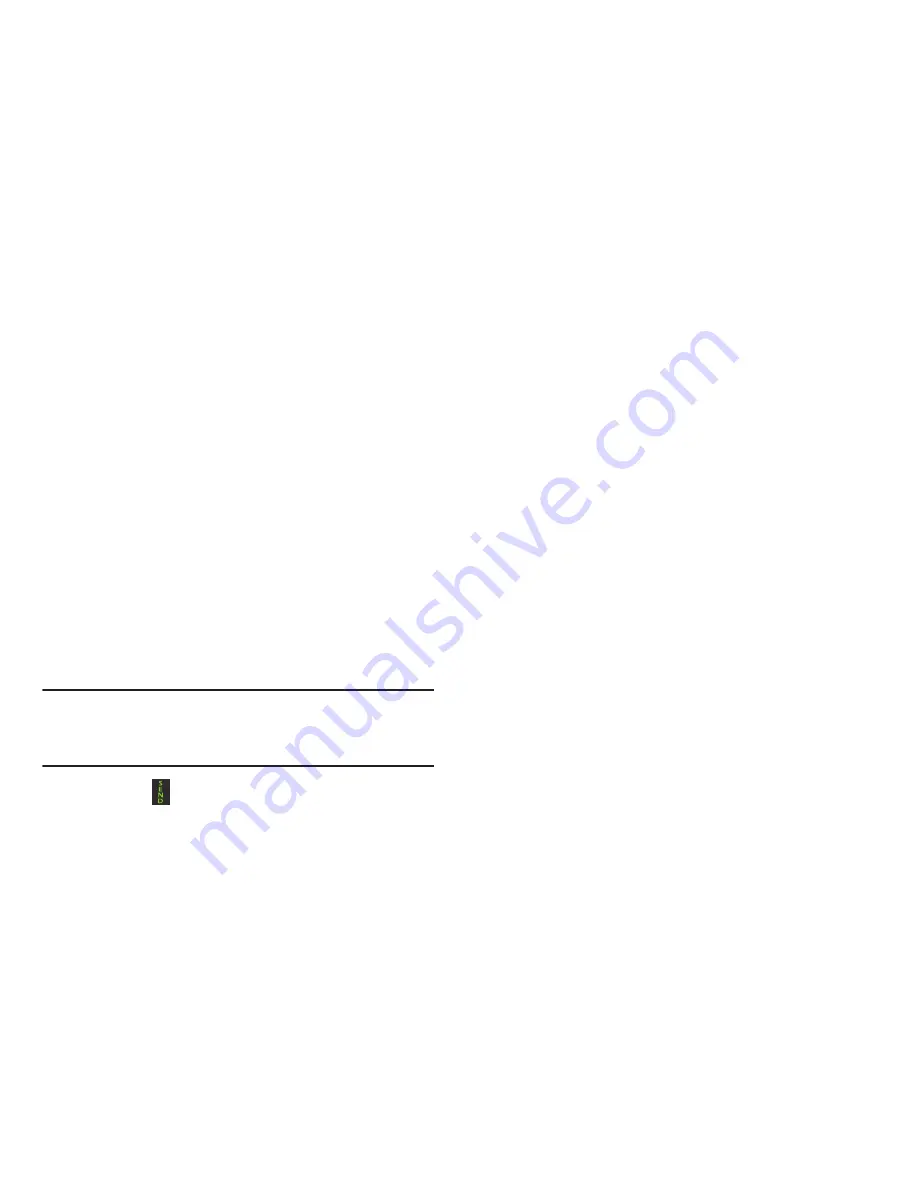
Managing Your Contacts 41
Using Contacts
Dialing a Number from Contacts
Once you have stored phone numbers in Contacts, you can
dial them by using their SIM card location number or by
using the Search field to locate the entry.
Finding a Contacts Entry
You can store phone numbers and their corresponding
names onto your SIM card and phone’s onboard memory.
The two locations are physically separate but are used as a
single entity, called the Address Book.
Depending on your particular SIM card, the maximum
number of phone numbers the SIM card can store and how
they are stored may differ.
1.
In Idle mode, press
Menu
➔
Contacts
➔
Contacts
.
2.
Use the
Up
or
Down
Navigation key to locate a contact.
Tip:
The Groups tab allows you to locate contacts by group.
Use the Left or Right Navigation key to move between
Contacts and Groups.
3.
Press the
key or
Options
➔
Call
to call the contact.
Contacts Entry Options
To access the Contacts options:
1.
Press
Menu
➔
Contacts
➔
Contacts
.
2.
Highlight an entry from the list and press
Options
and
select from the following:
• View
: allows you to view the details for the currently selected
Contacts entry.
• Add New Contact
: allows you to add a new entry.
• Call
:
allows you to call a currently selected entry.
• Send Message
:
allows you to send a text message or a
multimedia message to the selected entry.
• Edit
: allows you to make changes to the contact information.
• Delete
: provide the option to delete either a Selected, Multiple,
or All Contacts entries.
• Send Business Card via
: allows you to send a business card
to the selected contact via Message, Email, or Bluetooth.
• More
:
allows you to Assign a speed dial number, Copy the
contact to your FDN Contacts list, or access the SIM
Management feature.
– or –






























