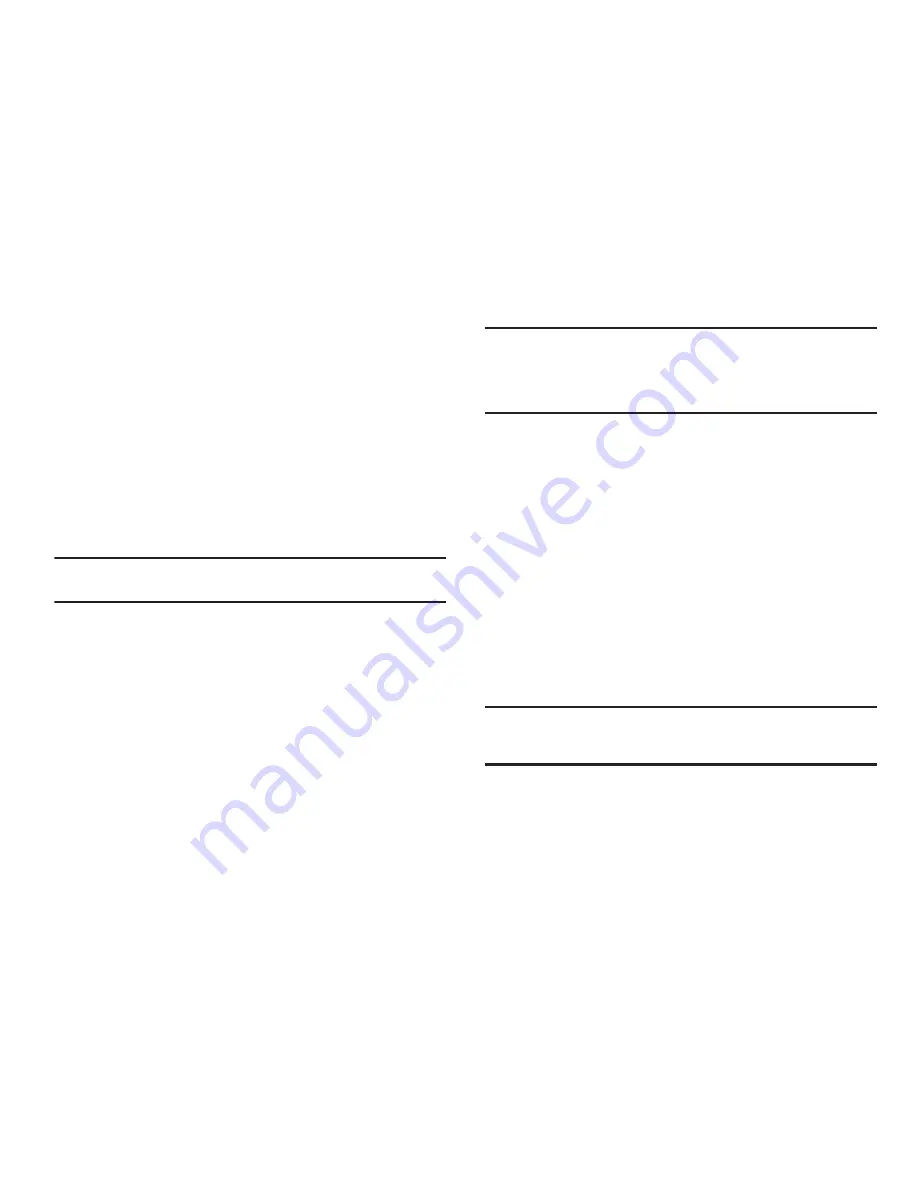
81
Language
The
Language
option lets you select the language (
English
or
Español
) of menus, sub-menus, and other user-interface
features.
Security
Use the
Security
sub-menu to lock your phone, set up emergency
numbers, enable or disable voice privacy, set restrictions, and
other security options.
To access the Security sub-menu, you are prompted to enter your
phone’s four-digit lock code.
Note:
The default lock code is the last four digits of your mobile phone
number.
Lock Phone
The
Lock Phone
option lets you Lock or Unlock your phone
immediately or set your phone to lock itself On Power Up.
Locking the Freeform II blocks all outgoing calls except those to
911 and to any other user-programmed emergency numbers.
You can lock the phone manually, or set the phone to lock
automatically when turned on. In Lock mode, you can answer
calls, but you must unlock the phone to place calls (except to
emergency numbers). (For more information, refer to
“Emergency #”
on page 82.)
Important!:
If after setting your phone to Lock itself On Power Up, you change
the
NAM Selection
setting from
NAM1
to
NAM2
, but there is no
number programed into
NAM2
, you won’t be able to access your
phone. You must call your Wireless Provider’s Service Center to
unlock your phone.
Auto Device Lock
Auto Device Lock
lets you set your phone to automatically lock
itself when the display backlight shuts off.
Change Lock
The
Change Lock
option lets you replace your phone’s default
lock code (the last four digits of your phone number) with one of
your own choosing.
It is advisable to change the default lock code to a secret code for
security purposes.
When you select
Change Lock
, your are prompted to enter the
current lock code followed by entering your new lock code, and
then re-entering it, for verification.
Note:
Your phone does not allow you to view the lock code for obvious
security reasons. If you change the lock code, be sure to write down or
memorize the new code.






























