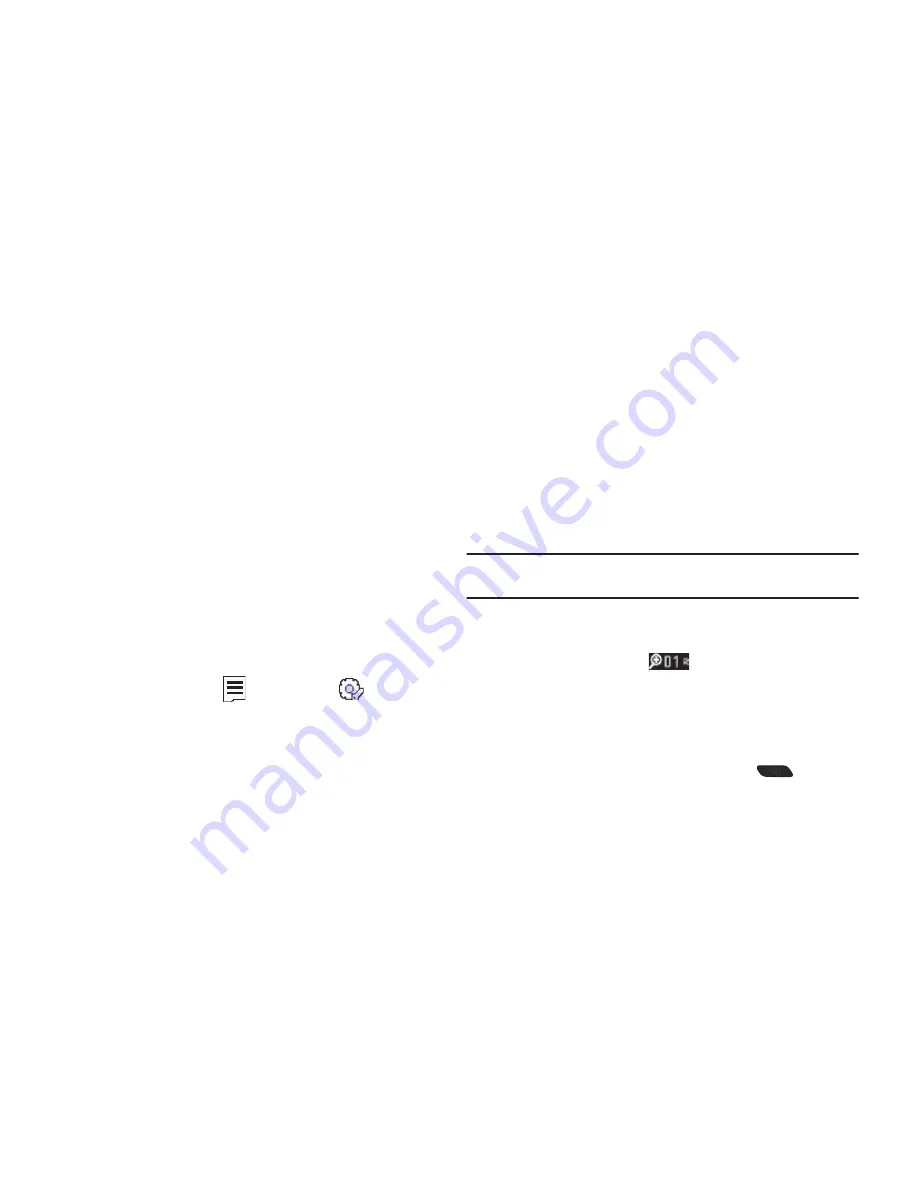
67
• Shot Type
— Set the Camera to take a
Single Shot
,
Series Shot
,
or
Mosaic Shot
.
• Resolution
— Set the Camera resolution to
1280x960
,
640x480
,
320x240
, or
176x144
.
• Quality
— Set the Camera photo quality to
SuperFine
,
Fine
, or
Normal
.
• White Balance
— Set the Camera white balance
Auto
,
Sunny
,
Cloudy
,
Tungsten
(incandescent lighting), or
Fluorescent
.
• Night Shot
— Set the Camera to take photos in low light (
On
) or
Off
.
• Self Timer
— Set the Camera’s self timer to
Off
,
2 Sec.
,
5 Sec.
, or
10 Sec.
• Color Effects
— Set the Camera to replace photo colors with
Normal
colors,
Black&White
,
Sepia
,
Negative
,
Green
, or
Aqua
.
Camera Settings
When you change a setting, your change is retained until you
change that setting or reset all your camera settings.
䊳
In Camera mode, press
, then highlight
. The
following settings are available:
• Memory
— Set the Camera to save photos to
Phone
or
Card
memory.
• Auto Save
— Set the Camera to automatically save (
On
) photos
when taken or
Off
.
• Icon Display
— Set the Camera to
Display All
icons, display a
Guideline
grid, or
No Icons
.
• Shutter Sound
— Set the Camera’s shutter sound to
Off
,
Shutter
,
OK
, or
DingDong
.
• Reset Settings
— Reset all Camera settings to default values (
Yes
)
or
No
.
Camera Adjustments
Zoom
Zoom lets you temporarily enlarge the pictures you take.
Increasing the Zoom (1 – 9) enlarges your pictures (0 is normal).
Note:
Zoom is not available to the Camera if the Size Camera option is set to
1280x960
.
1.
In Camera mode, to adjust the Zoom, press the Navigation
key Left and Right or press the Volume key Up and Down.
The Zoom adjustment (
) appears in the display.
2.
To zoom in, press the Navigation key Right or press the
Volume key Up. To zoom out, press the Navigation key Left
or press the Volume key Down. (The screen image lightens
or darkens to show the affects of your changes).
3.
The next time you press the Camera key (
), the
Camera takes the picture, using to your selected Zoom
setting.






























