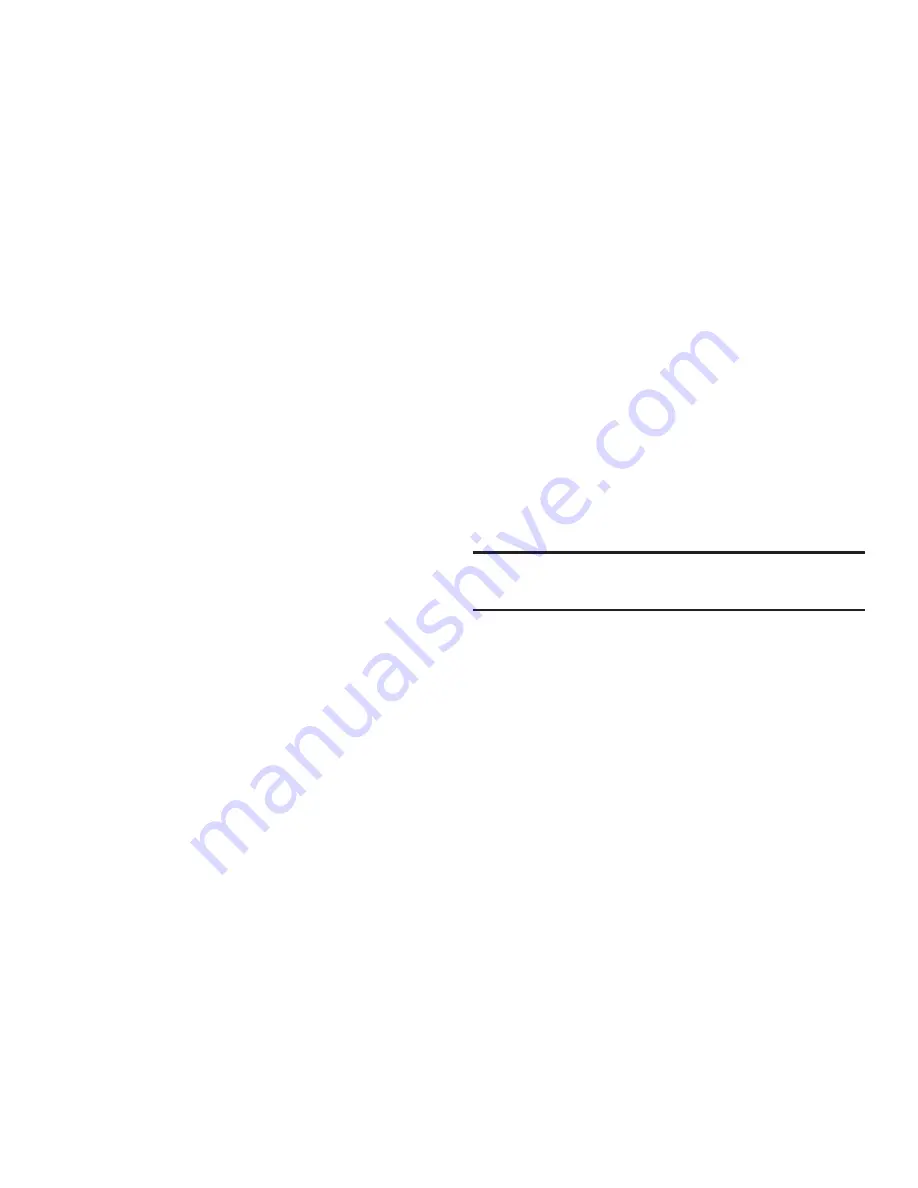
Messages 54
Managing Outbox Messages
1.
In the
Messages
menu, select
Outbox
. Your list of sent
messages appear in the display.
2.
Highlight a message in the list. You have the following
options:
•
To remove the highlighted message from the Inbox, press
Erase
.
•
To review the highlighted message, press
OPEN
.
•
For more options, press
Options
. The following options appear in
the display:
–
Forward
— Send the highlighted message to another recipient.
–
Resend
— Send another copy of the highlighted message to the
original recipient.
–
Lock
/
Unlock
— Block/permit erasure of the highlighted message.
–
Add To Contacts
— Save the recipient’s number to your Contacts.
–
Erase Multiple
— Select unlocked messages for deletion.
–
Message Info
— Shows message delivery status, addressee, size,
and so on.
Select an option to perform its function.
Draft Box
Messages in the Draft Box are those that have been composed
but never sent. You can return to the Draft Box at any time to
view, edit, or send a draft message.
Create a Draft Message
1.
In the
Messages
menu, select
Send Message
and then
select one of the following Send Message options:
• Text Message
• Picture Message
The
Create Txt Msg
/
Create Pic Msg
screen appears in
the display showing the
To:
list.
2.
Enter the phone Number or Email address of a recipient,
then press
OK
.
Tip:
Press
Add
to display a pop-up menu containing:
Contacts
,
Groups
, and
Recent Calls
. These options allow you to find and add recipients to the
Send To:
list.
3.
Compose your message using the keypad, press
Options
,
then select
Save As Draft
. “
Message saved in drafts
”
appears in the display and your message is saved to the
Drafts box.
View and Edit Draft Text Messages
1.
In the
Messages
menu, select
Drafts
. A list of any draft
messages that you’ve saved appears in the display.
2.
Highlight a text message that you wish to view or edit, then
press
EDIT
. The
Create Txt Msg
screen appears in the
display.






























