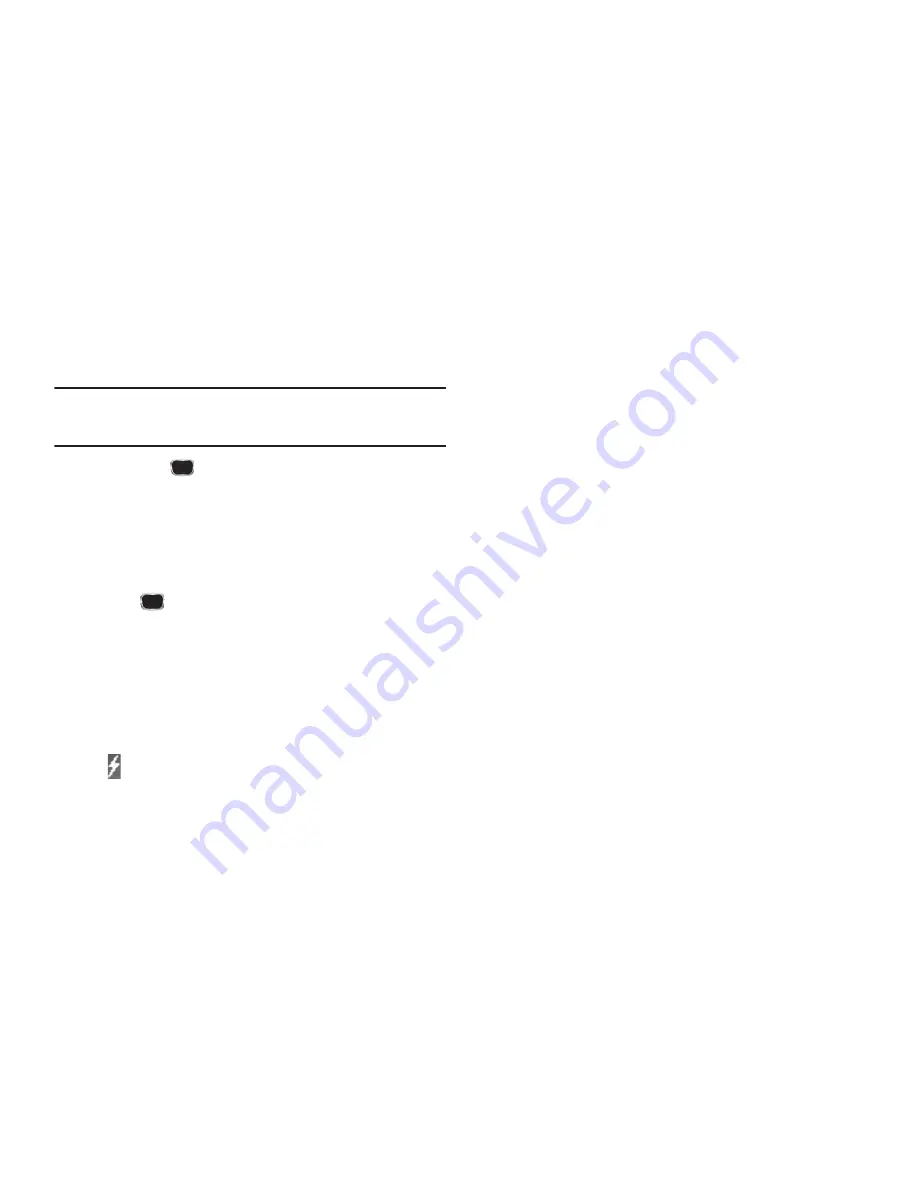
41
4.
Highlight an
Unassigned
Speed Dial number or enter an
Unassigned
Speed Dial number in the
Go To
field using
either keypad.
Important!:
Do not enter Speed Call numbers 1, 211, 311, 411, 611, or 911.
These numbers are already assigned to Voicemail (001),
information, Customer Care, and to emergency use (911).
5.
Press
SET
(
). You are prompted to confirm your Speed
Dial number assignment.
6.
Press
Yes
to save your Speed Dial assignment and return
to the
Add New Entry
screen.
Press
No
to discard the assignment and return to the
Speed Dial
screen.
7.
Press
to save your changes.
Changing a Speed Dial Location
1.
Find the Contacts entry you want to edit. (For more
information, refer to
“Finding a Contacts Entry”
on
page 34.)
2.
Highlight the desired entry, then press
Edit
.
3.
Highlight the number field marked by the Speed Dial icon
(
).
4.
Press
Options
, then select
Remove speed dial
. “
Remove
speed dial?
” prompts you to confirm your desire to
remove the entry.
5.
Press
Yes
to remove the Speed Dial assignment. “
Speed
Dial Removed
” pops up in the display, and you are
returned to the
Edit Contact
screen.
6.
Do steps 2 through 7 of the “Assignment During Entry
Creation” procedure on page 40.
Contacts Groups
Contact Groups let you easily send messages to multiple,
selected Contacts. You can also use Groups to find Contact
entries and to add/remove Contacts names in a Group or to
create or rename a Group.
Add Contacts Entry to a Group
Using Add New/Edit Contact Option
To add a Contact to a Group using either the Add New Contact
option or the Edit Contact option, do the following:
1.
Create a Contacts entry (see
“Adding a New Contacts
Entry”
on page 35 for more information) that you want to
add to a Group.
– Or –
Find a Contacts entry (see
“Finding a Contacts Entry”
on
page 34 for more information) that you want to add to a
Group.
2.
Highlight the
Group
field, then press
Set
.






























