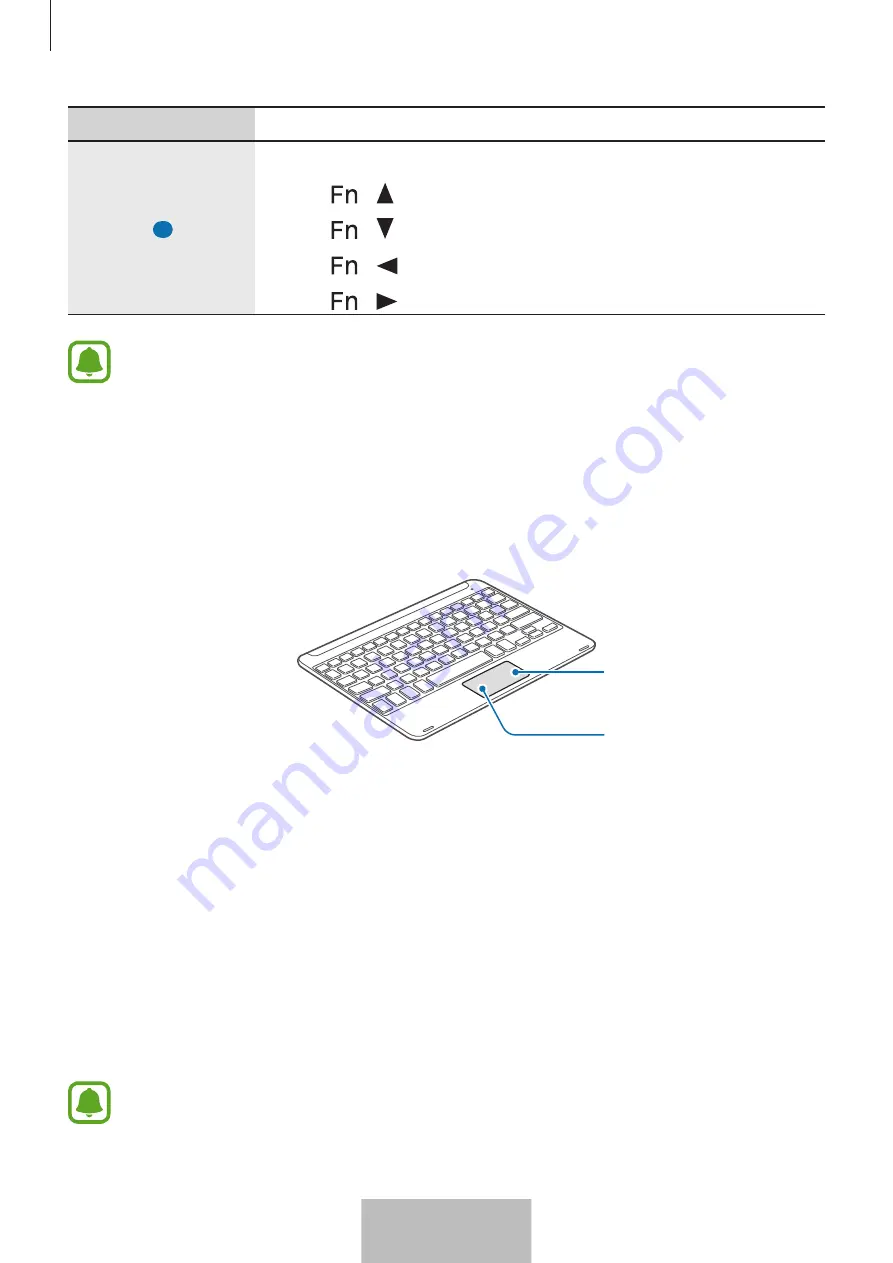
Using the keyboard
15
Key
Function
16
•
Press to move the cursor or page.
–
+ : Scroll up the page.
–
+ : Scroll down the page.
–
+ : Move the cursor to the start of the current row.
–
+ : Move the cursor to the end of the current row.
Some key functions may not work properly depending on the connected device and
the software version of the connected device. For more information about updating
device software, refer to each device’s user manual.
Using the touchpad
Control the screen of the connected device using the touchpad. You can perform various
actions, such as moving the mouse pointer or selecting a desired item.
Right click key
Left click key
•
Drag your finger on the touchpad to move the mouse pointer. To adjust the mouse
speed, go to the connected device. Then, tap
Apps
→
Settings
→
Language and input
→
Pointer speed
and drag the bar to the left or right.
•
Place the mouse pointer over an item and tap the touchpad, or press the left click key, to
open or launch the item.
•
Place the mouse pointer over an item, double-tap and hold the touchpad, and then drag
the item to a new location. You can also press and hold the left click key and then drag
another finger on the touchpad.
•
Press the right click key to return to the previous screen.
•
Press and hold the right click key to access additional options for the current screen.
This feature may not work while using some apps.
English (USA)
13
















































