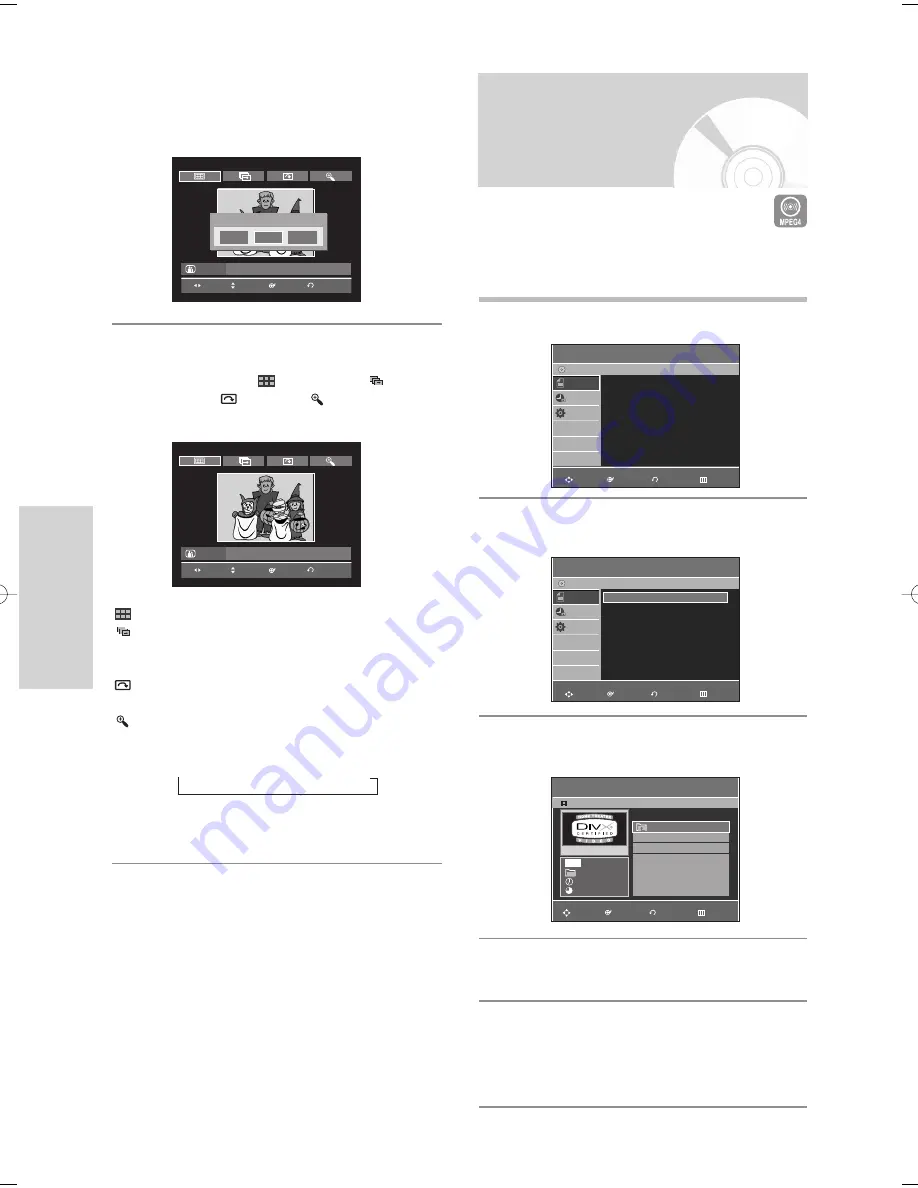
58 -
English
P
layback
5
-1
If you press the
√
ll
button, the Slide Show
Speed screen will appear.
Press the
œ √
buttons to set the slide show
speed, then press the
ENTER
button.
5
-2
Press the
ENTER
button with a picture selected
in the Album screen and select a display mode
(
Album screen
(
),
Slide show
(
),
Rotation
(
) or
Zoom
(
)) using the
œ √
buttons, then press the
ENTER
button.
: Returns to the Album screen.
: The unit enters slide show mode.
Before the slide show can begin, the picture
interval (Slide show speed) must be set.
: Each time the
ENTER
button is pressed, the
picture rotates 90 degrees clockwise.
: Each time the
ENTER
button is pressed, the
picture is enlarged up to 4X(four times the
normal size).
➝
normal size
➝
2X
➝
4X
➝
2X
• Press the
ANYKEY
button to display menu bar.
• Press the
RETURN
button to clear the menu bar.
DVD-RW(VR)
JPEG01
DVD-RW(VR)
JPEG01
ENTER
PHOTO
MOVE
RETURN
Slide Show Speed
Slow
Normal
Fast
ENTER
PHOTO
MOVE
RETURN
Playing an MPEG4 Disc
MPEG4 File is used to contain the audio and video data.
MPEG4 File with following extensions can be played.
- .AVI, .DIVX, .avi, .divx
1
Insert a MPEG4 Disc into the disc tray.
2
Press the
…†
buttons to select the
Disc Navigation
,
and then press the
ENTER
or
√
button.
3
Press the
…†
buttons to select the
DivX
, and then
press the
ENTER
or
√
button.
4
Press the
…†
buttons to select the avi file (DivX),
then press the
ENTER
,
√
or
PLAY
button.
5
When MPEG4 file is played, you can use following
functions (see next page).
Pressing the
STOP
button once during playback will dis-
play the file list, pressing the button again will exit the
menu screen.
Disc Navigation
DVD-Recorder
CD
DivX
√
√
Photo
√
√
Music
√
√
Disc
Navigation
Timer Rec.
Setup
Disc Navigation
DVD-Recorder
CD
Disc
Navigation
Timer Rec.
Setup
DivX
√
√
Photo
√
√
Music
√
√
DivX List
CD
ROOT
0:00:00
ROOT
001
DIVX01
70.8MB
002
DIVX02
73.6MB
No.
Title
Size
00/02
MPEG4
RETURN
ENTER
MOVE
EXIT
RETURN
ENTER
MOVE
EXIT
RETURN
ENTER
MOVE
EXIT
00995F-VR335_XAC-Eng2 2006.4.19 5:14 PM Page 58






























