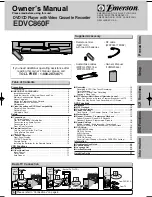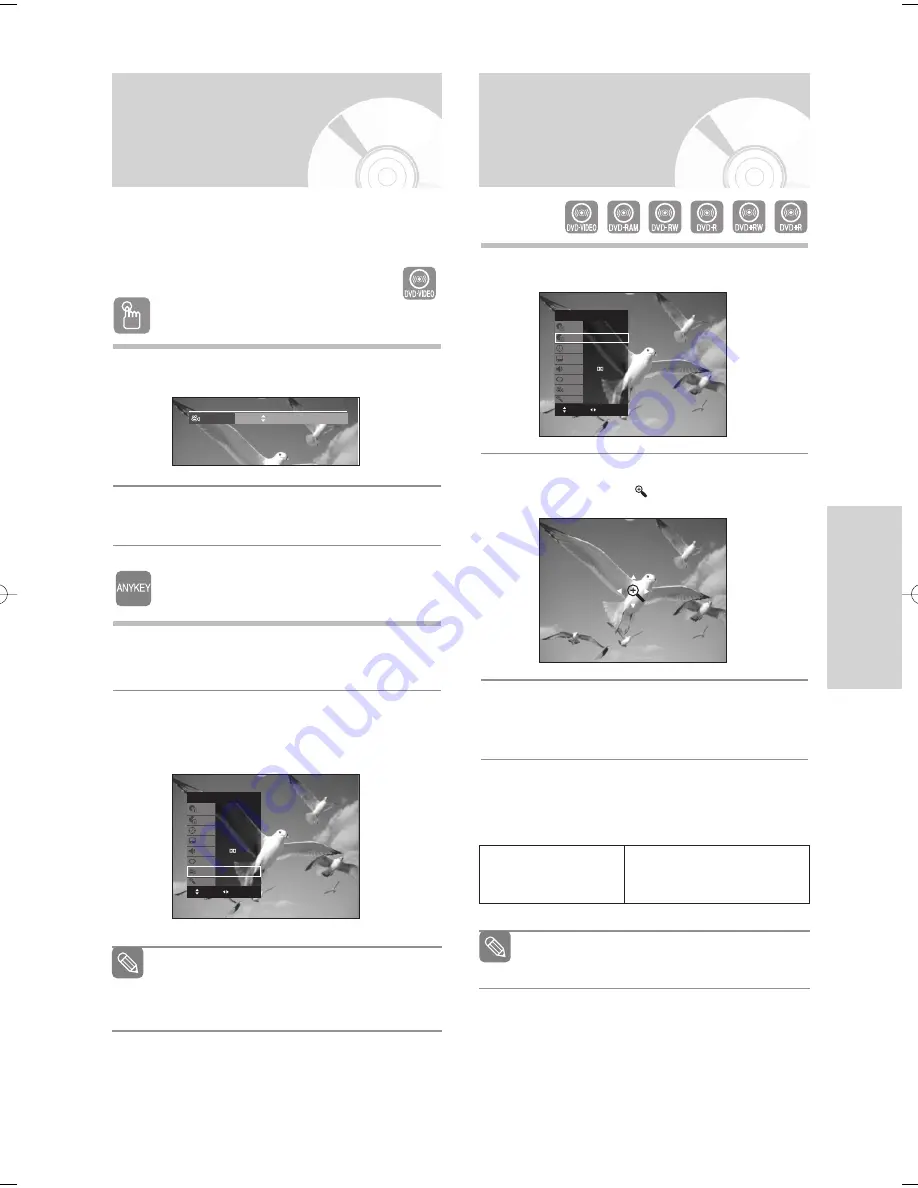
English
- 51
P
layback
Using the ANGLE button
1
Press the
ANGLE
button, during playback.
2
Press the
…†
button to select the desired angle.
Using the ANYKEY button
1
Press the
ANYKEY
button during playback.
2
Press the
…†
buttons to select
Angle
, then press
the
œ √
buttons or number (0~9) buttons to select
the desired angle scene.
If a DVD-VIDEO contains multiple angles of a particular
scene, you can use the Angle function. If the disc con-
tains multiple angles,
ANGLE
appears on the screen.
Changing the Camera
Angle
This function is disc-dependent, and may not
work all DVDs.
This function does not work when a DVD has not
been recorded with a multi-camera angle system.
Note
Angle
1/3
1
Press the
ANYKEY
button during playback.
2
Press the
…†
buttons to select
Zoom
, then press
the
ENTER
button. (
) will be displayed.
3
Press
…†
,
œ √
buttons to move to the area you
want to enlarge.
4
Press the
ENTER
button.
Each time the
ENTER
button is pressed, the picture
is enlarged up to 4X (four times the normal size).
Zooming-In
You can also select Zoom function directly
using
ZOOM
button on the remote control.
Note
DVD-VIDEO
Title
Chapter
Time
Subtitle
Audio
Repeat
Angle
Zoom
1/2
1/28
00:00:01
ENG
ENG D 5.1CH
Off
1/1
Off
CHANGE
MOVE
DVD-VIDEO
Title
Chapter
Time
Subtitle
Audio
Repeat
Angle
Zoom
1/2
1/28
00:00:01
ENG
ENG D 5.1CH
Off
1/1
Off
CHANGE
MOVE
DVD-VIDEO/
DVD-RAM/DVD±RW/
DVD±R
normal size
➝
2X
➝
4X
➝
2X
➝
normal size
00995F-VR335_XAC-Eng2 2006.4.19 5:14 PM Page 51