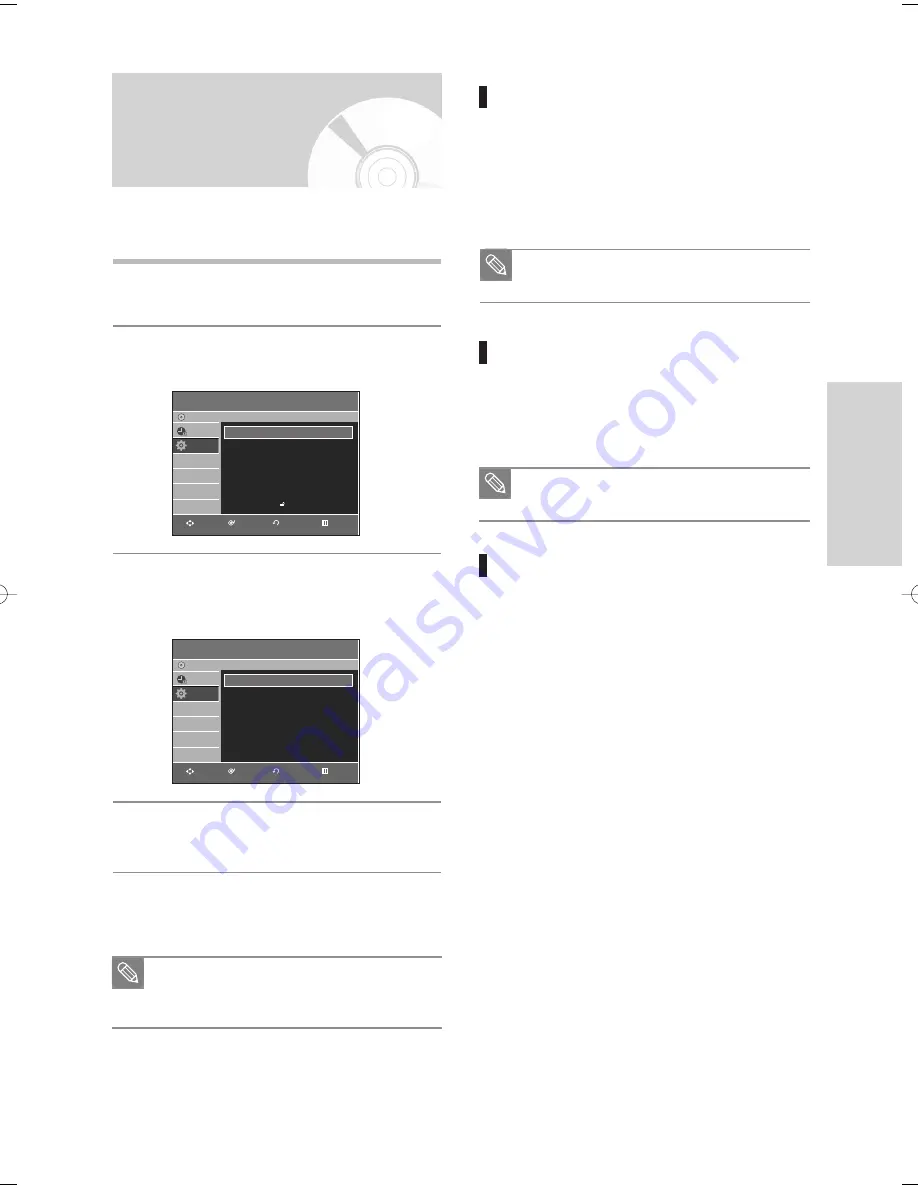
English
- 37
S
ystem Setup
Setting Up the Audio
Options
Allows you to setup the audio device and sound status
settings depending on the audio system in use.
1
With the unit in Stop mode/No Disc mode, press
the
MENU
button.
2
Press the
…†
buttons to select
Setup,
then press
the
ENTER
or
√
button.
3
Press the
…†
buttons to select
Audio
, then press
the
ENTER
or
√
button.
Audio setup menu will be displayed.
4
Press the
…†
buttons to select the desired audio
option, then press the
ENTER
or
√
button.
5
Press the
…†
buttons to select the desired item,
then press the
ENTER
or
√
button.
Note
■
Press the
RETURN
or
œ
button to return to the
previous menu.
Press the
MENU
button to exit the menu.
Audio
DVD-Recorder
No Disc
Timer Rec.
Setup
Digital Output
: PCM
√
√
DTS
: Off
√
√
Dynamic Compressiom : On
√
√
Setup
DVD-Recorder
No Disc
Timer Rec.
Setup
System
√
√
Clock Set
√
√
Channel Set
√
√
Language
√
√
Audio
√
√
Video
√
√
Parental Control
√
√
RETURN
ENTER
MOVE
EXIT
RETURN
ENTER
MOVE
EXIT
Digital Output
1.
PCM
: Converts to PCM(2CH) 48kHz audio.
Select PCM when using the Analog Audio
Outputs.
2.
Bitstream
: Converts to Dolby Digital Bitstream
Select Bitstream when using the
Digital Audio Outputs.
DTS
1.
Off
: Doesn’t output digital signal.
2.
On
: Outputs DTS Bitstream via digital output
only. Select DTS when connecting to a DTS
Decoder.
Dynamic Compression
This is only active when a Dolby Digital signal is
detected.
1.
On
: When the Movie soundtracks are played at
low volume or from small speakers, the
system can apply appropriate compression
to make low-level content more intelligible
and prevent dramatic passages from getting
too loud.
2.
Off
: You can enjoy the movie with the standard
Dynamic Range.
Be sure to select the correct Digital Output or
no audio will be heard.
When DTS soundtrack is played, sound is not
output from Analog Audio Output.
Note
Note
00995F-VR335_XAC-Eng1 2006.4.19 5:12 PM Page 37













































