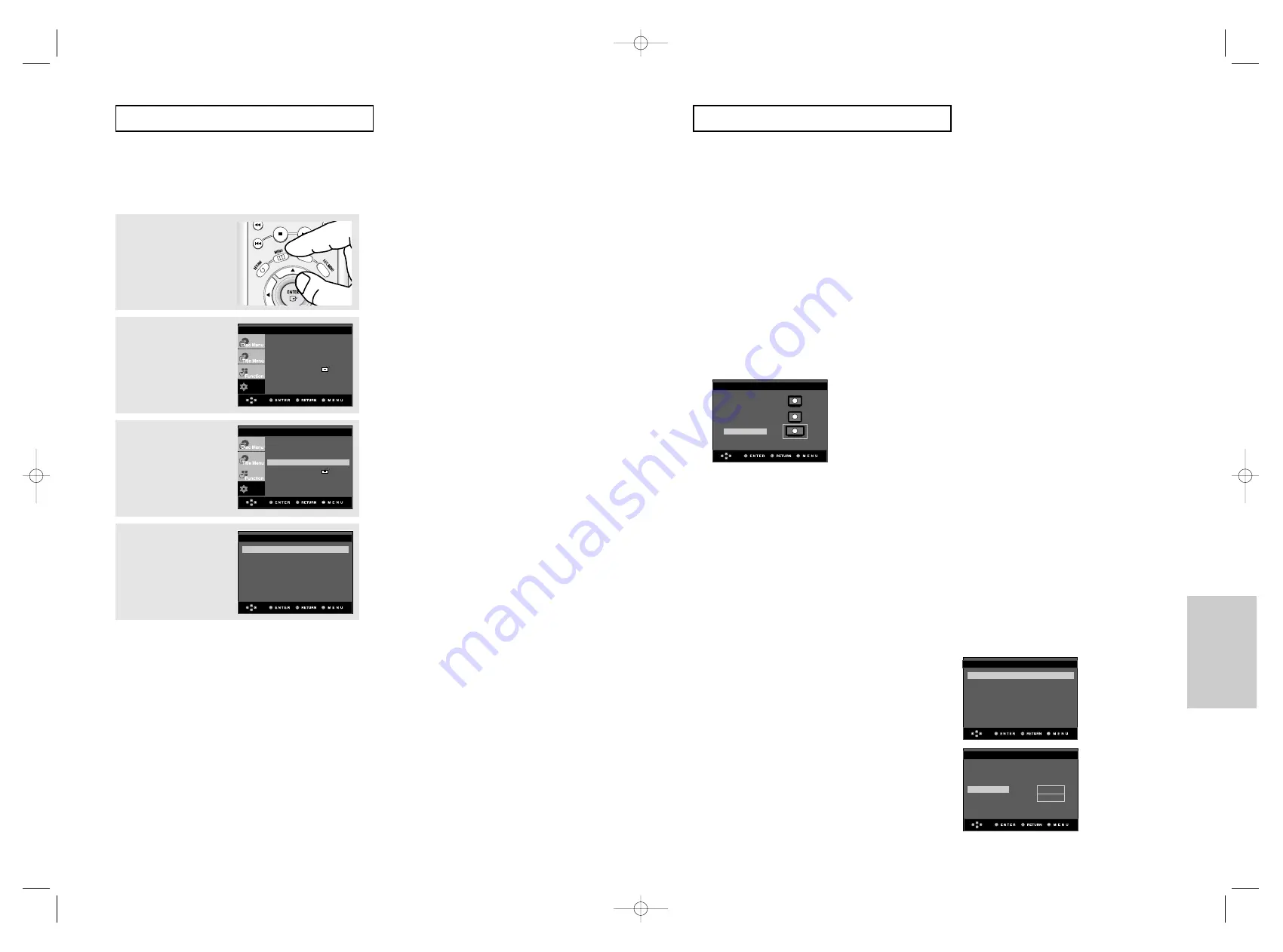
ENG-67
Changing
Setup Menu
ENG-66
C
H A N G I N G
S
E T U P M E N U
Setting Up the Display Options
Display options enable you to set various video functions of the player.
3
Press the
$
/
❷
buttons to
select
Display Setup
,
then press the
❿
or
ENTER
button.
4
Press the
$
/
❷
buttons to
select the desired item,
then press the
❿
or
ENTER
button.
1
With the unit in Stop
mode, press the
MENU
button.
2
Press the
$
/
❷
buttons to
select
Setup
, then press
the
❿
or
ENTER
button.
▼
To make the setup menu disappear, press the
MENU button.
C
H A N G I N G
S
E T U P M E N U
❶
TV Aspect
Depending on a type of television you have,
you may want to adjust the screen setting
(aspect ratio).
- 4:3 Letter Box : Select when you want to
see the total 16:9 ratio screen DVD
supplies, even though you have a TV with a
4:3 ratio screen. Black bars will appear at
the top and bottom of the screen.
- 4:3 Pan & Scan : Select this for conventional
size TVs when you want to see the central
portion of the 16:9 screen. (Extreme left and
right side of movie picture will be cut off.)
- 16:9 Wide : You can view the full 16:9
picture on your wide screen TV.
❷
Still Mode
These options will help prevent picture shake
in still mode and display small text clearer.
- Auto : When selecting Auto, Field/Frame
mode will be automatically converted.
- Field : Select this feature when the screen
shakes in the Auto mode.
- Frame : Select this feature when you want
to see small letters more clearly in the Auto
mode.
❸
Screen Messages
Use to turn on-screen messages On or Off.
❹
TV System
1. NTSC Disc : In case of using NTSC disc
• If your TV system only has PAL-Video input,
you must choose “PAL”. When you choose
“PAL”, Interlace output format is PAL 60 Hz
output.
• If your TV system only has NTSC, input you
must choose “NTSC Output”.
• If you set up the NTSC TV system, HDMI
output frame rate is 60 Hz.
2. PAL Disc : In case of using PAL disc
• If your TV system only has NTSC-Video
input, you must choose “NTSC Output”.
• If your TV system only has PAL input, you
must choose “PAL Output”.
• If you set up the PAL TV system, HDMI
output frame rate is 50 Hz.
❺
Video Output
Select Video Output.
- COMPOSITE/S-VIDEO : Select when you
want to use Video and S-Video Out.
- COMPONENT(I-SCAN) : Select when you
want to use Video and Component
625i/525i(Interlace) Out.
- HDMI/COMPONENT(P-SCAN) : Select
when you want to use Component
625p/525p(Progressive) Out or HDMI.
- SCART Output : Select when you want to
use Scart Out.
• RGB : Select when you want to use
SCART RGB Out.
• Video : Select when you want to use
SCART Video Out.
• If you press the VIDEO SEL. button, Video
output mode is changed in regular
sequence in no disc mode.
(SCART RGB
➝
SCART VIDEO
➝
COMPOSITE/S-VIDEO
➝
COMPONENT
(I-SCAN)
➝
HDMI/COMPONENT(P-SCAN))
• If the Yes/No selection in the Display
Setup sub Menu is not made within 10
seconds, the screen returns to the
previous menu.
TV ASPECT
4:3 Letter Box
4:3 Pan & Scan
16:9 Wide
DISPLAY SETUP
COMPOSITE/S-VIDEO
COMPONENT(I-SCAN)
HDMI/COMPONENT(P-SCAN)
SCART Output
❿
RGB
VIDEO
TV Aspect
: Wide
❿
Still Mode
: Auto
Screen Messages
: On
TV System
: PAL
Video Output
: SCART
❿
HDMI
: 576p
❿
Picture Quality
❿
DISPLAY SETUP
Setup
Language Setup
❿
Audio Setup
❿
Display Setup
❿
Parental Setup :
❿
DivX(R) Registration
❿
EZ Setup
❿
Setup
Language Setup
❿
Audio Setup
❿
Display Setup
❿
Parental Setup :
❿
DivX(R) Registration
❿
EZ Setup
❿
TV Aspect
: Wide
❿
Still Mode
: Auto
Screen Messages
: On
TV System
: PAL
Video Output
: SCART
❿
HDMI
: 576p
❿
Picture Quality
❿
DISPLAY SETUP
00633G-HD950-XEL eng2 8/22/05 9~57am Page 66




















