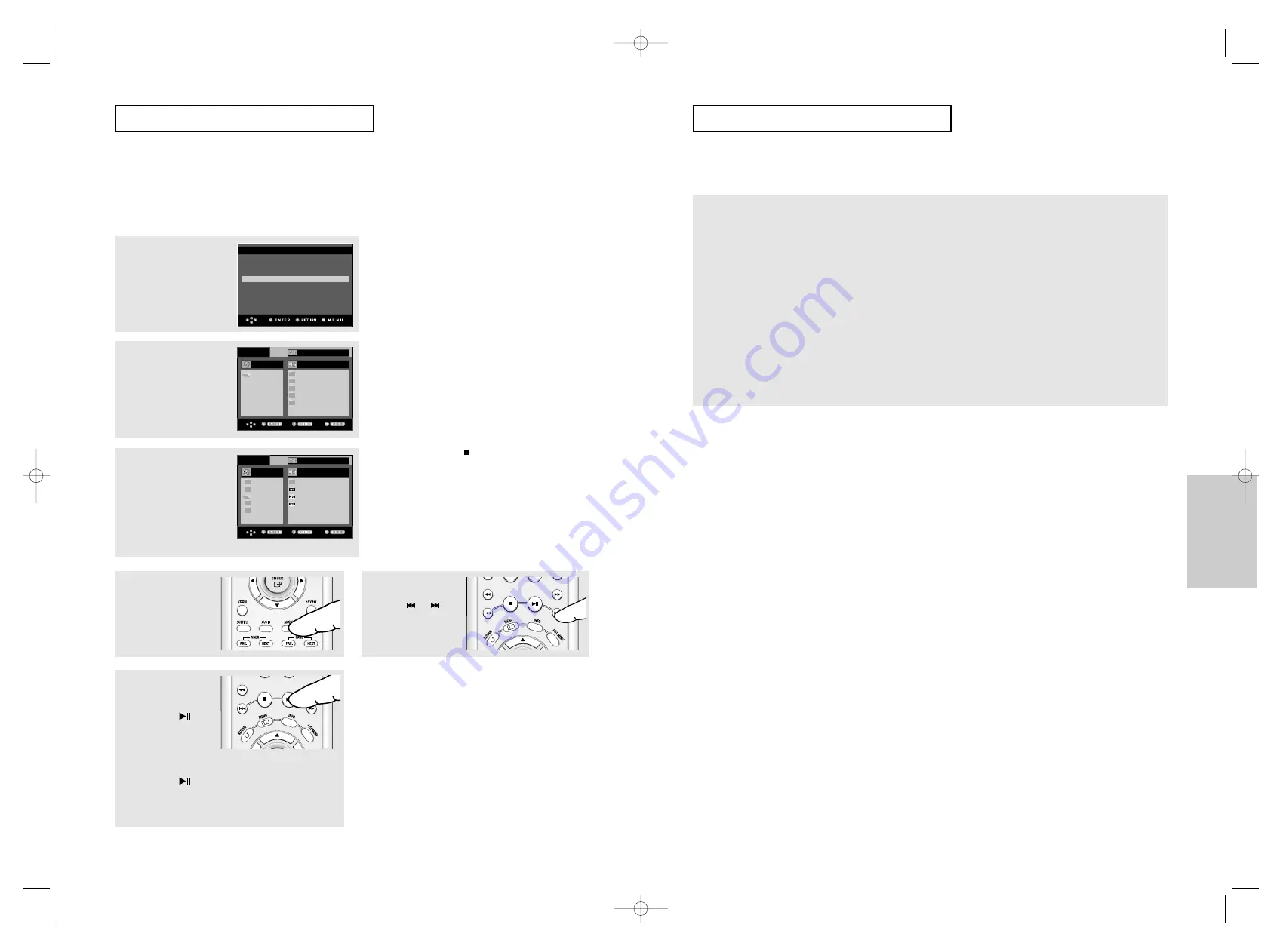
ENG-53
Advanced
Functions
ENG-52
A
D VA N C E D
F
U N C T I O N S
CD-R JPEG Discs
- Only files with the “.jpg” and “.JPG” extensions can be played.
- If the disc is not closed, it will take longer to start playing and not all of the recorded files may be played.
- Only CD-R discs with JPEG files in ISO 9660 or Joliet format can be played.
- The name of the JPEG file may not be longer than 8 characters and should contain no blank spaces or special characters
(. / = +).
- Only a consecutively written multi-session disc can be played. If there is a blank segment in the multi-session disc, the disc can
be played only up to the blank segment.
- A maximum of 3000 images can be stored on a single CD.
- Kodak Picture CDs are recommended.
- When playing a Kodak Picture CD, only the JPEG files in the pictures folder can be played.
- Kodak Picture CD: The JPEG files in the pictures folder can be played automatically.
- Konica Picture CD: If you want to see the Picture, select the JPEG files in the clips menu.
- Fuji Picture CD: If you want to see the Picture, select the JPEG files in the clips menu.
- QSS Picture CD: The unit may not play QSS Picture CD.
- If the number of files in 1 Disc is over 3000, only 3000 JPEG files can be played.
- If the number of folders in 1 Disc is over 300, only JPEG files in 300 folders can be played.
A
D VA N C E D
F
U N C T I O N S
Picture CD Playback for HD-JPEG
Must connect to HDMI or DVI. Resolution should be 720p/768p/1080i, and HD-JPEG
should be in HD mode. (See page 68)
2
Select the desired folder.
1
Set the HD-JPEG to HD from
Setup
menu. (See page 68)
3
Press the
$
/
❷
buttons to
select a Picture file in the
clips menu and then press
the
ENTER
button.
R O O T
W M A
J P E G
M P 3
M P E G 4
R O O T
. .
1
2
3
R O O T
W M A
J P E G
M P 3
M P E G 4
Off
Off
▼
Press the STOP ( ) button to return to the
clips menu.
When playing a Kodak Picture CD, the unit
displays the Photo directly, not the clips menu.
Note
- Only available in HDMI/COMPONENT(P-SCAN)
output.
HDMI SETUP
Resolution
: 720p
Format
: RGB-Normal
HD-JPEG
: HD
▼
To make the setup menu disappear, press the
MENU button.
Note
- Depending on a file size, the amount of time
between each picture may be different from the set
interval time.
- Album Screen, Zoom, and Info functions are not
available when displaying images in HD-JPEG
mode.
- OSD (On Screen Display) messages are not
displayed when displaying images in HD-JPEG
mode.
- The image may be displayed at a smaller size
depending on the picture size when displaying
images in HD-JPEG mode.
Rotation
Press the
ANGLE
button
to rotate the screen 90
degrees clockwise.
Slide Show
Press the the
PLAY/PAUSE
(
)
button to start SLIDE
function.
Press the the
PLAY/PAUSE
(
)
button again at this time
to stop SLIDE function.
Skip Picture
Press the
or
button to select previous
or next picture.
00633G-HD950-XEL eng2 8/22/05 9~57am Page 52



























