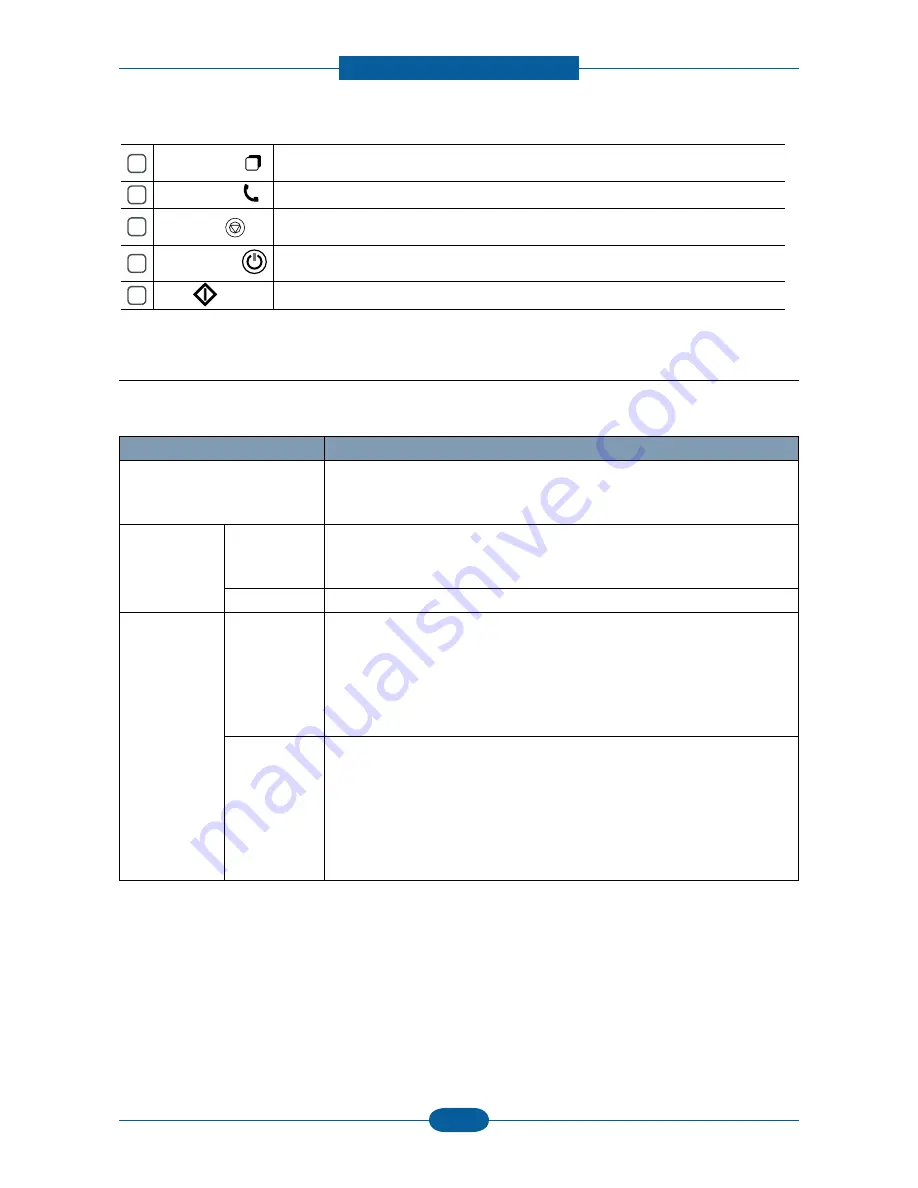
Alignment & Troubleshooting
Service Manual
4-2
Samsung Electronics
4.1.2 Understanding The Status LED
The color of the Status LED indicates the machine’s current status.
Status
Description
Off
• The machine is off-line.
• The machine is in power saver mode. When data is received, it switches
to on-line automatically.
Green
Blinking
• When the backlight slowly blinks, the machine is receiving data from the
computer.
• When the backlight blinks rapidly, the machine is printing
On
The machine is on-line and can be used.
Red
Blinking
• A minor error has occurred and the machine is waiting for the error to be
cleared. Check the display message. When the problem is cleared, the
machine resumes.
• Small amount of toner is left in the cartridge. The estimated cartridge
life
[
a
]
of toner is close. Prepare a new cartridge for replacement. You may
temporarily increase the printing quality by redistributing the toner.
On
• A toner cartridge has almost reached its estimated cartridge life
[
a
]
. It is
recommended to replace the toner cartridge.
• A paper jam has occurred.
• The cover is opened. Close the cover.
• There is no paper in the tray. Load paper in the tray.
• The machine has stopped due to a major error. Check the display
message
[
a
] Estimated cartridge life means the expected or estimated toner cartridge life, which indicates the average capacity of
print-outs and is designed pursuant to ISO/IEC 19798. The number of pages may be affected by the percent of image
area of your originals, operating environment, printing interval, media type, and media size. Some amount of toner
may remain in the cartridge even when red LED is turned on and the printer stops printing.
1
ID Copy
You can copy both sides of the ID Card like a driver’s license to one side of the paper.
2
Direct USB
Allows you to directly print files stores on a USB memory device when it is inserted into
the USB memory port on your machine.
3
Duplex
Allows you to print copies in one pass on both sides of the paper.
4
Display screen
Shows the machines current status and error prompts such as jam, etc..
5
Toner colors
Show the status of each toner cartridge.
6
Status
Shows the readiness status of your machine.
7
Fax
Activates fax mode.
8
Copy
Activates copy mode.
9
Scan/Email
Activates scan mode.
10
OK
Confirms the selection on the screen.
11
Arrow
Scroll through the options available in the se
values.
lected menu, and increase or decrease
12
Menu
Enters Menu mode and scrolls through the available menus.
13
Back
Sends you back to the upper menu level.
14
Numeric keypad
Dials fax number, and enters the number value for document copies or other options.
15
Address Book
Allows you to store frequently used fa
stored fax numbers or email addresses.
x numbers and email addresses or search for
16
Redial/Pause
In standby mode, redials the last number. Also
number.
in edit mode, inserts a pause into a fax
17
On Hook Dial
Performs same as you hold a handset under the telephone line is engaged.
18
Stop/Clear
Stops an operation at any time. The pop-up window appears on the screen showing the
current job that the user can stop or resume.
19
Power Saver
Power ON
Sends the machine into power saver mode. This button also functions as a "soft" Power
ON switch. You must press and hold this button to turn the power on and off.
20
Start
Starts a job in mono or color mode.
Summary of Contents for CLX-6220FX
Page 164: ...Reference Information Service Manual 6 6 Samsung Electronics ...
Page 165: ...Reference Information Service Manual 6 7 Samsung Electronics ...
Page 166: ...Reference Information Service Manual 6 8 Samsung Electronics ...
Page 167: ...Reference Information Service Manual 6 9 Samsung Electronics ...
















































