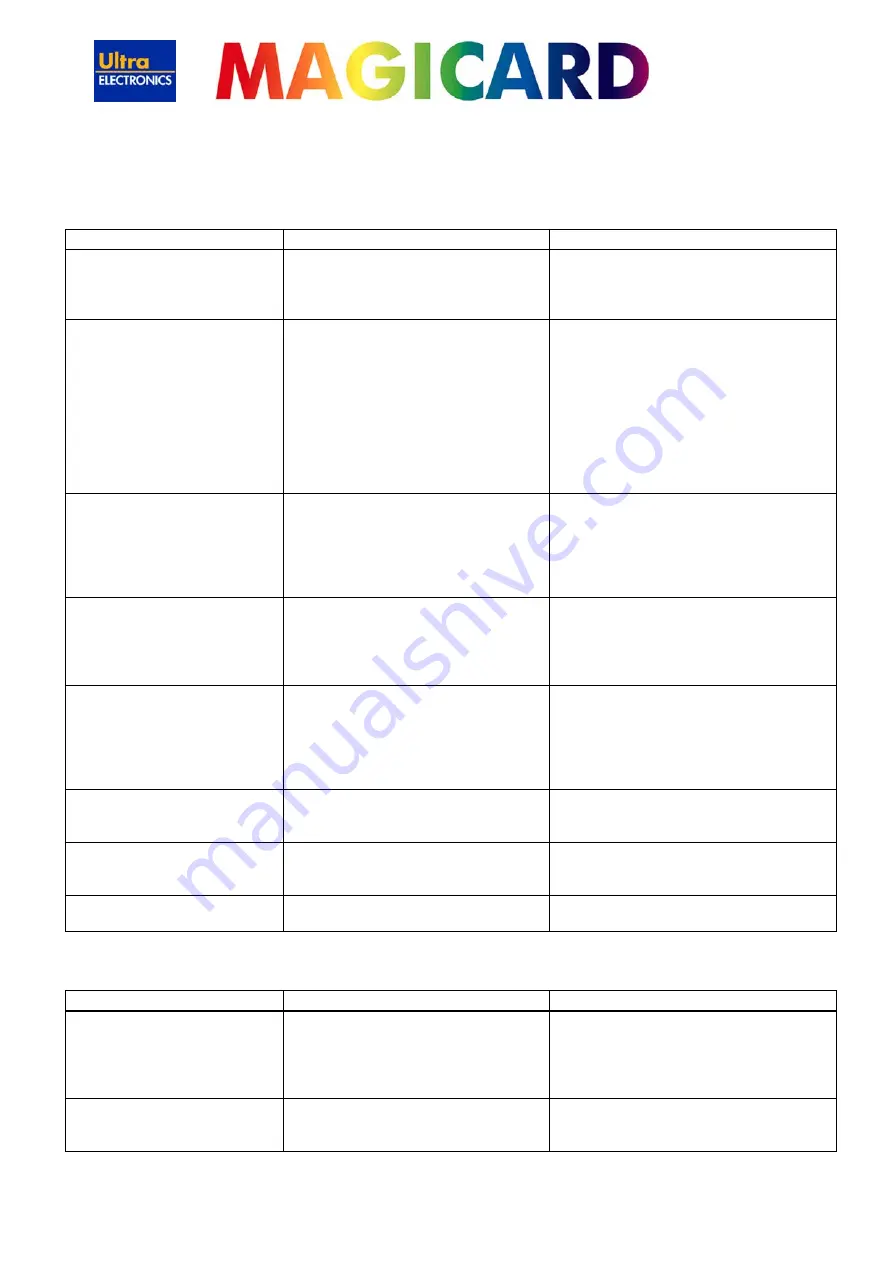
www.ultramagicard.com
ALTO / OPERA / TEMPO – TROUBLESHOOTING GUIDE
Table 1 Printer Prints but with Image Quality Problems.
Problem Probable
Cause
Solution
Misregistration of Colours
(Ghosting on Photographs
etc)
Card is slipping due to:
1. Dirty
rollers.
2. Cards not running true and free
along platen.
1. Clean all rollers.
2. Contact Magicard Tech Support for
advice on platen issues.
Small Areas of Wrong Colour
(Areas where 1 or more
colour layers have been
missed from the image).
1. Dust and Debris on
2. surface of card. (White ovals)
3. Contaminated with oily deposits
(Darker blotches)
4. Card surface uneven (White
patches)
5. Slight cutting of dye film (Jagged
scratches) Printhead density too
high (Jagged scratches)
1. Ensure cards are free from debris.
2. Replace Cards with clean ones and
do not handle print surface.
3. Replace cards.
4. Adjust printhead density
5. Determine which end of card is
cutting, adjust image start or end
position.
Vertical lines on card (always
in the same place)
1. Card striking something during
the print process.
2. Card striking the mag head
during the print process.
3. Card not running smoothly along
the platen runway.
1. Check print path is clear
2. Adjust the height of the mag encoder
head.
3. Contact Magicard Tech Support for
advice on clearing the platen.
Vertical lines on card
(position of lines varies)
1. Incorrect tension on belt between
the step motor and the print
roller.
2. Print motor uneven in operation.
3. PCB or Printhead faulty.
1. Adjust motor position.
2. Replace motor.
3. Contact Magicard Tech Support.
White line down one or both
ends of card.
1. Incorrect driver setting.
2. Image size incorrect.
3. Image start and end positions
incorrect.
1. Ensure the driver is not set to white
border.
2. Ensure image size 87.5mm x 54mm
with margins at 0.
3. Adjust using Magicard Support Tools
or Driver.
Background colour changes
at edges of dark or white
objects.
1. Printhead compensation is
incorrect. Usually a fault on the
controller PCB.
1. Replace the controller PCB then
printhead if necessary.
White line along length of all
cards (always in the same
place).
1. Printhead has damaged heating
elements
1. Replace the printhead.
Image colours are very pale
and black text is ok
1. RFID tag is faulty.
2. RFID PCB is faulty
1. Fit a Dyefilm with a correct RFID tag.
2. Contact Magicard Tech Support
Table 2 Dye Film Problems
Problem Probable
Cause
Solution
Printer does not recognise
dye film type.
(Print colours may be very
pale but with good black text)
1. Dye film incorrectly loaded
2. RFID tag on the Dyefilm cassette
is not readable or is locked (Used
up).
3. RFID PCB defective.
1. Reload the dye film
2. Query the printer using the Support
Tool & contact Magicard Technical
Support.
3. Contact Magicard Technical Support
Printer cannot position the
dye film. (Prints colours from
the wrong panels).
1. Dye film incorrectly loaded.
2. Dye film sensor defective.
3. Dye film drive defective.
1. Reload the dye film
2. 3 and 4 Contact Magicard
Technical Support



