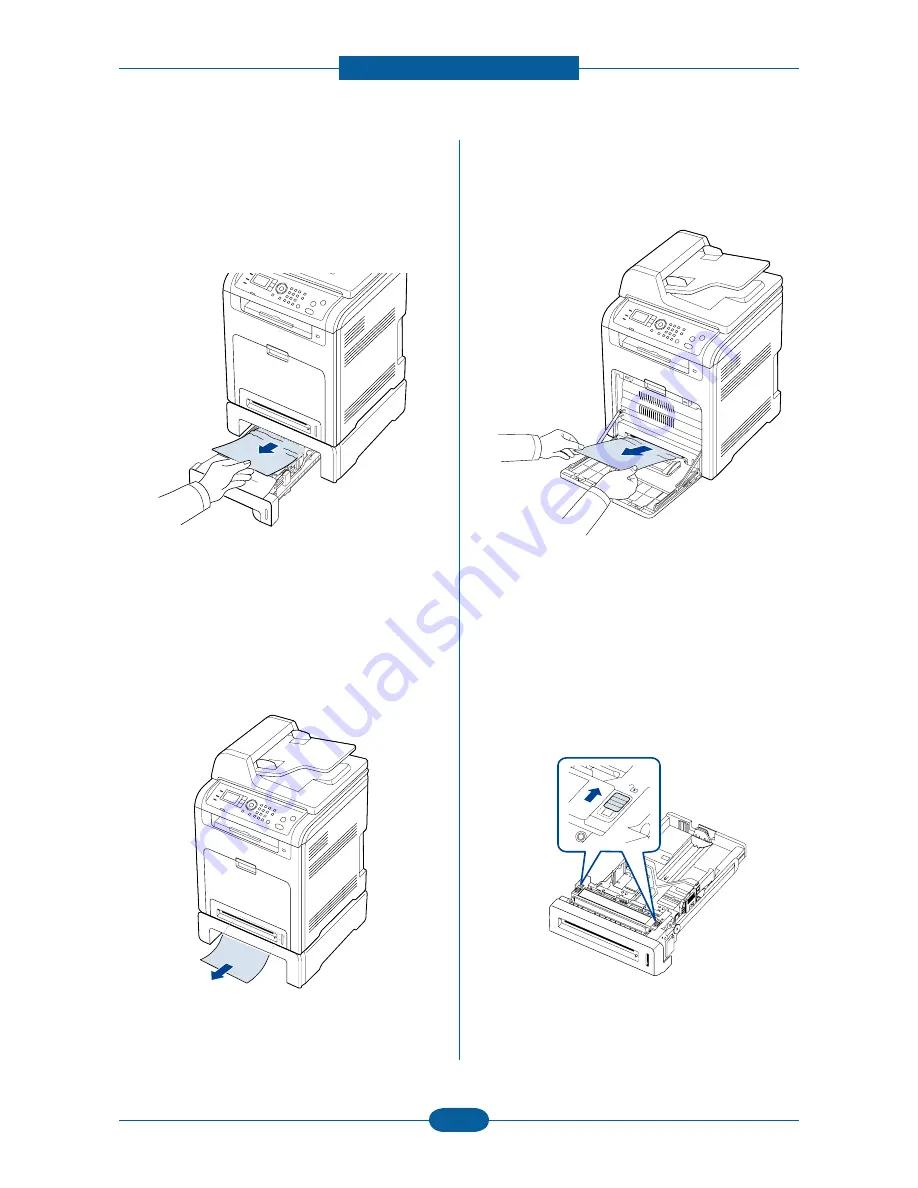
Alignment & Troubleshooting
Service Manual
4-63
Samsung Electronics
In optional tray 2
1. Pull out optional tray 2.
2. Remove the jammed paper by pulling in the
direction shown. To avoid tearing the paper, pull
it out gently and slowly.
If the paper does not move when you pull or if
you do not see the paper in this area, stop and
go to the next step.
3. Pull tray 1 half-way out.
4. If you see the jammed paper, remove the paper
from the machine by gently pulling it straight out
as shown below.
5. Insert the trays back into the machine. Printing
automatically resumes.
In the multi-purpose tray
1. If the paper is not feeding properly, pull the
paper out of the machine.
If you cannot find the jammed paper, or if there is
any resistance removing the paper, stop pulling
and go to step 2.
2. Close the multi-purpose tray.
3. Pull the tray out.
4. Open the inner cover while you are pushing the
lever with two hands.
Summary of Contents for CLX-6220FX
Page 164: ...Reference Information Service Manual 6 6 Samsung Electronics ...
Page 165: ...Reference Information Service Manual 6 7 Samsung Electronics ...
Page 166: ...Reference Information Service Manual 6 8 Samsung Electronics ...
Page 167: ...Reference Information Service Manual 6 9 Samsung Electronics ...






























