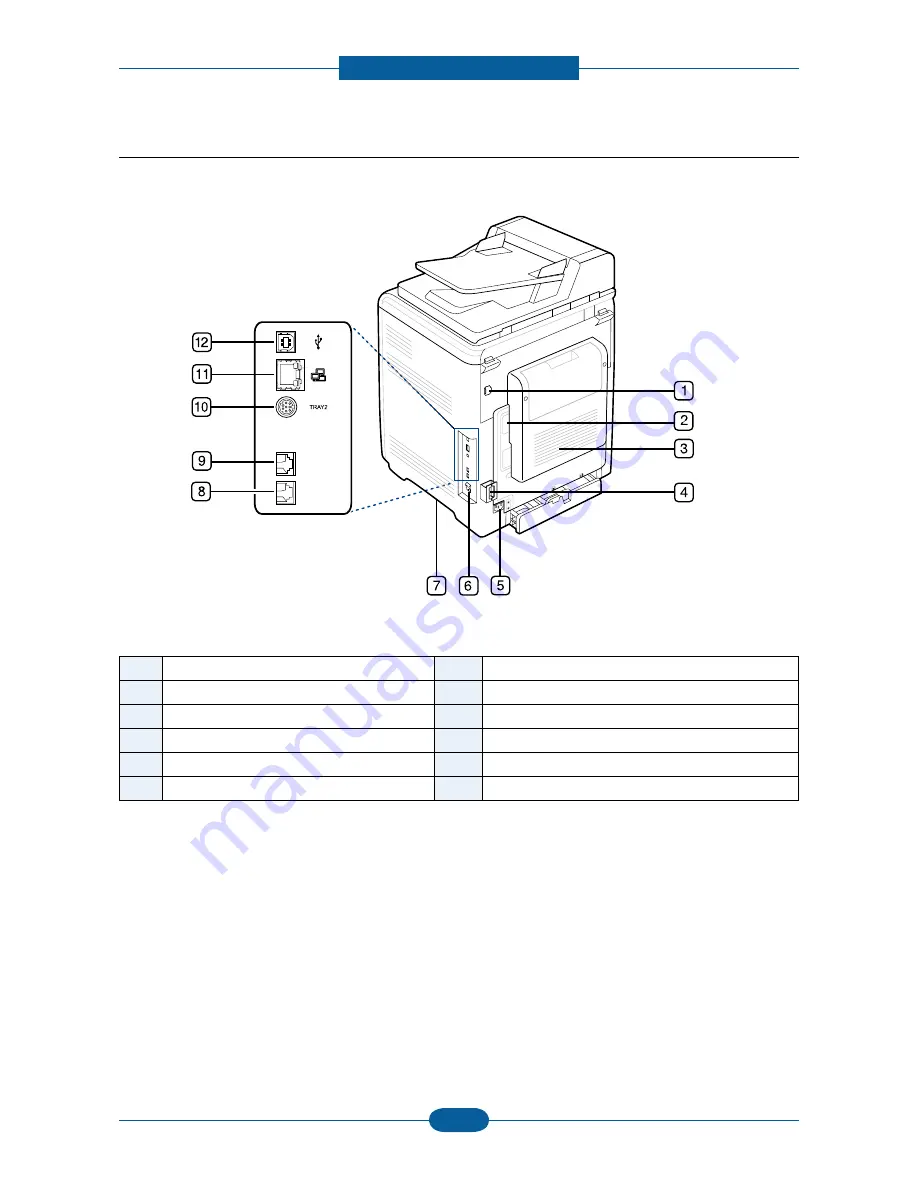
Product Specification and feature
Service Manual
2-18
Samsung Electronics
2.4.1.2 Rear view
1
External device interface (EDI)
a
7
Handle
2
Control board cover
8
Extension telephone socket (EXT)
3
Rear door
9
Telephone line socket
4
Cable organizer
10
Optional tray 2 cable connector
5
Power receptacle
11
Network port
6
Power-switch
12
USB port
a. External device interface for Samsung and third party solutions. (CLX-6250 Series only).
Summary of Contents for CLX-6220FX
Page 164: ...Reference Information Service Manual 6 6 Samsung Electronics ...
Page 165: ...Reference Information Service Manual 6 7 Samsung Electronics ...
Page 166: ...Reference Information Service Manual 6 8 Samsung Electronics ...
Page 167: ...Reference Information Service Manual 6 9 Samsung Electronics ...
















































