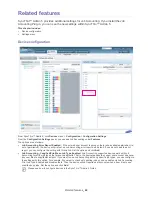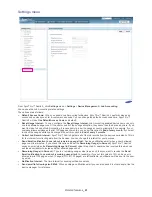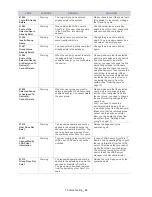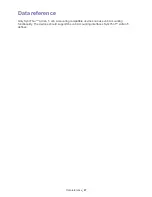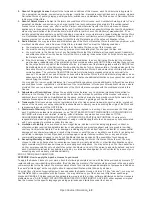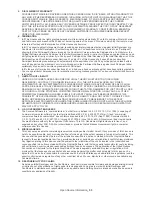Related features
_ 41
Settings menu
From SyncThru™ Admin 5, click
Settings
menu >
Settings
>
Device Management
>
Job Accounting
.
You can see the Job Accounting related settings.
The options are as follows:
•
Default Access Code :
When you enable Job Accounting for devices, SyncThru™ Admin 5 uses this value as an
access code unless you enter a custom access code. You can change the default access code here. SyncThru™
Admin 5 will use
Use Default Access Code
as a default.
•
Reset Usage Interval :
You can configure the
Reset Usage Interval
. Job Accounting enabled device users can only
use their allowed usage count. If the users use all of their usage allocation, they cannot use the device anymore. If you
want to make full use of Job Accounting, it is necessary to reset the usage account periodically. For example, if your
company allows employees to print 100 pages each month, you can set this option to
End of every month
. If you want
to check the usage quarterly and charge bills, set this option to
End of every 3 months
.
•
Collect Job Record Interval :
SyncThru™ Admin 5 gathers all of the job records from the devices periodically. This is
for the interval for collecting data from the devices. You can change this interval for your purpose.
•
Send Email notification to user about remaining usage limit :
Sends a notification email when a user’s allowed
page count is almost up. If you check this option and set the
Remaining Usage (in Percent)
, SyncThru™ Admin 5
sends an email when the
Remaining Usage (in Percent)
value is reached. A user who has received this email can
ask the administrator to increase his/her allowed page count.
•
Remaining Usage (in Percent) :
Type in a remaining usage value (in percent) that you want to receive the
Send
Email notification to user about remaining usage limit
. For example, if you set this value to 10%, and a user is
allowed to print 100 pages, when 10 pages (10% of 100 pages) are left available, a notification will be sent to the user
by email.
•
Notification Interval :
The time interval for sending notification emails.
•
Send email to following also EMail :
When sending a notification email you can also send it to other people, like the
device manager, for reference.
Summary of Contents for CLX 6210FX - Color Laser - All-in-One
Page 1: ...SyncThru Admin 5 Job Accounting Plug in Admin Guide...
Page 65: ......