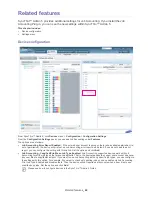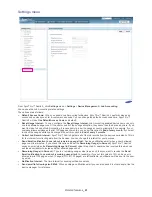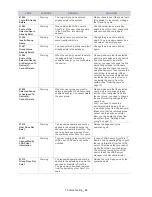Group Permissions
_ 31
Exporting group permissions to a CSV file
1.
From SyncThru™ Admin 5, click
Job Accounting
menu >
Group Permissions
>
Group Permissions Settings
>
Job Accounting Enabled Device List
.
2.
Select the device(s) you want to export permissions.
3.
Click the
Export Permissions (CSV)
button.
4.
You can open or save the exported CSV file
Show deleted but controlled devices option
(See "Show deleted but controlled devices" on page 22.)
Group Permissions History
After configuring user permission settings, you may want to see the results without leaving your desk.
From SyncThru™ Admin 5, click
Job Accounting
menu >
Group Permissions
>
Group Permissions History
.
If you click the
OK
button (not the
Apply
button) after the final step of the job, the page automatically moves to
Group
Permissions History
. The
Group Permissions History
provides detailed information about user permissions settings.
History list
You can see all the accumulated history for configurations in
History
list. The latest task is located at the very top of the
list. You can see the date and status of the task. If you want to see the task in details, click the specific task on the list. You
can see the details in the middle.
In the History panel, you can:
•
see all the configuration tasks.
•
add a new folder for managing tasks.
•
delete any task or any folder from the list.
History Summary
The
History Summary
panel shows the status of the configuration with a progress bar.
In the History Summary panel, you can:
•
see the status of the configuration task
Summary of Contents for CLX 6210FX - Color Laser - All-in-One
Page 1: ...SyncThru Admin 5 Job Accounting Plug in Admin Guide...
Page 65: ......